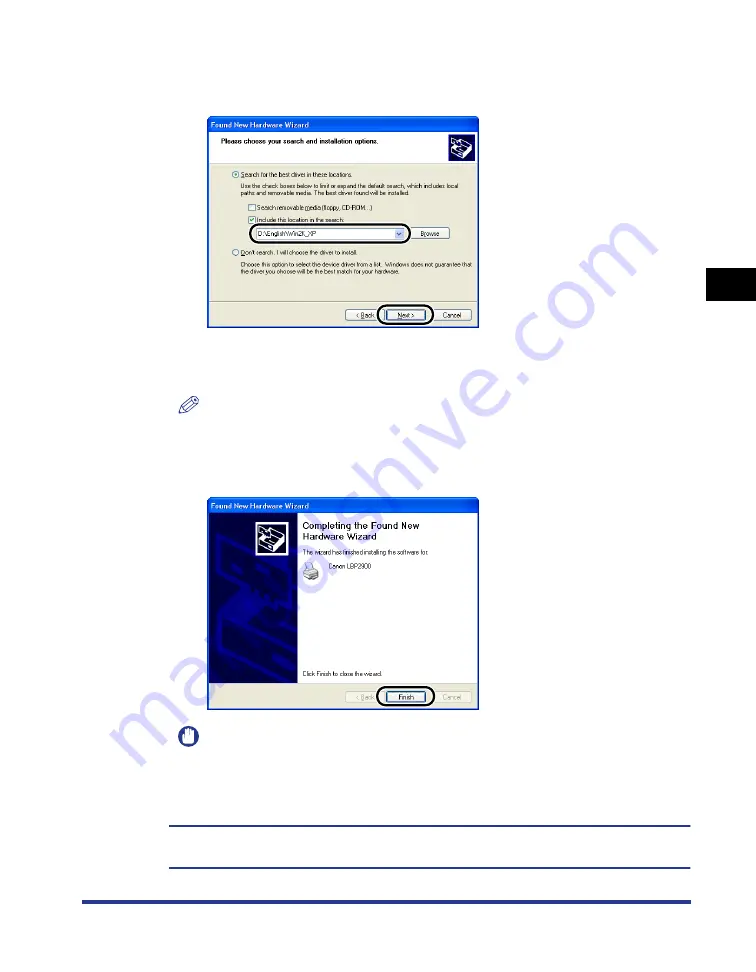
Installing the CAPT Software
3-41
Setting Up the Pr
inting En
vironment
3
11
Make sure that the correct path is displayed in the [Include
this location in the search] field, then click [Next].
The installation progress is displayed.
After this, the [Completing the Found New Hardware Wizard] dialog is displayed.
NOTE
If the [Hardware Installation] dialog box appears, click [Continue Anyway].
12
Click [Finish].
IMPORTANT
If you are using Windows XP Service Pack 2 or another operating system equipped
with Windows Firewall as a print server, configure Windows Firewall to unblock
communication with the client computers. (See p. 7-8)
This completes the installation of the USB class driver (supplied with OS) and printer
driver.
Summary of Contents for LBP 2900i
Page 2: ...LBP2900 2900i Laser Printer User s Guide...
Page 23: ...xx...
Page 71: ...Printing on Index Card 2 32 Loading and Delivering Paper 2 5 Click OK to start printing...
Page 82: ...Printing on Envelopes 2 43 Loading and Delivering Paper 2 5 Click OK to start printing...
Page 261: ...Handling the Printer 5 28 Routine Maintenance 5...
Page 314: ...CANON INC 2005 R IE 709AB...






























