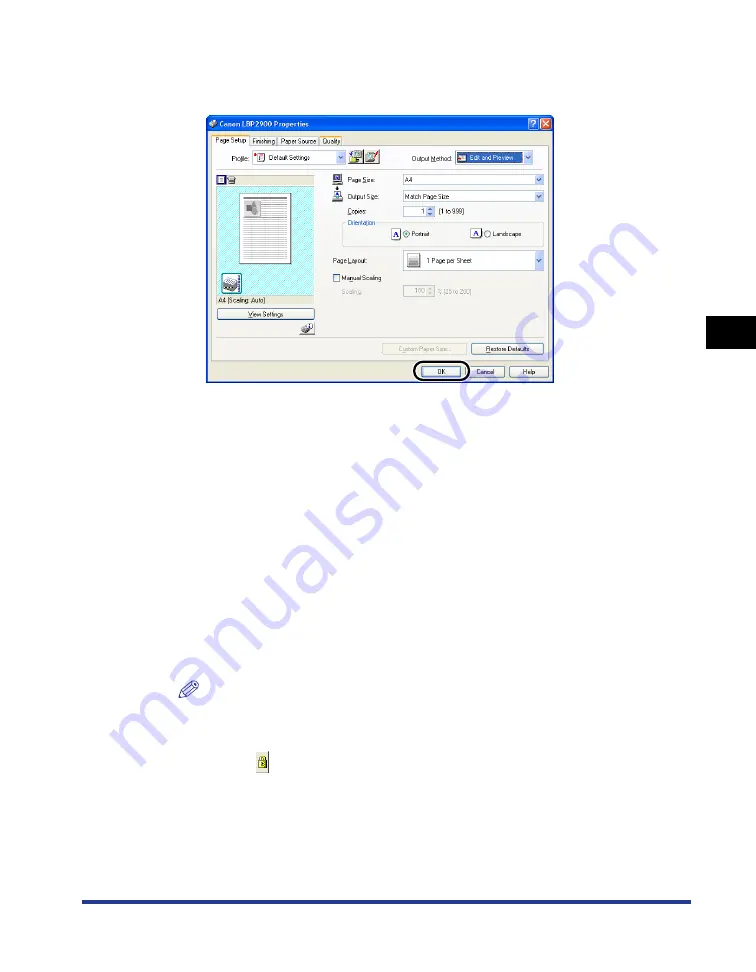
Using the Printing Functions
4-53
Pr
inting a Document
4
3
Specify the printing preferences in each sheet, then click
[OK].
The [Print] dialog box reappears.
4
Click [OK].
Click on the [Print] button depending on the application software that you are
using.
The [Canon PageComposer] dialog box is displayed and the job is displayed on
a list.
5
Repeat Step 1 to 4 for each of the jobs that you want to edit.
6
In the [Canon PageComposer] dialog box, you can edit the
jobs in the list.
NOTE
•
For details on adjusting settings in the [Canon PageComposer] dialog box,
refer to the Canon PageComposer online help.
•
If you select [Edit and Preview] mode in the [Printer Properties] dialog box and
select [
] (Lock), the [Canon PageComposer] dialog box will appear every time
you print.
Summary of Contents for LBP 2900i
Page 2: ...LBP2900 2900i Laser Printer User s Guide...
Page 23: ...xx...
Page 71: ...Printing on Index Card 2 32 Loading and Delivering Paper 2 5 Click OK to start printing...
Page 82: ...Printing on Envelopes 2 43 Loading and Delivering Paper 2 5 Click OK to start printing...
Page 261: ...Handling the Printer 5 28 Routine Maintenance 5...
Page 314: ...CANON INC 2005 R IE 709AB...






























