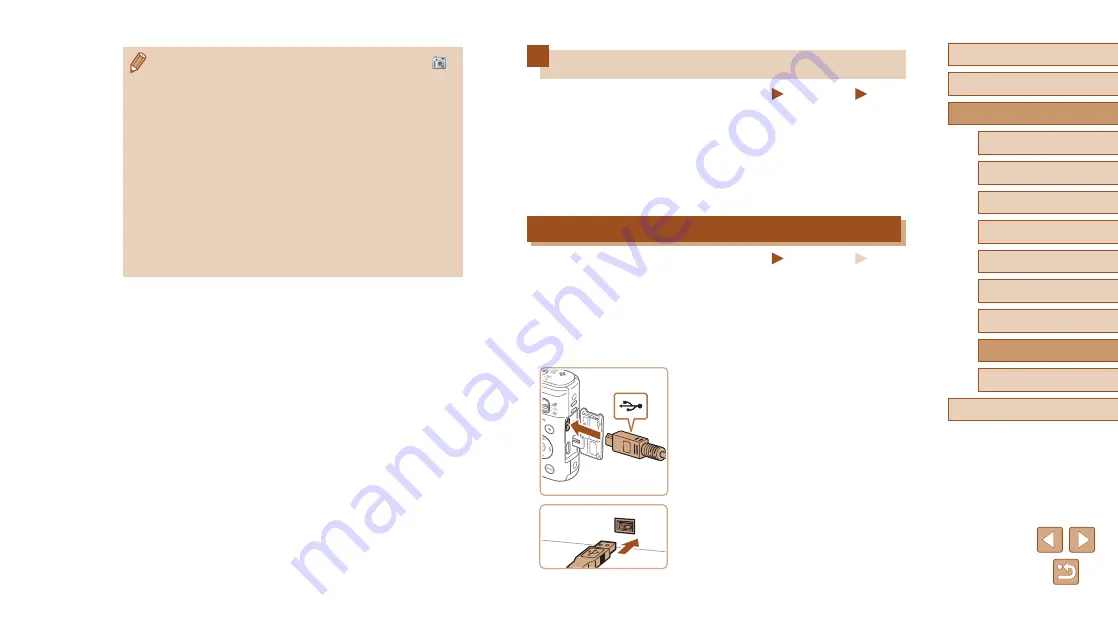
133
Before Use
Basic Guide
Advanced Guide
Accessories
Camera Basics
Auto Mode / Hybrid Auto
Mode
Other Shooting Modes
P Mode
Playback Mode
Wi-Fi Functions
Setting Menu
Appendix
Index
Printing Images
Still Images
Movies
Your shots can easily be printed by connecting the camera to a printer.
On the camera, you can specify images to set up batch printing, prepare
orders for photo development services, and prepare orders or print
images for photobooks.
A Canon SELPHY CP series compact photo printer is used here for the
sake of illustration. Screens displayed and available functions vary by
printer. Also refer to the printer manual for additional information.
Easy Print
Still Images
Movies
Connecting the camera to a PictBridge-compatible printer with a
commercial USB cable (the camera terminal is Mini-B) enables you to
print your shots.
1
Make sure the camera and printer
are off.
2
Connect the camera to the printer.
●
Open the terminal cover. Holding the
smaller cable plug in the orientation
shown, insert the plug fully into the
camera terminal.
●
Connect the larger cable plug to the
printer. For other connection details, refer
to the printer manual.
●
Windows 7: If the screen in step 2 is not displayed, click the [
]
icon in the taskbar.
●
Mac OS: If CameraWindow is not displayed after step 2, click the
[CameraWindow] icon in the Dock.
●
Although you can save images to a computer simply by
connecting your camera to the computer without using the
software, the following limitations apply.
-
It may take a few minutes after you connect the camera to the
computer until camera images are accessible.
-
Images shot in vertical orientation may be saved in horizontal
orientation.
-
Image protection settings may be cleared from images saved
to a computer.
-
Some problems may occur when saving images or image
information, depending on the operating system version, the
software in use, or image file sizes.
















































