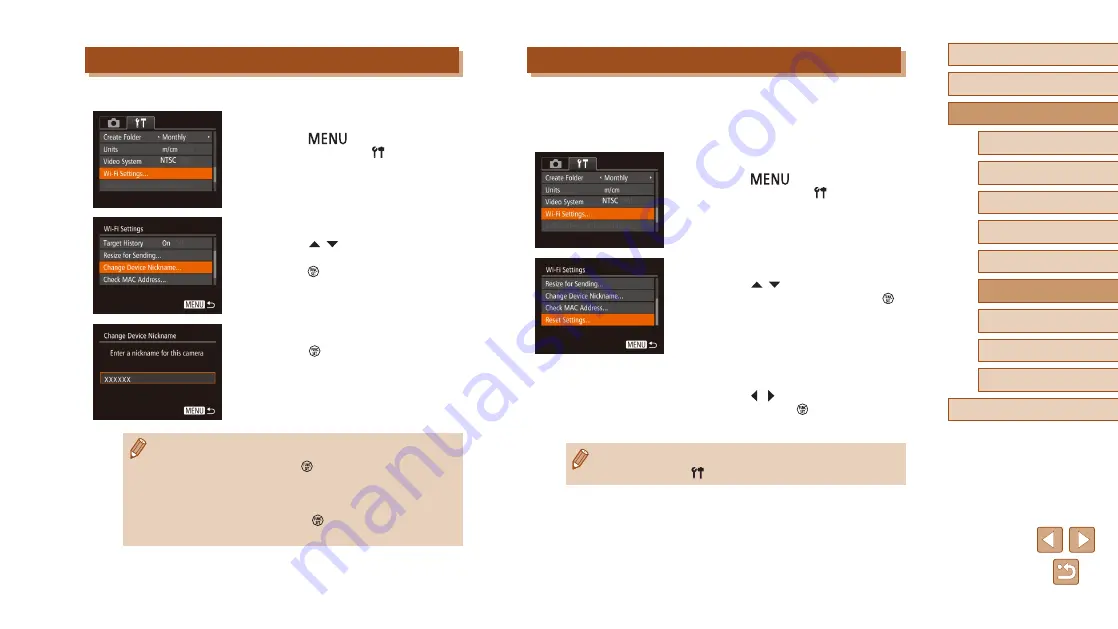
117
Before Use
Basic Guide
Advanced Guide
Wi-Fi Functions
Camera Basics
Auto Mode / Hybrid Auto
Mode
Other Shooting Modes
P Mode
Playback Mode
Setting Menu
Accessories
Appendix
Index
Returning the Wi-Fi Settings to Default
Return the Wi-Fi settings to default if you transfer ownership of the
camera to another person, or dispose of it.
Resetting the Wi-Fi settings will also clear all Web service settings. Be
sure that you want to reset all Wi-Fi settings before using this option.
1
Choose [Wi-Fi Settings].
●
Press the [
] button and choose
[Wi-Fi Settings] on the [ ] tab (
2
Choose [Reset Settings].
●
Press the [ ][ ] buttons to choose
[Reset Settings], and then press the [ ]
button.
3
Restore the default settings.
●
Press the [ ][ ] buttons to choose [OK],
and then press the [ ] button.
●
The Wi-Fi settings are now reset.
●
To reset other settings (aside from Wi-Fi) to defaults, choose
[Reset All] on the [ ] tab (
Changing the Camera Nickname
You can change the camera nickname displayed on the connected device.
1
Choose [Wi-Fi Settings].
●
Press the [
] button and choose
[Wi-Fi Settings] on the [ ] tab (
2
Choose [Change Device Nickname].
●
Press the [ ][ ] buttons to choose
[Change Device Nickname], and then
press the [ ] button.
3
Change the device nickname.
●
Press the [ ] button. Use the keyboard
displayed to enter a new nickname
(
●
A message is displayed if the nickname you enter begins with
a symbol or space. Press the [ ] button and enter a different
nickname.
●
You can change the nickname when using the Wi-Fi function for
the first time by selecting the input field on the displayed [Device
Nickname] screen, pressing the [ ] button, and using the
keyboard displayed.






























