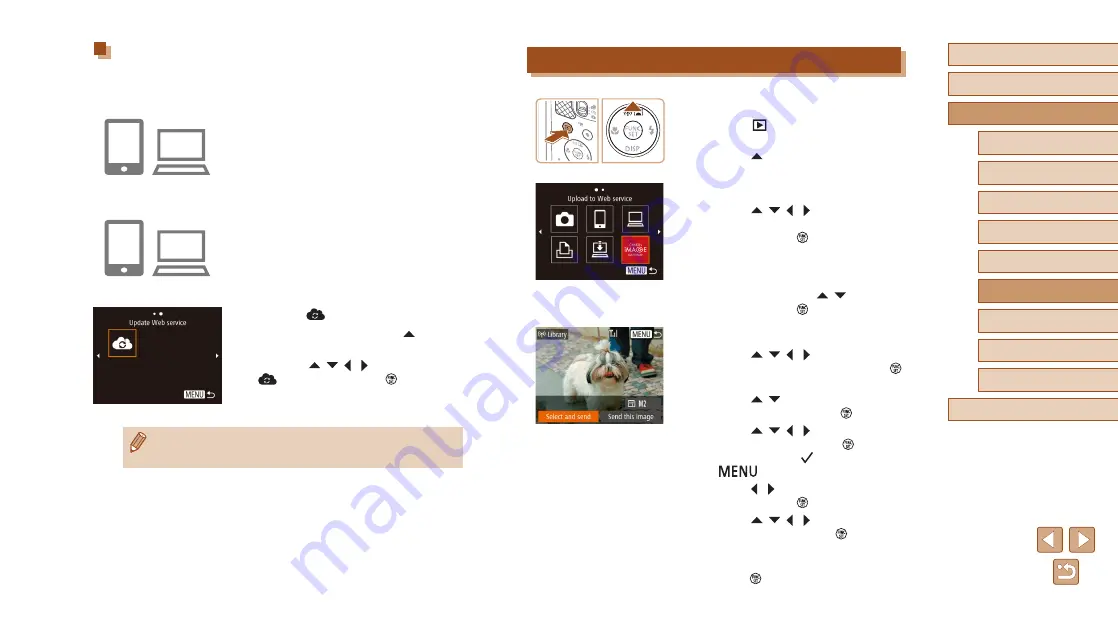
105
Before Use
Basic Guide
Advanced Guide
Wi-Fi Functions
Camera Basics
Auto Mode / Hybrid Auto
Mode
Other Shooting Modes
P Mode
Playback Mode
Setting Menu
Accessories
Appendix
Index
Uploading Images to Web Services
1
Access the Wi-Fi menu.
●
Press the [
] button to turn the camera
on.
●
Press the [ ] button.
2
Choose the destination.
●
Press the [ ][ ][ ][ ] buttons to choose
the icon of the Web service to connect to,
and then press the [ ] button.
●
If multiple recipients or sharing options
are used with a Web service, choose the
desired item on the [Select Recipient]
screen by pressing the [ ][ ] buttons,
and then press the [ ] button.
3
Send an image.
●
Press the [ ][ ][ ][ ] buttons to choose
[Select and send], and then press the [ ]
button.
●
Press the [ ][ ] buttons to choose
[Select], and then press the [ ] button.
●
Press the [ ][ ][ ][ ] buttons to choose
an image to send, press the [ ] button to
mark it as selected ([ ]), and then press
the [
] button.
●
Press the [ ][ ] buttons to choose [OK],
and then press the [ ] button.
●
Press the [ ][ ][ ][ ] buttons to choose
[Send], and then press the [ ] button.
●
When uploading to YouTube, read the
terms of service, choose [I Agree], and
press the [ ] button.
Registering Other Web Services
You can also add Web services besides CANON iMAGE GATEWAY to the
camera. Note that CANON iMAGE GATEWAY must be registered on the
1
Access the Web service settings
screen.
●
Follow step 1 in “Registering CANON
to CANON iMAGE GATEWAY, and then
access the Web service settings screen.
2
Configure the Web service you want
to use.
●
Follow the instructions displayed on the
smartphone or computer to set up the
Web service.
3
Choose [
].
●
In Playback mode, press the [ ] button
to access the Wi-Fi menu.
●
Press the [ ][ ][ ][ ] buttons to choose
[
], and then press the [ ] button.
●
The Web service settings are now
updated.
●
If any configured settings change, follow these steps again to
update the camera settings.






























