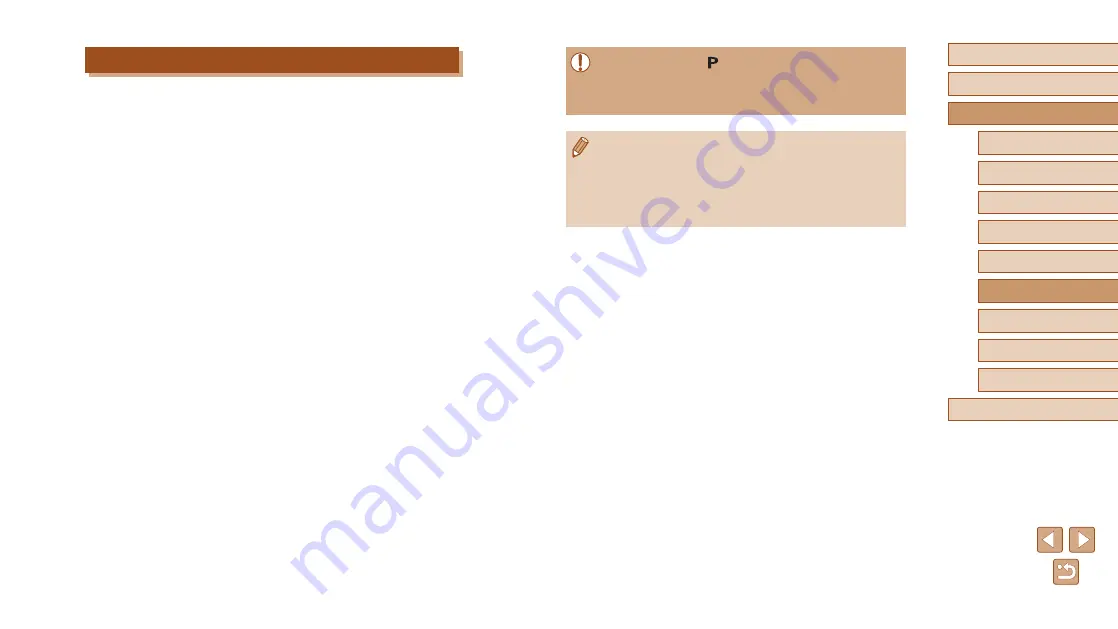
115
Before Use
Basic Guide
Advanced Guide
Wi-Fi Functions
Camera Basics
Auto Mode / Hybrid Auto
Mode
Other Shooting Modes
P Mode
Playback Mode
Setting Menu
Accessories
Appendix
Index
●
The camera works in [ ] mode during remote shooting. However,
some FUNC. and MENU settings you have configured in advance
may be changed automatically.
●
Movie shooting is not available.
●
Any jerky subject motion shown on the smartphone due to the
connection environment will not affect recorded images.
●
No AF frames are displayed. Capture a test image to check the
focus.
●
Captured images are not transferred to the smartphone. Use the
smartphone to browse and import images from the camera.
Shooting Remotely
As you check a shooting screen on your smartphone, you can use it to
shoot remotely.
1
Secure the camera.
●
Once remote shooting begins, the
camera lens will come out. Lens motion
from zooming may also move the camera
out of position. Keep the camera still by
mounting it on a tripod or taking other
measures.
2
Connect the camera and
●
In the privacy settings, choose [Yes].
3
Choose remote shooting.
●
In Camera Connect on the smartphone,
choose remote shooting.
●
The camera lens will come out. Do not
press near the lens, and make sure no
objects will obstruct it.
●
Once the camera is ready for remote
shooting, a live image from the camera
will be displayed on the smartphone.
●
At this time, a message is displayed
on the camera, and all operations
except pressing the ON/OFF button are
disabled.
4
Shoot.
●
Use the smartphone to shoot.






























