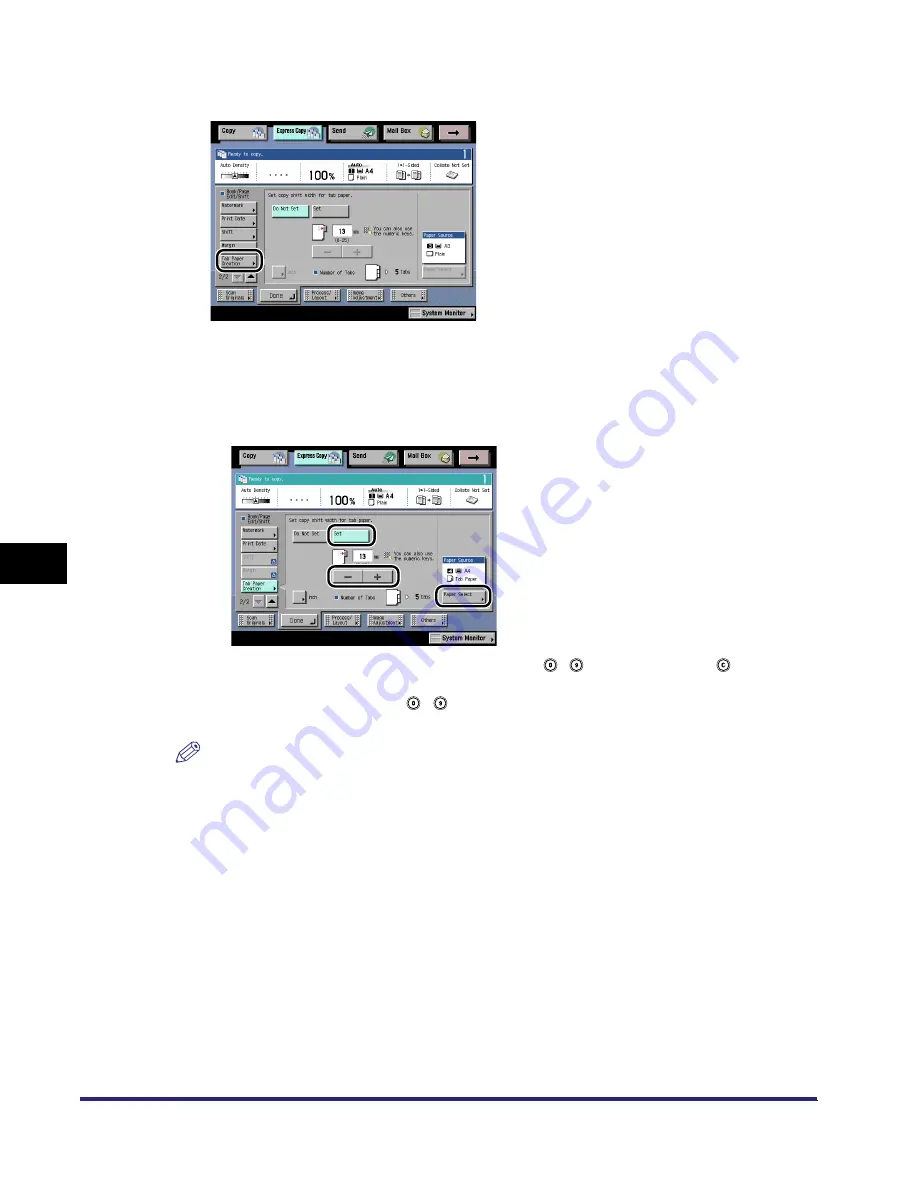
Making a Copy with the Booklet, Shift Settings (Book/Page Edit/Shift)
7-92
7
U
s
ing th
e
Exp
ress
C
o
p
y
Ba
sic F
eatures
Scre
en
2
Press [
▼
]
➞
[Tab Paper Creation].
3
Press [Set]
➞
specify each setting.
❑
Press [Paper Select]
➞
select the paper source.
❑
Set the copy shift width (0 - 25 mm) by pressing [-] or [+].
When entering values in millimetres, you can use
-
(numeric keys), and
to clear your
entries.
If you enter the value using
-
(numeric keys), you can change the entered value by
pressing [-] or [+].
NOTE
•
If you want to enter values in inches, press [Inch]. Set the inch entry function to [On] in the
Additional Functions beforehand. (See Chapter 4, "Customizing Settings," in the Reference
Guide.)
•
For details on how to enter the values in inches, see Chapter 2, "Basic Operations," in the
Reference Guide.
4
Press [Done].
The display returns to the Express Copy Basic Features screen.
iR6570_CMB_Upgrade_ENG_Post_Final.book Page 92 Tuesday, May 24, 2005 12:12 PM
Summary of Contents for iR6570 series
Page 1: ...iR6570 iR5570 Copying and Mail Box Guide 0 Frontmatter ...
Page 150: ...Arranging Documents Stored in an Inbox 2 78 2 Introduction to the Mail Box Functions ...
Page 320: ...Tab Paper Creation 4 102 4 Special Copying and Mail Box Features ...
Page 330: ...Memory Keys 5 10 5 Memory Features ...
Page 466: ...Making Copies with Job Done Notice Others 7 124 ...
Page 503: ...9 1 CHAPTER 9 Appendix This chapter provides the index Index 9 2 ...
Page 508: ...Index 9 6 9 Appendix ...






























