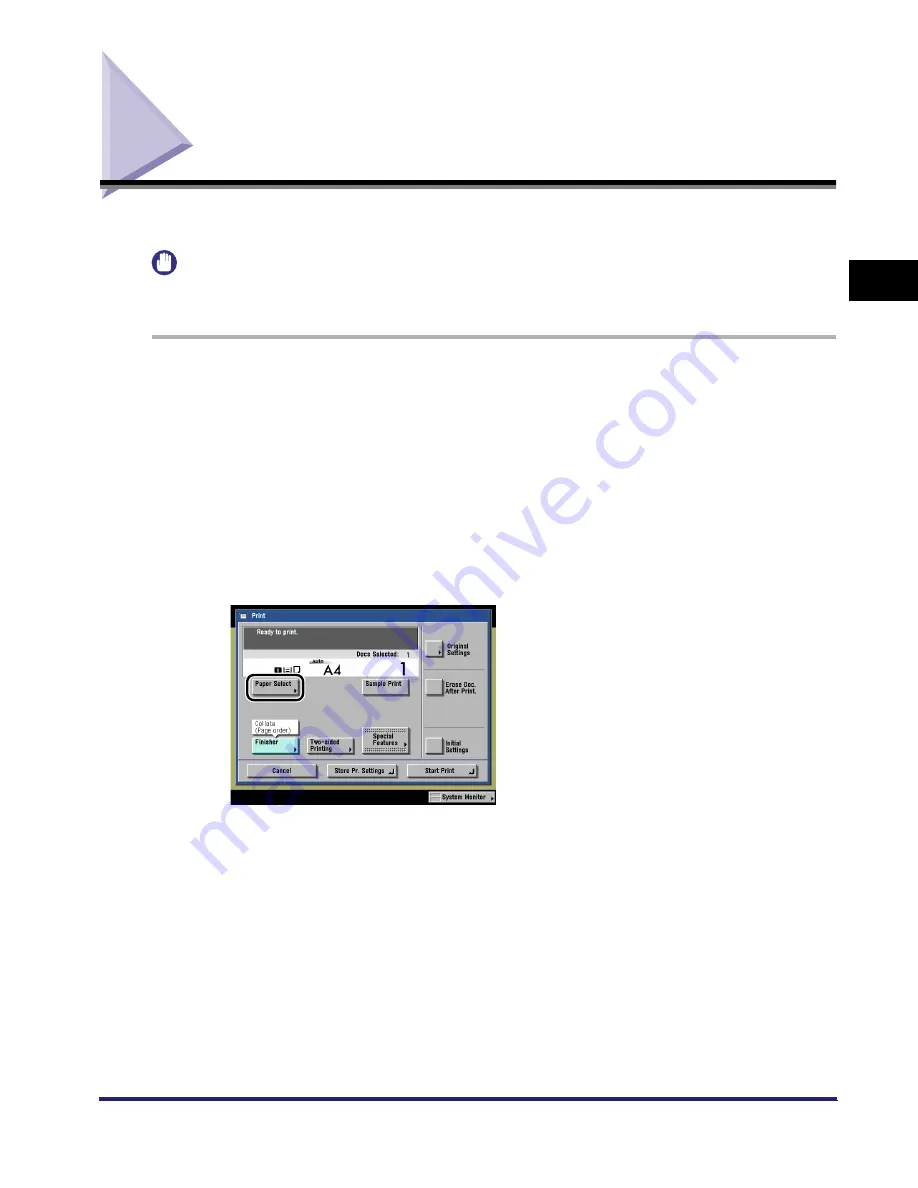
Paper Selection
2-31
2
Introduc
tion
to the M
a
il
Bo
x Functions
Paper Selection
You can specify the paper size when printing out documents stored in User Inboxes.
IMPORTANT
You cannot change the print settings when printing documents stored in the Memory RX Inbox or
Confidential Fax Inboxes.
1
Select the document stored in an Inbox
➞
display the Change Print
Settings screen.
❑
Select the desired User Inbox number and the document to print.
❑
Press [Print].
❑
Press [Change Pr. Settings].
If necessary, see steps 1 to 6 of "Printing Documents Stored in an Inbox," on p. 2-23.
The Change Print Settings screen is displayed.
2
Press [Paper Select].
iR6570_CMB_Upgrade_ENG_Post_Final.book Page 31 Tuesday, May 24, 2005 12:12 PM
Summary of Contents for iR6570 series
Page 1: ...iR6570 iR5570 Copying and Mail Box Guide 0 Frontmatter ...
Page 150: ...Arranging Documents Stored in an Inbox 2 78 2 Introduction to the Mail Box Functions ...
Page 320: ...Tab Paper Creation 4 102 4 Special Copying and Mail Box Features ...
Page 330: ...Memory Keys 5 10 5 Memory Features ...
Page 466: ...Making Copies with Job Done Notice Others 7 124 ...
Page 503: ...9 1 CHAPTER 9 Appendix This chapter provides the index Index 9 2 ...
Page 508: ...Index 9 6 9 Appendix ...






























