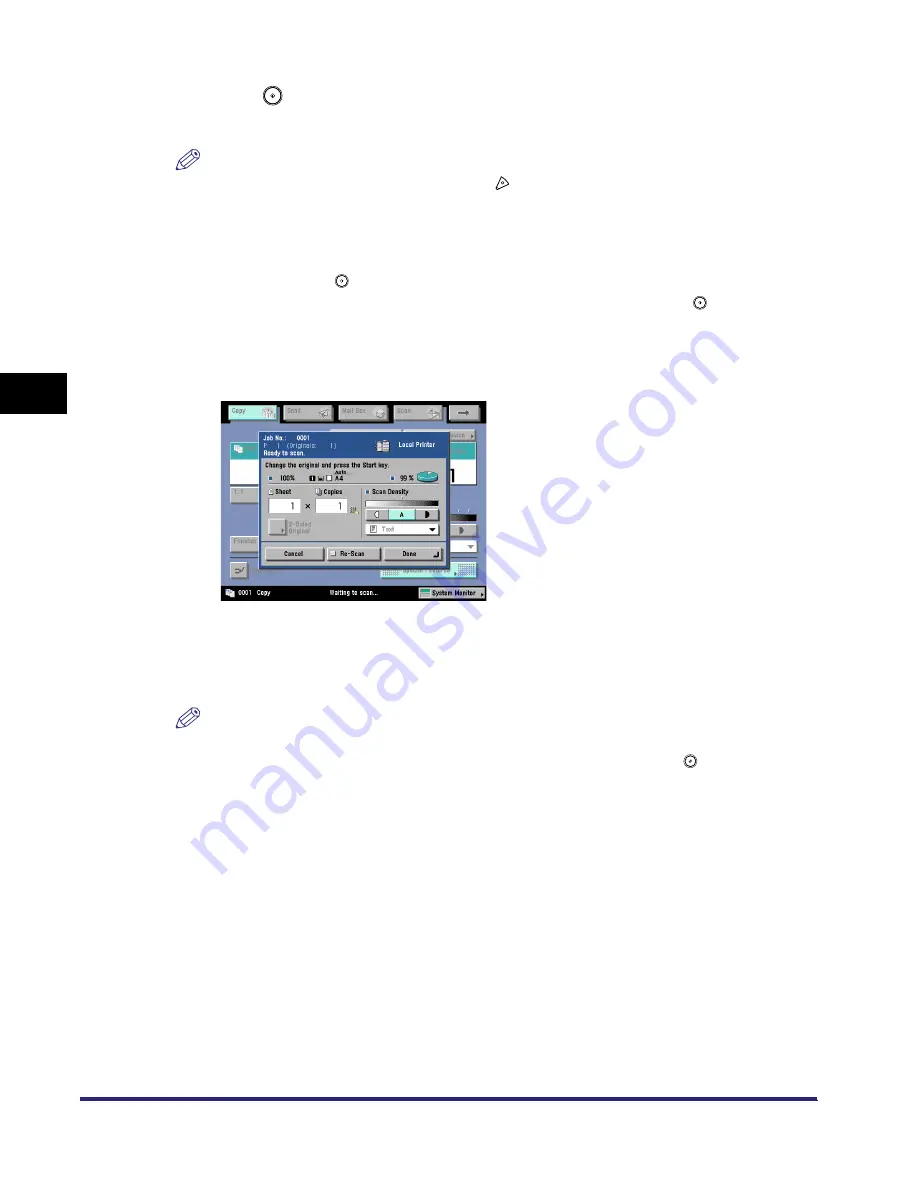
Scan Image Check
4-68
4
Spec
ial
Co
p
y
ing and M
a
il Bo
x F
e
atu
res
3
Press .
Scanning starts and the image is printed.
NOTE
To cancel scanning, press [Cancel] or press
.
4
Confirm the contents of the printout
➞
scan the next original.
To rescan the image immediately after an original has scanned, replace the original
➞
select
[Re-Scan]
➞
press
.
If you want to change the copy settings, make the changes before pressing
.
•
You can adjust the exposure and the image quality. (See "Exposure and Original Type
Settings," on p. 3-2.)
•
You can change the number of copy sets. (See "Flow of Copy Operations," on p. 1-11.)
•
You can change the copy ratio. (See "Changing the Copy (Zoom) Ratio," on p. 3-9.)
5
After all originals are scanned, press [Done].
Copying starts.
NOTE
•
To cancel this setting, press [Special Features]
➞
[Scan Image Check].
•
To cancel all settings and return the machine to the Standard mode, press
.
iR6570_CMB_Upgrade_ENG_Post_Final.book Page 68 Tuesday, May 24, 2005 12:12 PM
Summary of Contents for iR6570 series
Page 1: ...iR6570 iR5570 Copying and Mail Box Guide 0 Frontmatter ...
Page 150: ...Arranging Documents Stored in an Inbox 2 78 2 Introduction to the Mail Box Functions ...
Page 320: ...Tab Paper Creation 4 102 4 Special Copying and Mail Box Features ...
Page 330: ...Memory Keys 5 10 5 Memory Features ...
Page 466: ...Making Copies with Job Done Notice Others 7 124 ...
Page 503: ...9 1 CHAPTER 9 Appendix This chapter provides the index Index 9 2 ...
Page 508: ...Index 9 6 9 Appendix ...






























