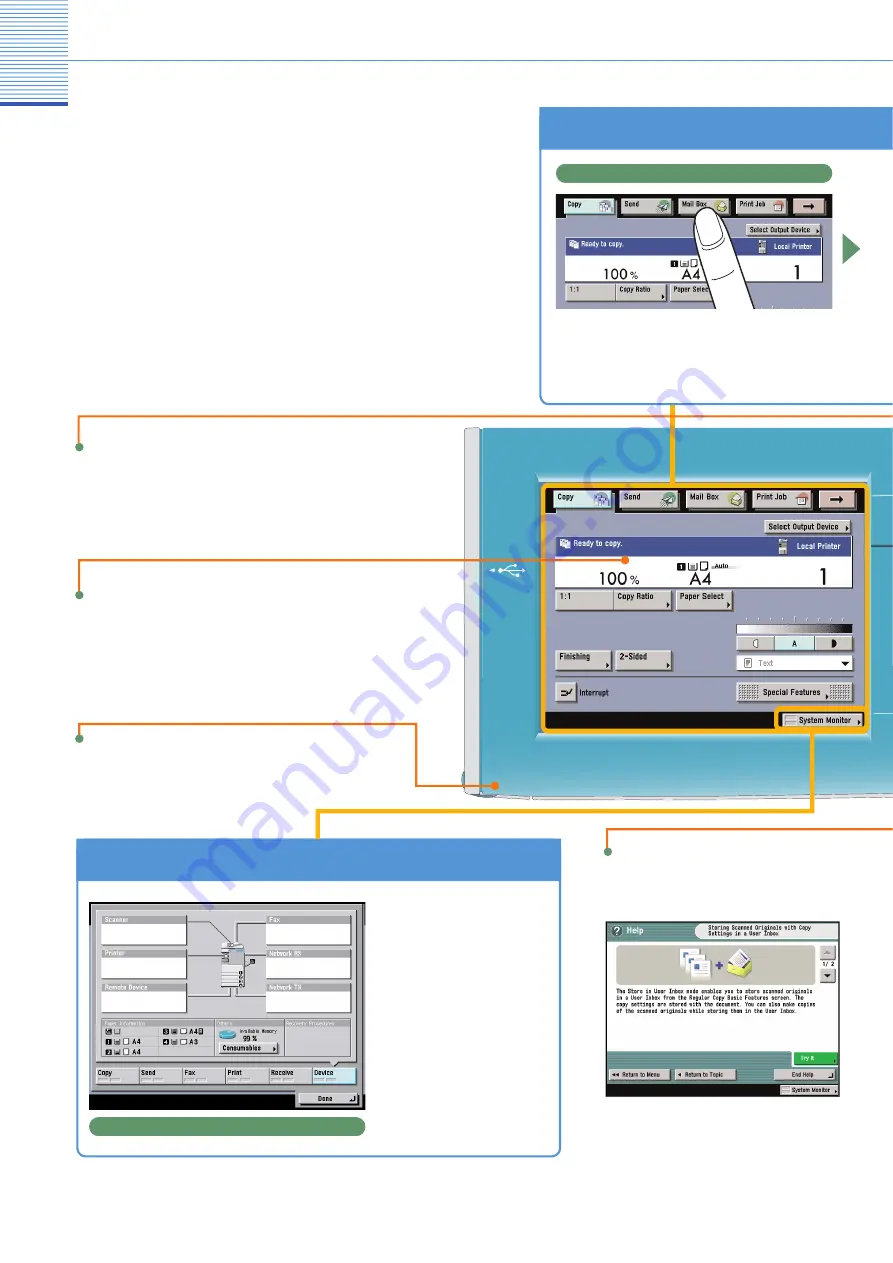
5
The Control Panel
The control panel consists of a touch panel display,
for setting the various functions, and physical
keys, such as the Start key, Stop key, and the
Control Panel Power Switch. The following is an
explanation of the keys used in this manual. For
more information, see Chapter 1, “Before You Start
Using This Machine,” in Troubleshooting.
Press to display explanations of functions and
how to specify settings.
To Con
fi
rm or Edit the Job Status
System Monitor Screen
Press [System Monitor]
to display the screen on
the left, enabling you to
confirm the job status
and cancel print jobs. You
can also see the status
of the machine, such as
the amount of remaining
paper.
To Switch Functions
Press the keys on the upper part of the
touch panel display to switch functions
Use these keys to swich functions
Reset Key
Press to restore the standard settings of the
machine.
Touch Panel Display
Displays the settings screen for each function.
Help Key
Edit Pen
Use when operating the touch panel
display.





















