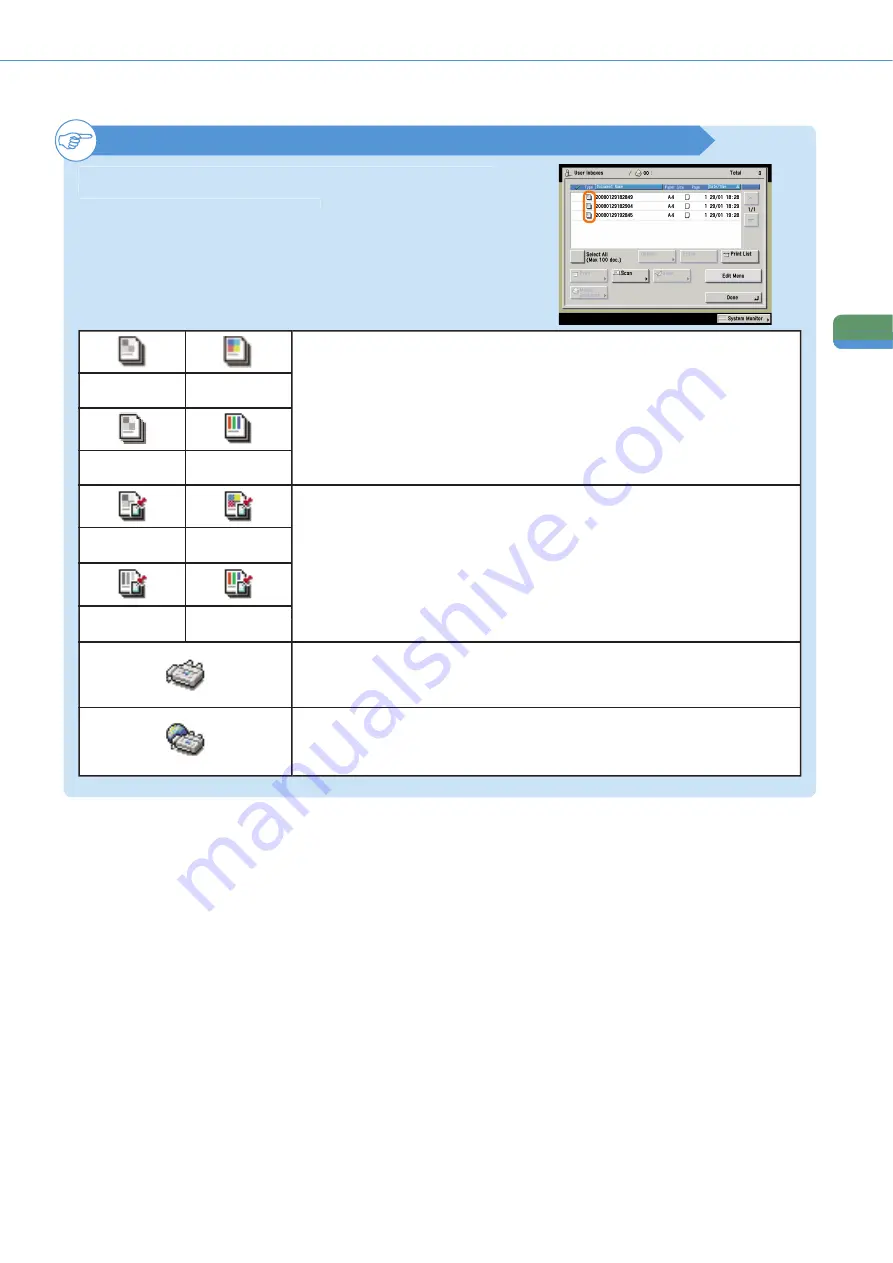
44
M
ail Bo
x
Fu
n
ct
io
n
s
What You Can Do with This Machine (Scan Screen)
About Document Icons
The icon displayed on the left of each document indicate the way in
which the document was stored. Checking these icons enables you to
determine how a document was stored.
A document which was scanned from the Mail Box function’s Scan screen or the Send Basic
Features screen, and stored in a User Inbox. If you store print settings on the Change Pr.
Settings screen, this icon changes to the Documents with Print Settings icon.
Documents without Print Settings
‘Black’
CMYK
‘Color’ or ‘Mixed’
CMYK
‘Black’
CMYK
‘Color’ or ‘Mixed’
CMYK
‘Black’ or ‘Black
and White’
‘Color’ or ‘Mixed’
RGB
A document which was stored in a User Inbox using the copying function, or from a
computer. If you change the print settings of the “Documents without Print Settings” on the
Change Pr. Settings screen, this icon changes to the Documents with Print Settings icon.
Documents with Print Settings
A fax document which has been forwarded or received in the Memory RX Inbox or
Confi dential Fax Inbox of the machine. Saved as a “Fax RX Document”.
Fax RX Document
An I-fax document which has been forwarded or received in the Memory RX Inbox or
Confi dential Fax Inbox of the machine. Saved as an “I-Fax RX Document”.
I-Fax RX Document
‘Black’ or ‘Black
and White’
‘Color’ or ‘Mixed’
RGB






























