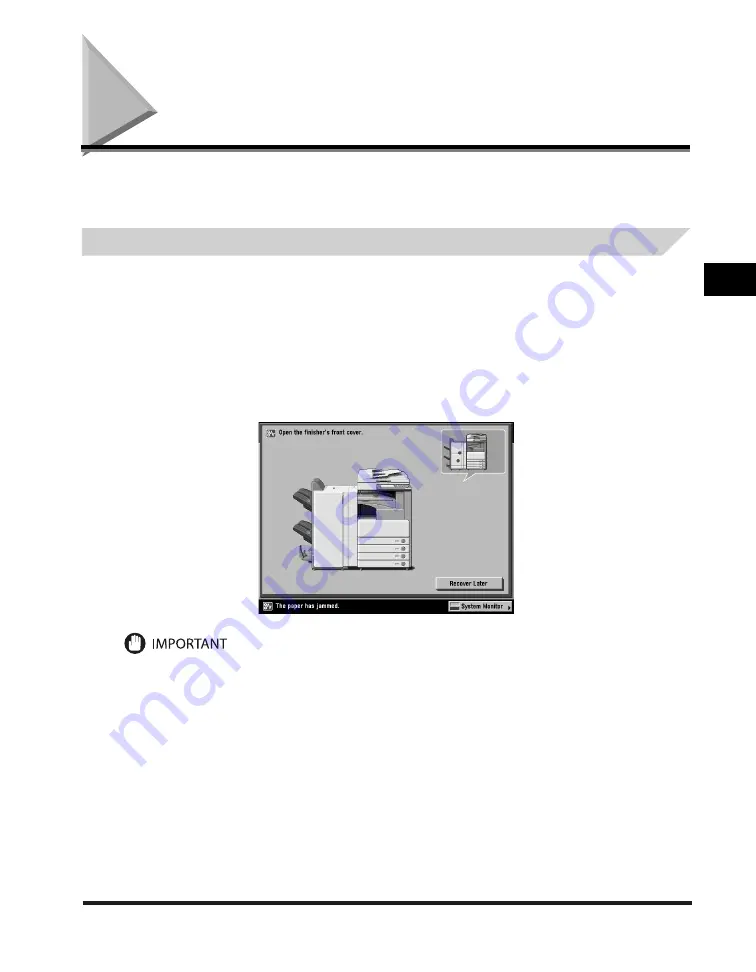
Clearing Paper Jams
3-3
3
Troubleshooting
Clearing Paper Jams
If a paper jam occurs, the following screens appear on the touch panel display.
Screens Indicating the Locations of Paper Jams
The screen indicating the location of the paper jam and instructions on how to clear the paper jam
appear on the touch panel display. This screen repeatedly appears on the touch panel display until
the paper jam is entirely cleared.
Example of a Screen Indicating the Location of the Paper Jam
The location of the paper jam is indicated, by a red circle, in the upper right corner of the screen.
If you press [Recover Later], you can continue operations, such as setting modes and scanning originals, even
if the jammed paper is not removed immediately.
If a paper jam occurs in the optional Feeder (DADF-U1), you cannot continue operating the machine. Follow the
directions on the touch panel display to clear the paper jam. (See “Feeder (DADF-U1) (Optional),” on p. 3-37.)
If a MEAP application screen is displayed, a message appears in the Job/Print monitor area. Press [System Monitor]
→
follow the procedures that appear on the touch panel display to help you remove the jammed paper.
■
•
•
Summary of Contents for iR3245
Page 2: ......
Page 3: ...iR3245 iR3235 iR3230 iR3225 Troubleshooting...
Page 58: ...Main Power and Control Panel Power 1 24 1 Before You Start Using This Machine...
Page 122: ...Consumables 2 64 2 Routine Maintenance...
Page 256: ...Sample Reports 4 24 4 Appendix...
Page 288: ...Index 4 56 4 Appendix...
Page 292: ...System Management of the iR3245 iR3235 iR3230 iR3225 4 60 4 Appendix 2 Press System Settings...
Page 298: ...System Management of the iR3245 iR3235 iR3230 iR3225 4 66 4 Appendix...
Page 299: ......
















































