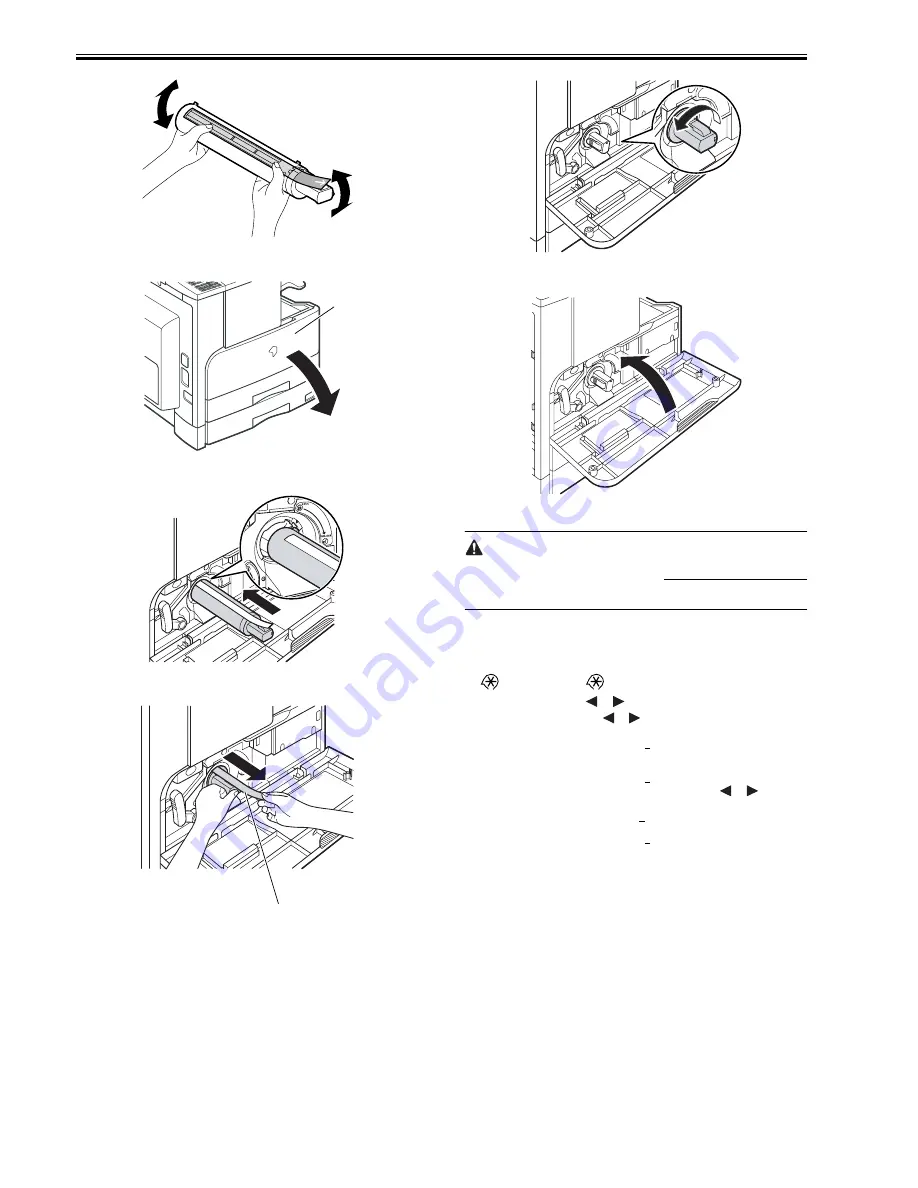
Chapter 2
2-8
F-2-24
2) Open the front cover [1].
F-2-25
3) Insert the toner bottle.
F-2-26
4) While holding the toner bottle, pull the seal [1] to remove it.
F-2-27
5) Turn the toner cartridge in the direction of the arrow until it stops.
F-2-28
6) Close the front cover.
F-2-29
<Going through the Developer Idling Mode>
When installing the machine in a low-temperature, low-humidity environ-
ment, go through the developer idling mode before installing the toner bottle
in order to prevent the density from becoming low on the first approx. 100
sheets.
1) Plug the power cord into the outlet.
2) Open the front cover.
3) With the front cover open, turn on the main power switch.
4) When a message appears on the control panel display, press the following
keys to enter the service mode:
> 2 key > 8 key >
5) Select "#PRINT" using
or
, and then press the OK.
6) Select "#PRINT SW" using
or
, and then press the OK. Confirm that
the following message is displayed:
Message: #PRINT SW 001 00000000
7) Press the following keys and confirm the message:
# key > 1 key >1 key
Message: #PRINT SW 011 00000000
8) Position the cursor to Bit-1 (second from right) using
or
, and press
the 1 key, and then confirm the following message:
Message: #PRINT SW 011 00000010
9) Press the OK. Confirm that "SW 011" changes to "SW 012".
Message: #PRINT SW 012 00000000
10) Press the Reset key to exit the service mode.
11) Close the front cover. The machine will run in the developer idling mode
for about 1 minute.
12) When the machine stops, the idling mode ends.
Install, the toner cartridge following the above-mentioned procedure.
[1]
[1]
Summary of Contents for iR2016 Series
Page 2: ...Download Free Service Manual And Resetter Printer at http printer1 blogspot com ...
Page 6: ...Download Free Service Manual And Resetter Printer at http printer1 blogspot com ...
Page 22: ...Contents Download Free Service Manual And Resetter Printer at http printer1 blogspot com ...
Page 24: ...Download Free Service Manual And Resetter Printer at http printer1 blogspot com ...
Page 43: ...Chapter 1 1 17 8 Pickup roller 17 Fixing film unit 9 Feed roller 18 Delivery roller ...
Page 70: ...Chapter 1 1 44 ...
Page 71: ...Chapter 2 Installation ...
Page 72: ......
Page 74: ......
Page 120: ...Chapter 2 2 46 ...
Page 121: ...Chapter 3 Main Controller ...
Page 122: ......
Page 124: ......
Page 137: ...Chapter 4 Original Exposure System ...
Page 138: ......
Page 171: ...Chapter 5 Laser Exposure ...
Page 172: ......
Page 174: ......
Page 182: ......
Page 183: ...Chapter 6 Image Formation ...
Page 184: ......
Page 186: ......
Page 197: ...Chapter 7 Pickup Feeding System ...
Page 198: ......
Page 218: ......
Page 219: ...Chapter 8 Fixing System ...
Page 220: ......
Page 222: ......
Page 244: ......
Page 245: ...Chapter 9 External and Controls ...
Page 246: ......
Page 270: ......
Page 271: ...Chapter 10 Maintenance and Inspection ...
Page 272: ......
Page 274: ......
Page 277: ...Chapter 11 Standards and Adjustments ...
Page 278: ......
Page 280: ......
Page 283: ...Chapter 11 11 3 ...
Page 284: ......
Page 285: ...Chapter 12 Correcting Faulty Images ...
Page 286: ......
Page 288: ......
Page 297: ...Chapter 12 12 9 F 12 11 F 12 12 1 2 3 4 5 6 7 8 9 10 11 12 13 14 15 16 17 ...
Page 298: ......
Page 299: ...Chapter 13 Self Diagnosis ...
Page 300: ......
Page 302: ......
Page 313: ...Chapter 14 Service Mode ...
Page 314: ......
Page 375: ...Chapter 15 Upgrading ...
Page 376: ......
Page 378: ......
Page 398: ......
Page 399: ...Chapter 16 Service Tools ...
Page 400: ......
Page 402: ......
Page 404: ......
Page 405: ...Jan 30 2006 ...
Page 406: ...Download Free Service Manual And Resetter Printer at http printer1 blogspot com ...






























