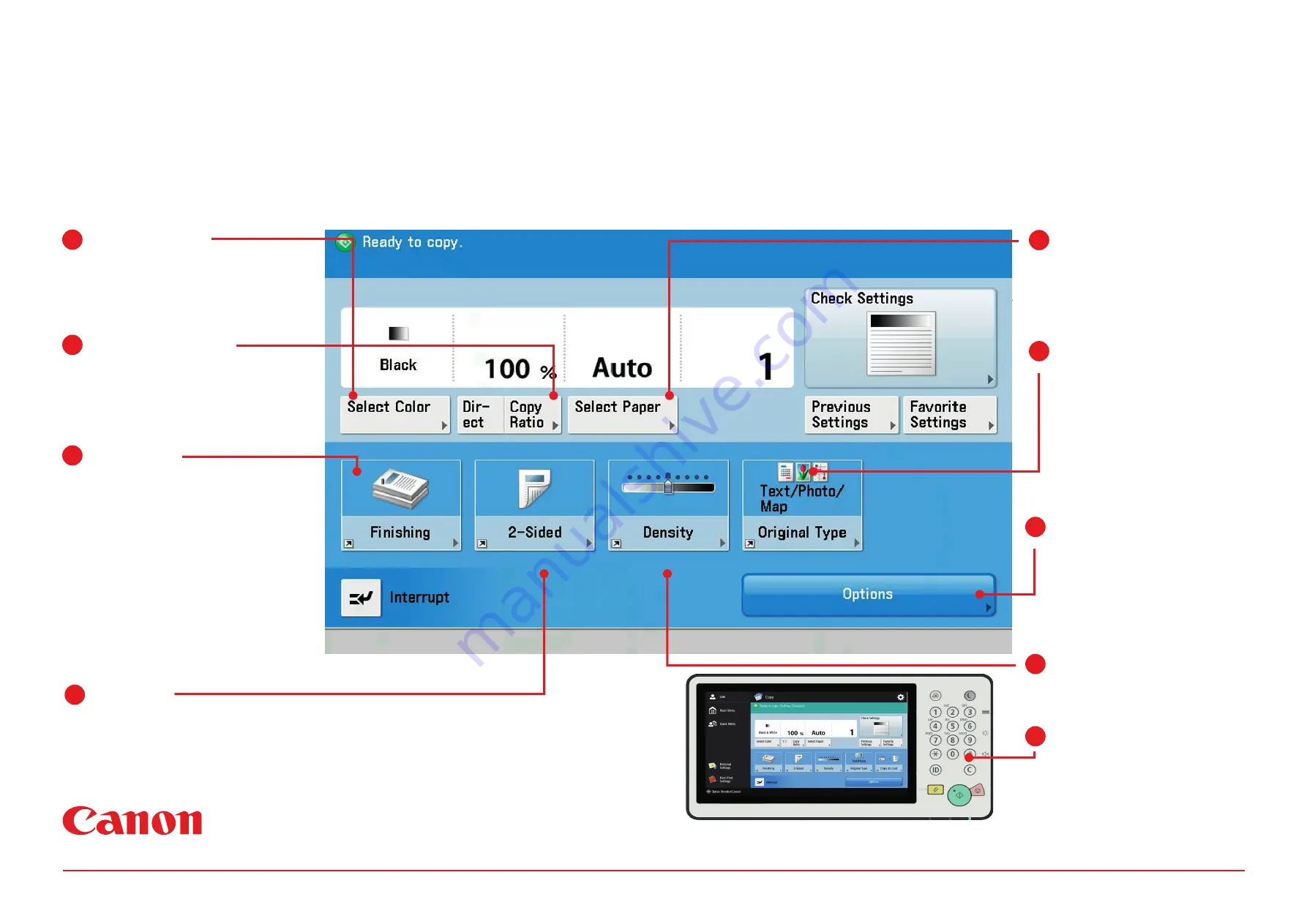
How to copy
Finishing
Choose collate to have your
documents produced in sets
(abc) (abc).
Choose group to have your
document produced by pages
(aaa) (bbb).
Choose staple to have your
document collated into sets
and have them stapled in your
chosen location.
2-Sided
1 to 2 - will copy 1 sided originals to 2 sided copies.
2 to 2 - will make an identical copy of a 2 sided document.
2 to 1 - will copy a 2 sided original to seperate sheets.
Book to 2 - will copy the left and right sides of a document.
Select Colour
Select the down arrow and
choose full colour, auto colour or
black and white.
1
2
3
Select Copy Ratio
Choose this option to reduce or
enlarge your document, choose
from pre-set options or enter a
percentage.
4
5
Select Paper
Press this key to choose
the paper source to print
from, if auto is selected the
device will select the most
appropriate.
6
Original Type
This will copy a mixture of
original types.
Press the down arrow
and select Photo if you
are making copies of
photographs or select Text
if you are making copies of
typed text.
7
Options
Select options for more
advanced copy features
menu.
8
Density
Allows you to make your
copy lighter or darker.
9
Quantity
Use the number pad to enter
the desired no of copies.
Press ‘C’ if you set the wrong
amount.
Upon login, select Copy from the home screen. Place your document either face up into the document feeder or face down onto the platen glass.
Select from the options below if required then press the green button to start copying.










