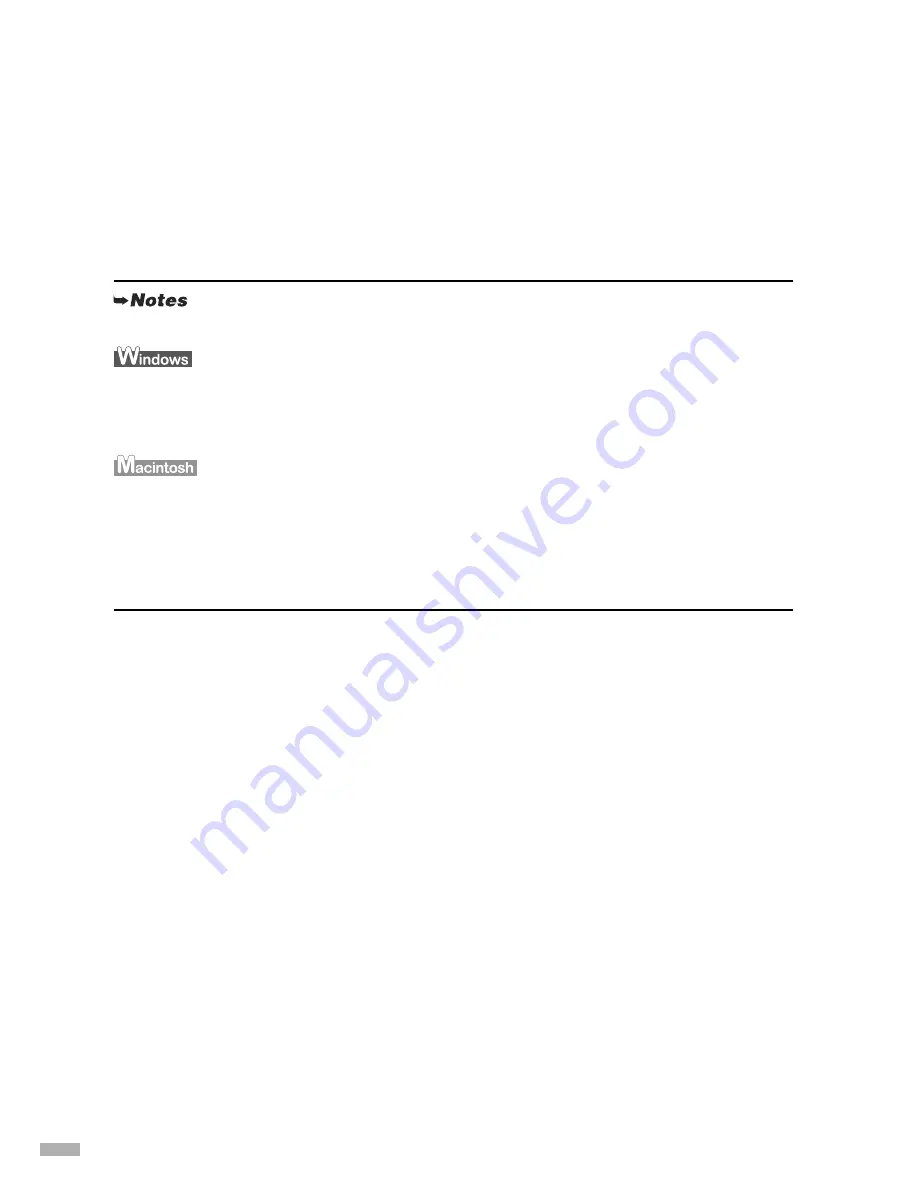
70
Initializing using printer buttons
1
Hold down the
RESUME/CANCEL
button until the
POWER
lamp flashes
10 times, then release it.
Initializing with Canon IJ Network Tool
1
Connect the printer and your computer with a USB cable.
2
Turn on the printer.
3
Start Canon IJ Network Tool.
4
For Windows, select the printer to be initialized.
5
Select
Maintenance
from the
Settings
menu.
6
Click
Initialize
under
Setting Initialization
in the
Maintenance
dialog
box.
7
Click
Yes
in the
Initialize Settings
dialog box (Windows) or
OK
in the
Setting Initialization
dialog box (Macintosh).
How to start up Canon IJ Network Tool
On Windows, double-click the
Canon IJ Network Tool
shortcut icon on the desktop.
Otherwise, follow the procedure below.
(1) Click
Start
and select
All programs
(or
Programs
).
(2) Select
Canon IJ Network Tool
, and then
Canon IJ Network Tool
.
On Macintosh, follow the procedure below.
(1) Start up
Printer Setup Utility
(when using Mac OS X v.10.2.x,
Print Center
).
(2) Select the target printer and click the
Utility
button.
(3) Select
Network
from the pop-up menu.
(4) Select the target printer and click the
Network Settings
button. The
Configuration
dialog box
of
Canon IJ Network Tool
is displayed.
Summary of Contents for iP5200R - PIXMA Color Inkjet Printer
Page 1: ...Setup Guide...



















