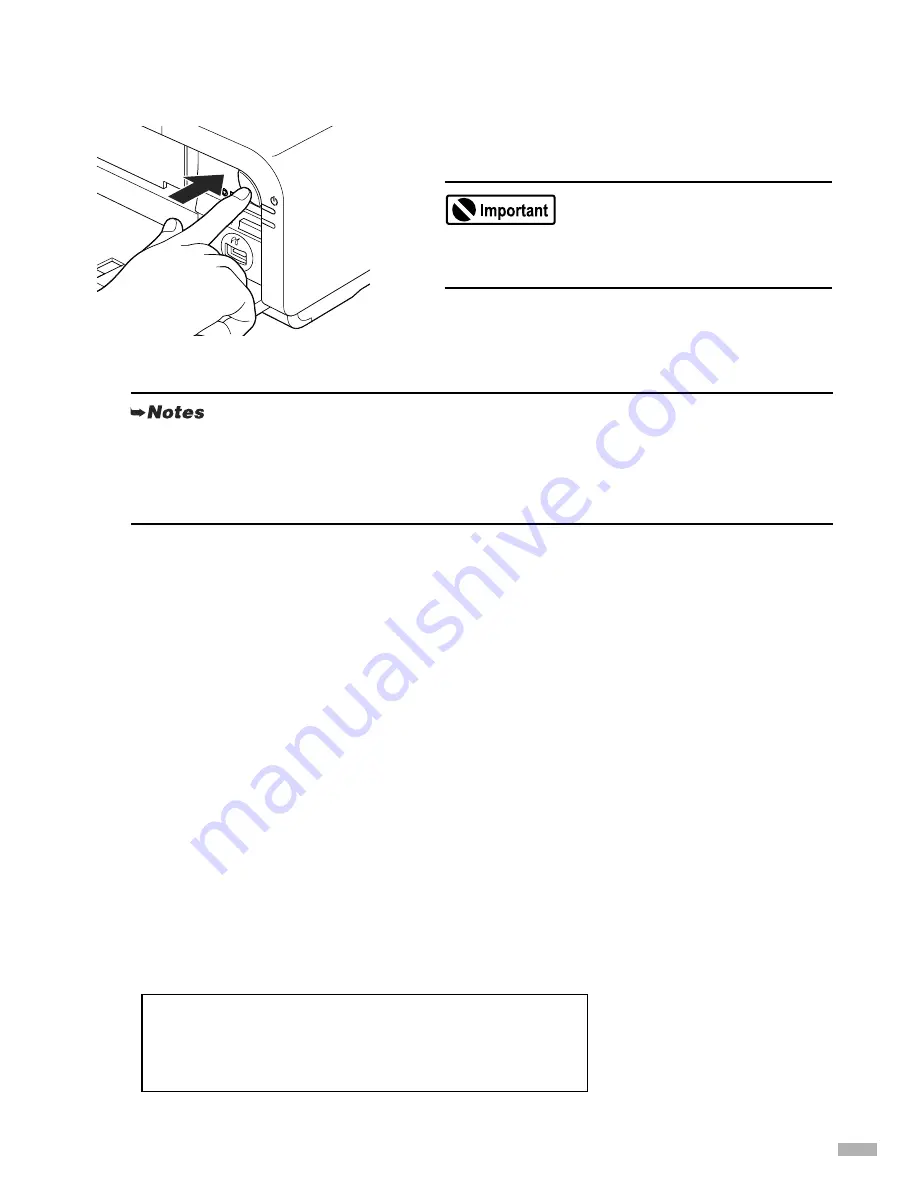
15
Confirming the Setup Environment
1
Ensure that the printer and the
computer are turned off.
2
Turn on the computer.
If using over a USB connection, preparation is now complete. See “Setting Up the Printer and the
Computer (Windows)” on page 18 or “Setting Up the Printer and the Computer (Macintosh)” on
page 32.
3
Before setting up on a wired or wireless LAN, confirm the network
environment.
Confirm the following before setting up on a wireless LAN:
• Turn the firewall function off. For details on the firewall function, see “On Firewalls” on
page 16.
• Make sure that configuration of computers and the access point is complete, and check that
computers can connect to the network.
• Check the access point settings. For details, see “Confirming Settings of your Access Point” on
page 17.
Confirm the following before setting up on a wired LAN:
• Turn the firewall function off. For details on the firewall function, see “On Firewalls” on
page 16.
• Make sure that configuration of computers, hubs, and other network devices is complete, and
check that computers can connect to the network.
If the Power lamp is flashing, wait until it stops
flashing before turning off the power.
• When using Windows XP, you must log on as the administrator. When using Windows 2000,
you must log on as a member of the administrators group. Do not switch users during setup.
• Close any open software applications including anti-virus, computer security and other
software.
You now need to set up the printer and your computer:
Windows:
Go to page 18
Mac
®
OS X:
Go to page 32
Summary of Contents for iP5200R - PIXMA Color Inkjet Printer
Page 1: ...Setup Guide...






























