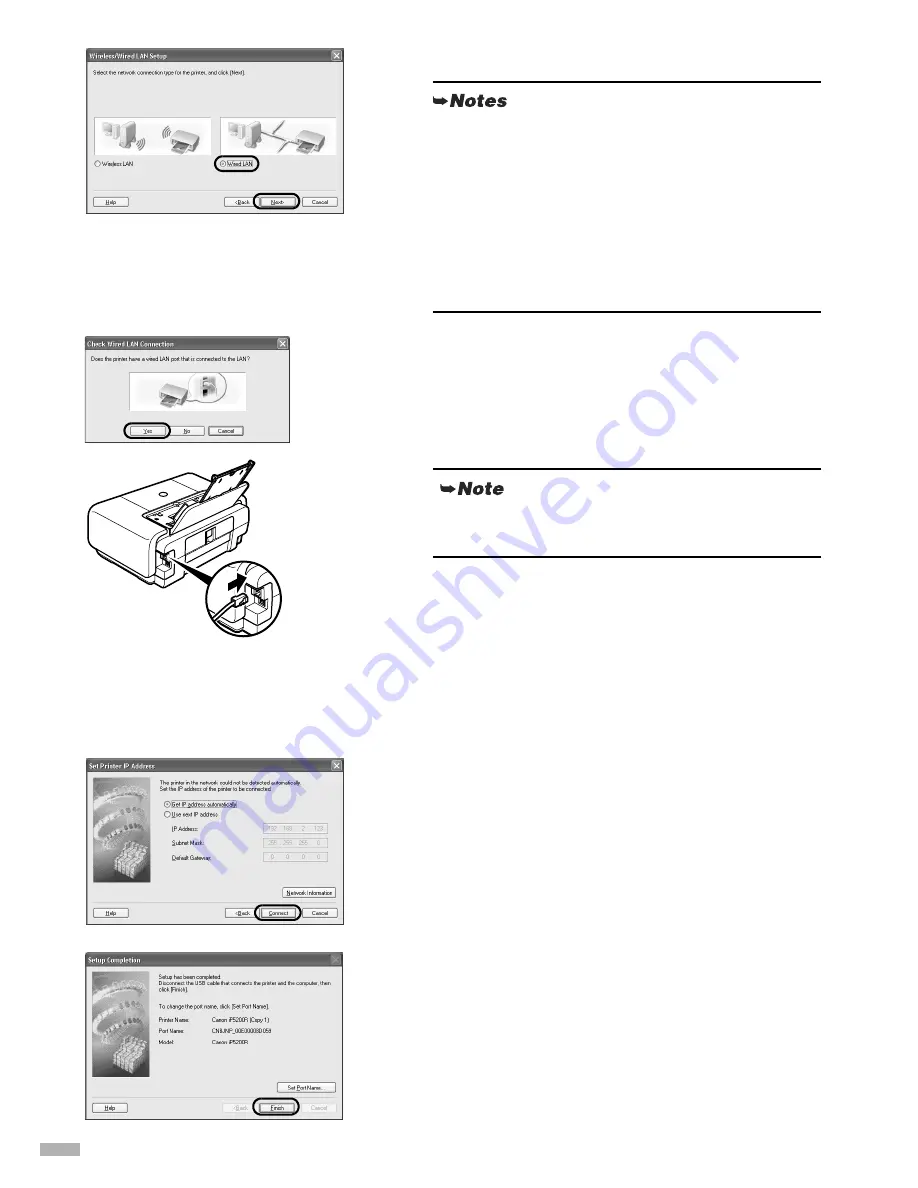
26
5
Select
Wired LAN
.
6
When the screen shown on the left
appears, connect the printer to the
network devices such as hubs with a
LAN cable and click
Yes
. Then click
Next
.
7
Setup automatically detects the printer.
The iP5200R connected with a USB cable is detected
automatically.
If the printer was not detected, the
Set Printer IP
Address
dialog box appears. Ensure that the printer is on
and connected to your computer with a USB cable, then
click
Connect
to retry detection. If the printer is still not
detected, refer to “The Set Printer IP Address / Printer IP
Address Setup dialog box is displayed during setup” in
“Troubleshooting” on page 58.
8
When the screen shown on the left
appears, remove the USB cable, and
click
Finish
.
To change the port name, click
Set Port Name
. For
details, see “Changing the port name” in
“Troubleshooting” on page 61.
• If the wireless LAN settings are already
configured, the
Note on Network Settings
dialog
box is displayed. Generally, click
Wired
connection only
to enable only wired LAN.
• If the printer’s network settings have been set
before, the
Printer Network Setup
dialog box is
displayed. For details, see“The Printer Network
Setup dialog box is displayed during setup” in
“Troubleshooting” on page 60.
Connection may vary depending on your network
setup.
Summary of Contents for iP5200R - PIXMA Color Inkjet Printer
Page 1: ...Setup Guide...






























