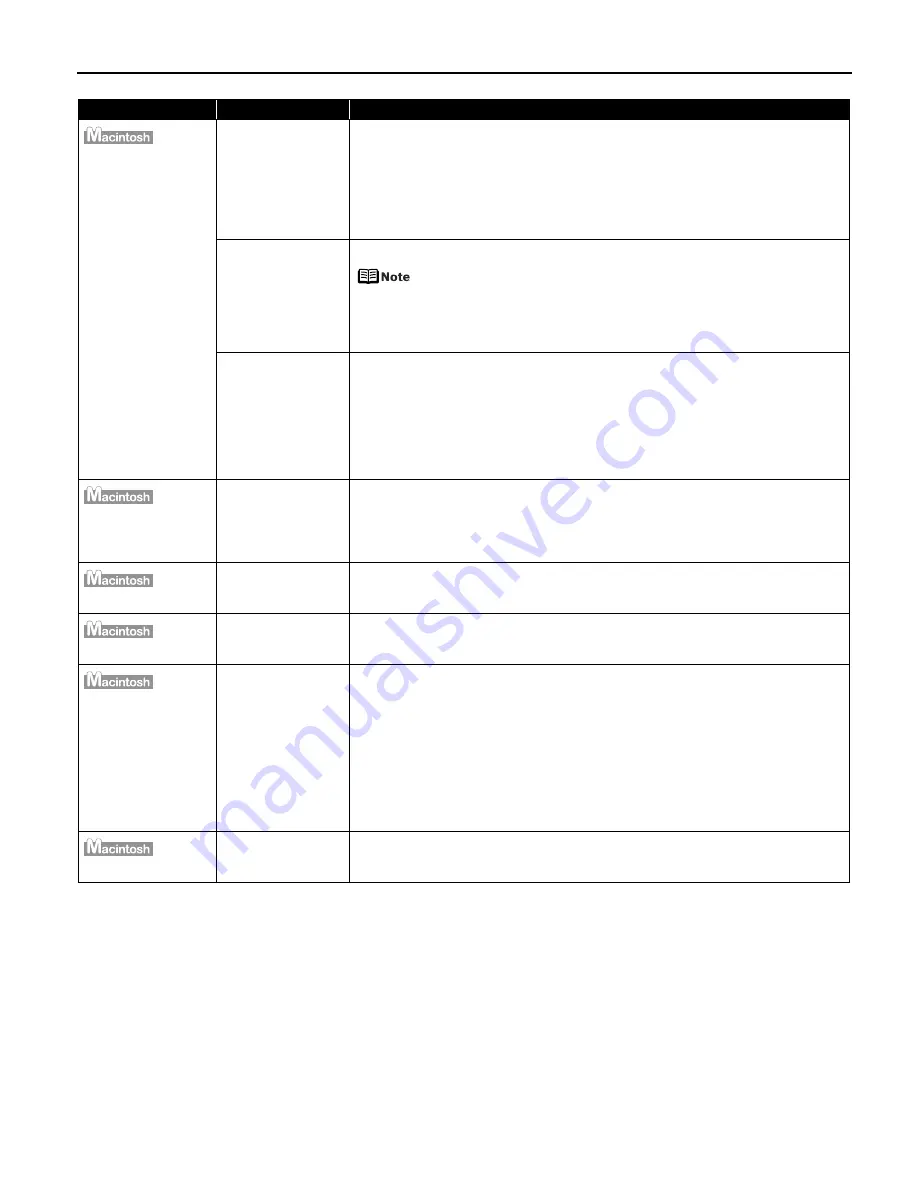
Troubleshooting
79
“Error No.: 300” *
Printer is not ready
Ensure that the P
POWER lamp lights green.
If the P
POWER lamp is off, turn the printer on.
The P
POWER lamp will flash green when the printer is initializing. Wait until the
POWER lamp stops flashing.
When the P
POWER lamp is flashing orange, an error may occur in the printer. For
details on how to resolve the error, refer to
“H
Handling Error Messages”
on page
75.
Printer is not
properly connected
Ensure that the printer is securely connected to the computer.
z
If using a switching hub or other device, disconnect the printer
and reconnect it directly to the computer and try printing again.
If successful, the problem may have been with the device.
z
There could also be a problem with the cable(s). Replace the
cable(s) and try printing again.
Specified printer
name is not on the
print list under
Printer Setup Utility
(P
Print Center)
1. Select Application from the G
Go menu.
2. Double-click P
Printer Setup Utility in the U
Utility folder.
When using versions of Mac OS other than Mac OS X v.10.3.x, double-click
the P
Print Center icon.
3. Ensure that the name of your printer is indicated in the printer list.
If the name of your printer does not appear in the printer list, carefully follow
the procedures described in the
Easy Setup Instructions
and reinstall the
driver.
“Error No.: 1700”*
Waste ink absorber
almost full
The printer has a built-in waste ink absorber to hold the ink used during print
head cleaning. Eight flashes indicates that this absorber is nearly full.
Press the R
RESUME/CANCEL button to clear the error so you can continue
printing. Before the waste ink absorber becomes completely full, contact the
Customer Care Center.
“Error No.: 1851”*
Inner Cover is open
when printing
starts
Close the Inner Cover, then press the R
RESUME/CANCEL button.
“Error No.: 1856”*
Inner Cover is
opened while
printing
Close the Inner Cover, then press the R
RESUME/CANCEL button. Try printing
again.
“Error No.: 2001”*
A specified period
of time has elapsed
without receiving a
response from the
digital camera/The
digital camera or
digital video
camcorder
connected is not
compatible with
this printer
Disconnect the camera cable, press the R
RESUME/CANCEL button on the printer
and reconnect the cable.
If the error is still unresolved, there is a possibility that you are using a digital
camera or digital video camcorder that is not supported by this printer. Use a
digital camera or digital video camcorder compatible with this printer.
“Error No.: 2500”*
Automatic Print
Head alignment
failed
See “Eleven flashes” in
“H
Handling Error Messages”
on page 75.
*
When using Mac OS 9.x, a character is displayed before the error number.
Problem
Possible Cause
Try This






























