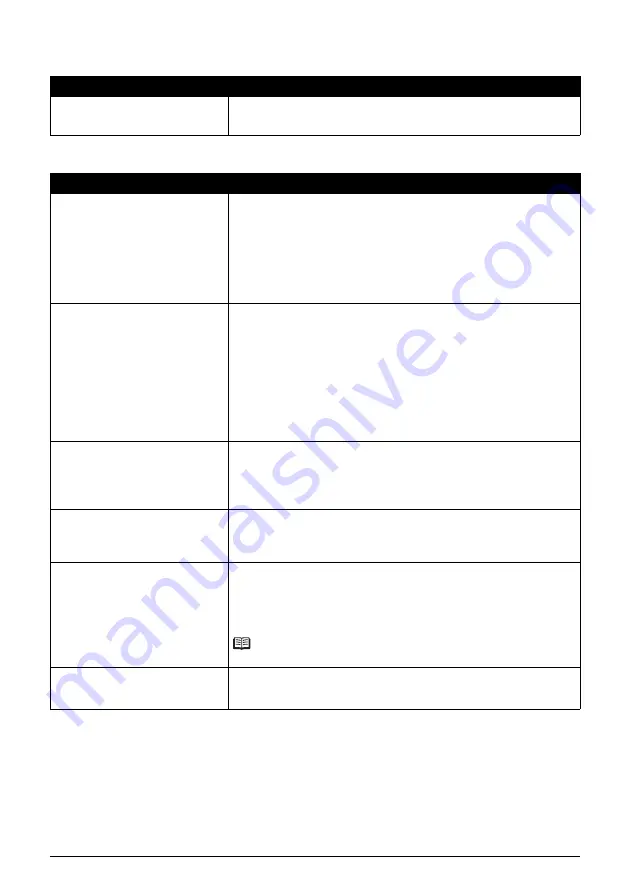
48
Troubleshooting
Printed Paper Curls or Has Ink Blots
Printed Surface Is Scratched/Paper Is Smudged
Cause
Action
Paper is too thin.
When printing data with high color saturation such as photographs or images in
deep color, we recommend using Photo Paper Pro or other Canon specialty
paper. See “Using Specialty Media” on page 8.
Cause
Action
Printing on inappropriate type of paper.
z
Check to see if the paper you are printing on is not too thick or curled.
See “Media Types You Cannot Use” on page 10 to make sure that the paper
you are using is suitable.
If the paper is curled, see “Paper is curled.” on page 49 to correct paper curl.
z
When performing Borderless Printing, print quality may be reduced at the top
and bottom edges of the paper. Make sure that the paper you are using is
suitable for Borderless Printing.
For details, refer to “Printing Area” in the
User’s Guide
on-screen manual.
Inappropriate Paper Thickness Lever
setting.
Adjust the position of the Paper Thickness Lever according to the type of paper
you are printing on.
See “Paper Handling” on page 9.
Depending on the printing content, the printing surface may become scratched
or the corners or edges of the paper may become smudged even for the types
of paper to set the lever to the left. In this case, set the Paper Thickness Lever
to the right.
* Reset the Paper Thickness Lever to the left when you finish printing. If the
lever is not set back to the left, the inside of the printer is more likely to get dirty
due to the wider clearance between the print head and the loaded paper. It may
also reduce print quality.
Printing beyond the recommended
printing area.
If you are printing beyond the recommended printing area of your printing paper,
the lower edge of the paper may become stained with ink.
Resize your original document in your application software.
For details on recommended printing area, refer to “Printing Area” in the
User’s
Guide
on-screen manual.
Paper Feed Roller is dirty.
Cleaning the Paper Feed Roller will wear the roller, so perform this procedure
only when necessary.
For details on cleaning, see “Cleaning the Paper Feed Roller (Roller Cleaning)”
on page 37.
Inside of the printer is dirty.
When performing duplex printing, if the specified paper size does not match the
actual size of paper loaded in the Rear Tray, the inside will become stained with
ink, causing printed paper to become smudged.
Perform the Bottom Plate Cleaning to clean the inside of the printer.
For details, see “Cleaning the Inside of the Printer” on page 39.
Note
To prevent the inside of the printer from stains, set the paper size correctly.
Printing graphics with the intensity
setting set too high.
Especially if you are using plain paper to print images with high intensity, the
paper may absorb too much ink and become wavy, causing paper abrasion.
Refer to “Print Results Not Satisfactory” in the
User’s Guide
on-screen manual.
















































