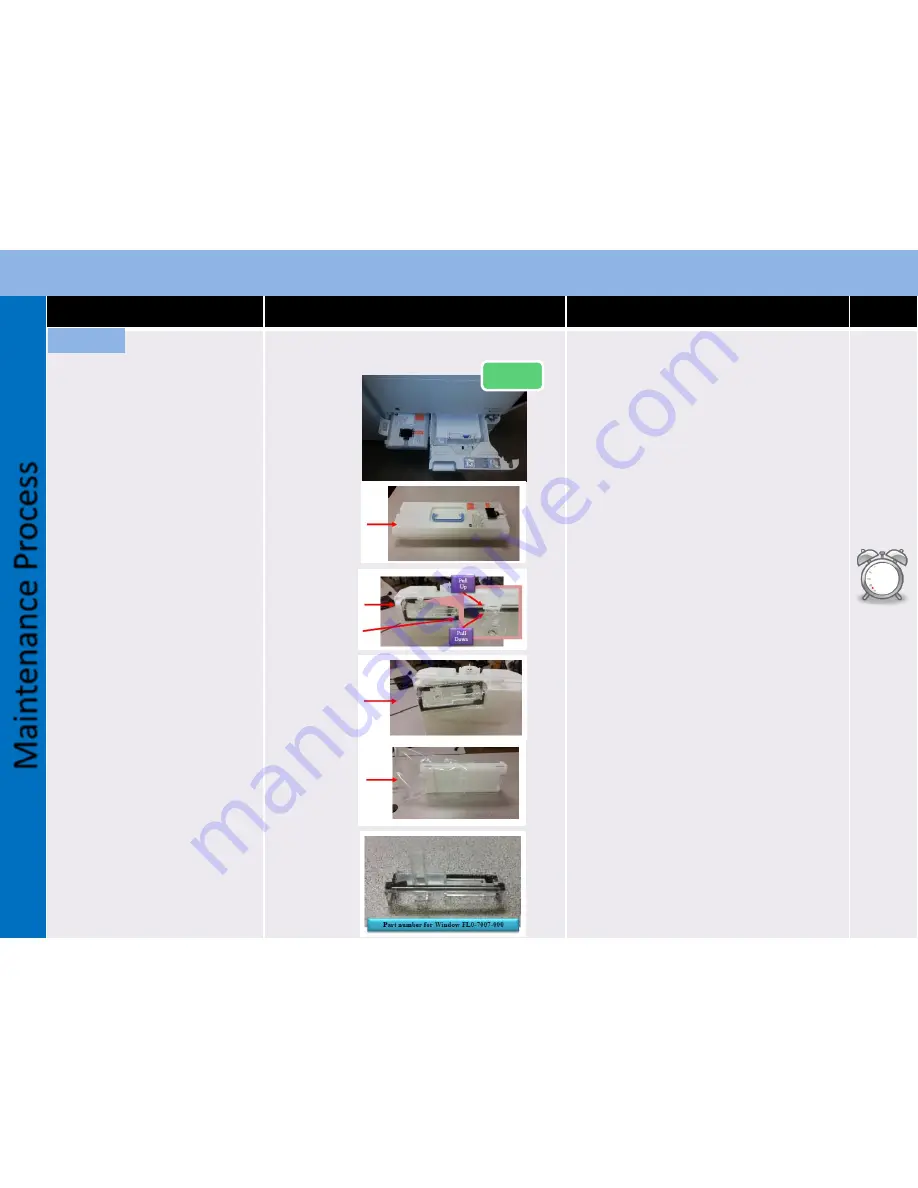
Procedure
Detail
Note
Time
Continued
Emptying the Waste toner
bottle
Follow step by step process
on how to empty the waste
toner container.
Check the customer’s inventory of waste
toner bottles.
Step 1 Open the waste toner door
Step 2 Remove the waste toner container form
the machine. (
DO NOT TILT Waste Toner
Container to prevent false recognition of waste
toner sensor
)
Step 3 Place the waste container on a flat surface
Step 4 Place the waste container vertically to
expose the waste toner container window
Step 5 In order to remove the plastic window
pull up slightly on the upper latch while
pushing down slightly on the lower clear
plastic latch.
Step 6 Remove plastic waste container
window. Pull slightly to the front
and unhook the rear protrusion of
the plastic window . Clean off the waste toner
container window of all accumulated toner.
Step 7 Empty the waste toner from the
container into a plastic waste toner bag.
Clean off the waste toner container of
all accumulated toner.
Reverse the process in step 6 to reinstall the
plastic waste container window. Reinstall in
machine and clear waste toner counters in service
mode. MAKE SURE TO CLEAR THE WASTE TONER
COUNTER UNDER COPIER>COUNTER>DRBL-
1>WST-TNR
Main
tenance
Pr
ocess
M10
5
min
Empty
iR ADV C5500 series Advance Maintenance Guide
Check
Step 1 & 2
Step 3
Step 4 & 5
Step 6
Step 7


































