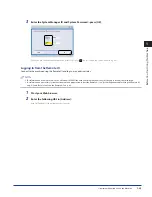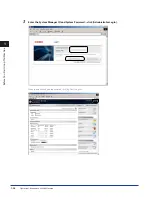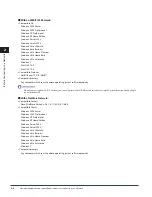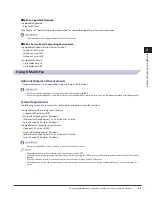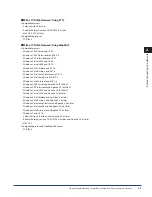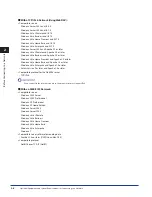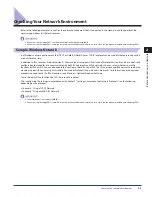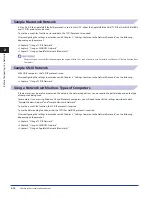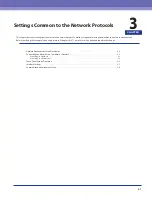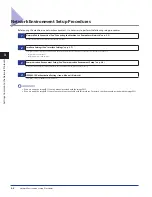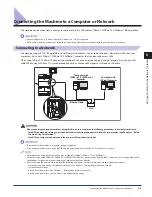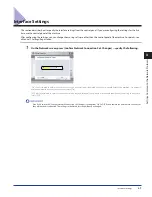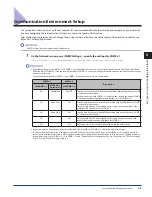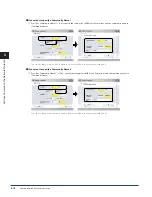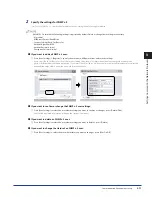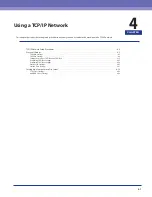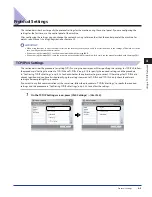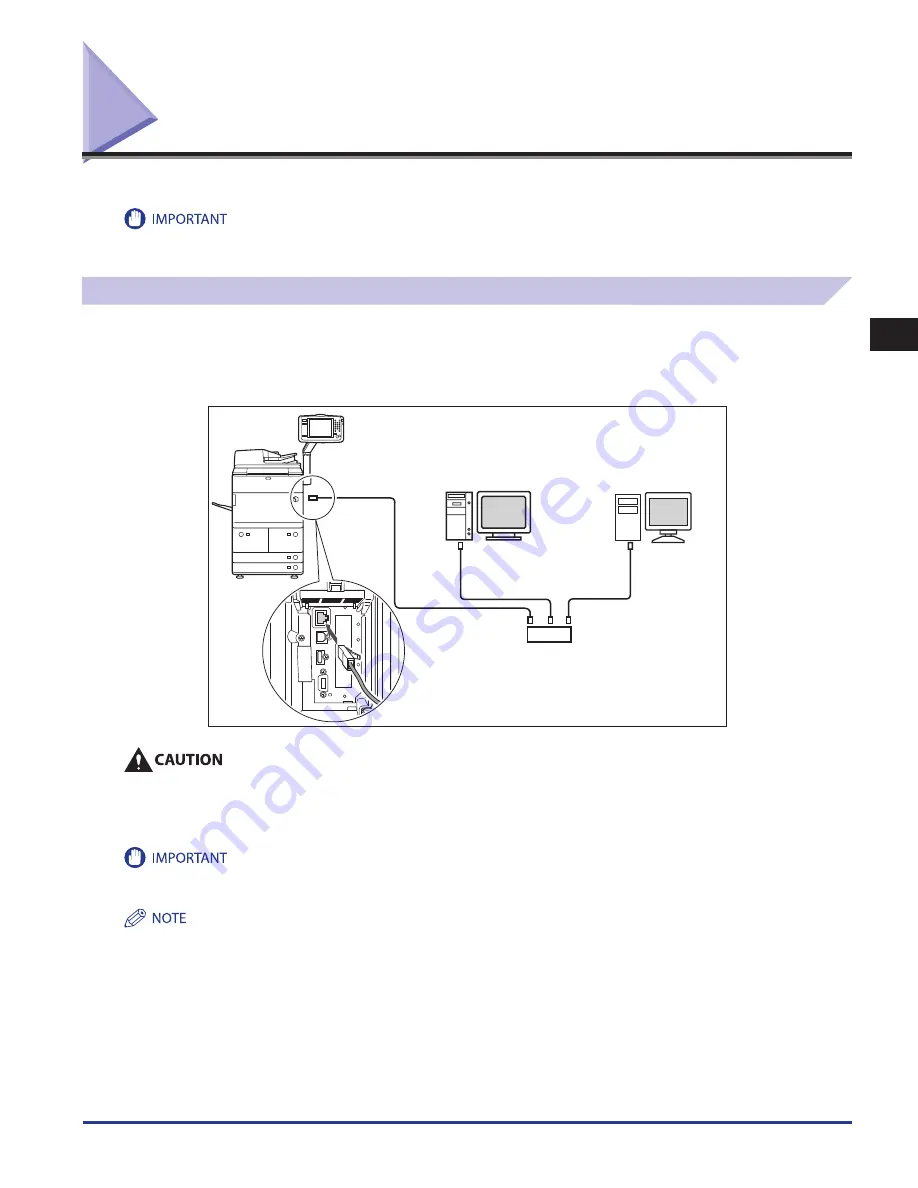
Connecting the Machine to a Computer or Network
3-3
3
Settings Common to the Network Protocols
Connecting the Machine to a Computer or Network
The machine can be connected to a computer or network with a USB cable or 10Base-T/100Base-TX/1000Base-T Ethernet cable.
External USB devices (e.g., memory, keyboard, mouse, etc.) are not supported.
A USB cable or network cable are not included in this package. Please obtain a suitable cable for your computer or network.
Connecting to a Network
The machine supports TCP/IP, AppleTalk, and NetWare, which enables it to be used by Windows, Macintosh, UNIX, and Linux
computers. It also has a 10Base-T/100Base-TX/1000Base-T connector that can be used on most LANs.
When using 10Base-T/100Base-TX, connect the machine's RJ-45 connector to a hub port using a Category 5 twisted pair LAN
cable. When using 1000Base-T, it is recommended you use an Enchanced Category 5 twisted pair LAN cable.
Hub
Ethernet Cable
Computer with
100Base-TX/1000Base-T
Connector
Computer with
10 Base - T Connector
When connecting the interface cable or network cable, be sure to observe the following precautions to avoid electrical shock .
Turn OFF the machine's main power switch before disconnecting the power cord from the power outlet . (See Chapter 1, "Before
You Start Using This Machine ." )
Turn OFF the computer and disconnect the power cord from the power outlet .
You cannot use the machine as a repeater, bridge, or gateway.
If two or more machines are on an AppleTalk network, they should be switched 'ON' 10 seconds or more apart.
The machine can automatically detect the type of Ethernet (10Base-T, 100Base-TX, or 1000Base-T).
If you are using a mixed 10Base-T/100Base-TX/1000Base-T environment, devices on the network (hubs, routers, etc.) must support the mixed
environment. For more information, consult your local authorized Canon dealer.
After connecting the network cable, perform the following operations. (For more information, see the relevant descriptions.)
Set the date and time, and System Manager settings. (See e-Manual > Settings/Registration and Security.)
Set the network settings.
Install a driver if necessary. (See Chapter 13, “Before Printing from Computers.”)
Install a utility if necessary. (See the manuals provided with the utility.)
•
•
-
-
•
•
•
•
•
-
-
-
-
Summary of Contents for imageRUNNER ADVANCE 8105
Page 2: ......
Page 3: ...imageRUNNER ADVANCE 8105 8095 8085 Getting Started...
Page 38: ...xxxvi...
Page 86: ...Communication Environment Setup 3 14 3 Settings Common to the Network Protocols...
Page 126: ...Setting Up a Computer as a File Server 4 40 4 Using a TCP IP Network...
Page 132: ...Protocol Settings 5 6 5 Using a NetWare Network Windows...
Page 148: ...Protocol Settings 7 4 7 Using an AppleTalk Network Macintosh...
Page 190: ...Managing by Using the Remote UI 11 10 11 Managing the Register Update Software Function...
Page 198: ...Advanced Box Open to Public Settings 12 8 12 Before Using the Advanced Box...
Page 208: ...Other Software Programs 13 10 13 Before Printing from Computers...
Page 214: ...Settings Required Prior to Remote Scanning 14 6 14 Before Using the Remote Scan Function...
Page 241: ...Specifications 15 27 15 Appendix...
Page 242: ...Specifications 15 28 15 Appendix...
Page 254: ...Index 15 40 15 Appendix...
Page 255: ......