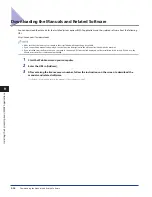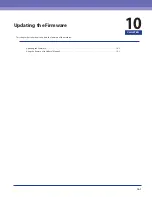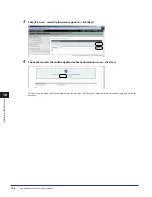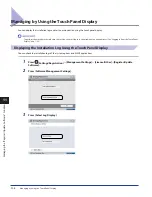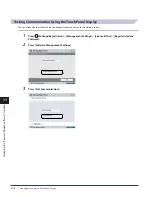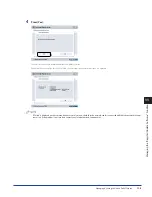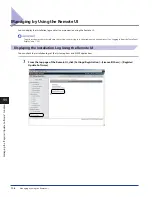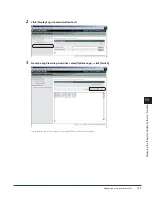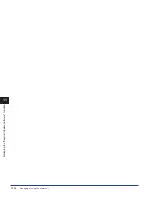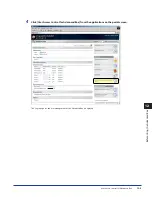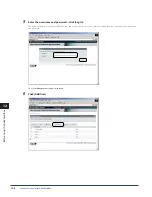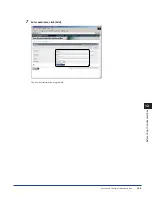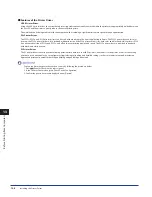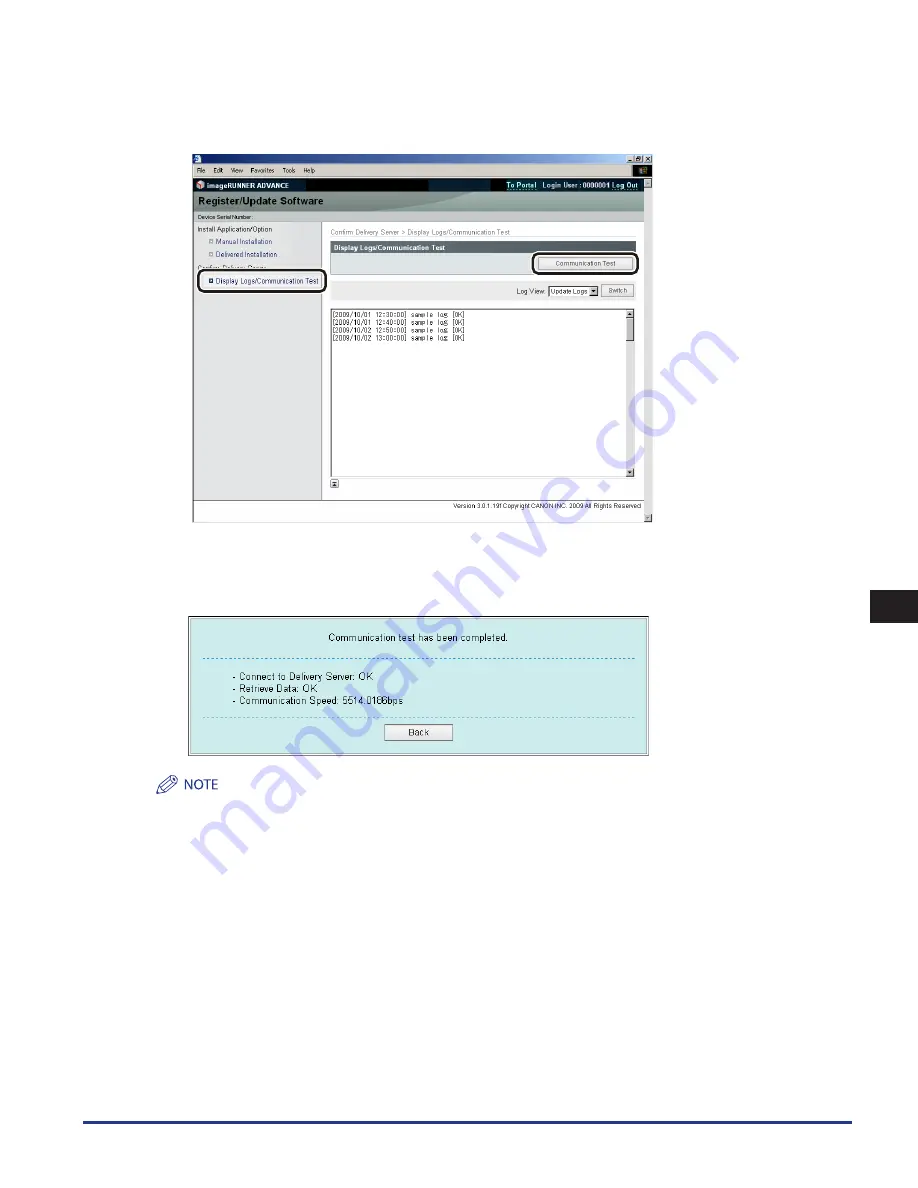
Managing by Using the Remote UI
11-9
11
Managing the “Register/Update Software” Function
2
Click [Display Logs /Communication Test]
→
[Communication Test] .
When the confirmation dialog is displayed, click [Yes].
Contents for the test are downloaded from the delivery server.
When the communication test is completed, the communication test result screen is displayed.
If ‘Failed’ is displayed on the communication test result screen, check that the network cable is connected and that the network settings
are correct.If the problem is not resolved, contact your local authorized Canon dealer.
Summary of Contents for imageRUNNER ADVANCE 8105
Page 2: ......
Page 3: ...imageRUNNER ADVANCE 8105 8095 8085 Getting Started...
Page 38: ...xxxvi...
Page 86: ...Communication Environment Setup 3 14 3 Settings Common to the Network Protocols...
Page 126: ...Setting Up a Computer as a File Server 4 40 4 Using a TCP IP Network...
Page 132: ...Protocol Settings 5 6 5 Using a NetWare Network Windows...
Page 148: ...Protocol Settings 7 4 7 Using an AppleTalk Network Macintosh...
Page 190: ...Managing by Using the Remote UI 11 10 11 Managing the Register Update Software Function...
Page 198: ...Advanced Box Open to Public Settings 12 8 12 Before Using the Advanced Box...
Page 208: ...Other Software Programs 13 10 13 Before Printing from Computers...
Page 214: ...Settings Required Prior to Remote Scanning 14 6 14 Before Using the Remote Scan Function...
Page 241: ...Specifications 15 27 15 Appendix...
Page 242: ...Specifications 15 28 15 Appendix...
Page 254: ...Index 15 40 15 Appendix...
Page 255: ......