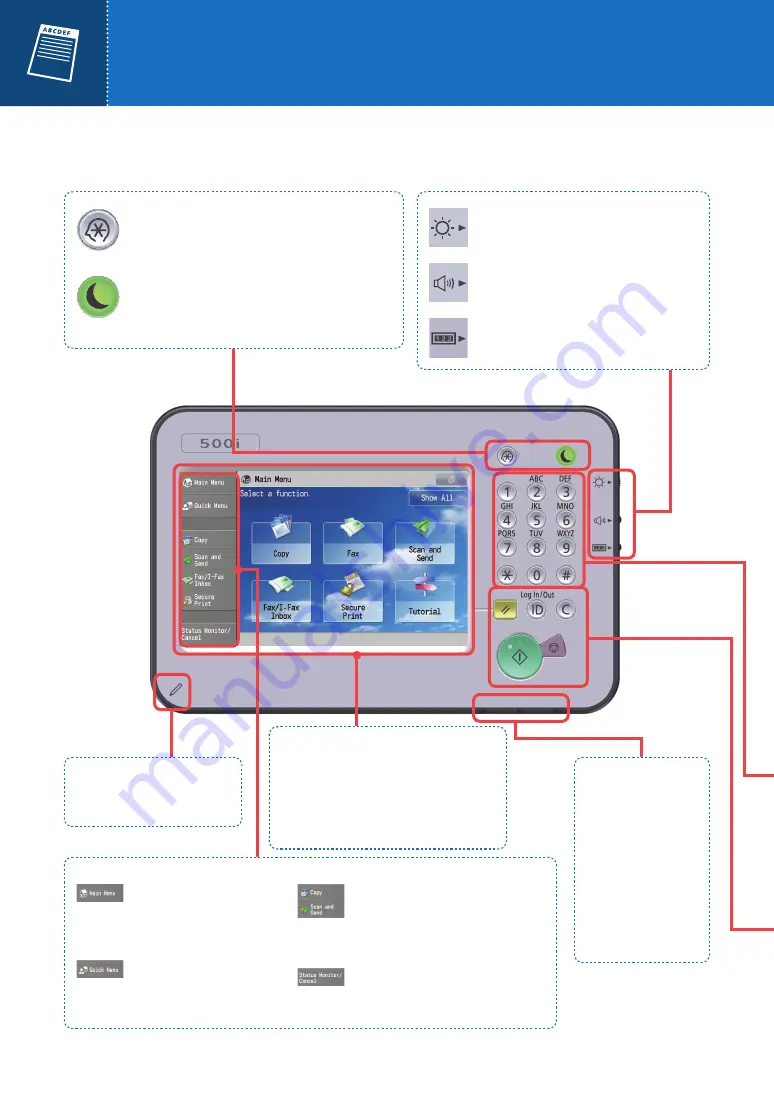
2
The machine is operated and configured in the control panel. By learning more about the various names and
functions available on the machine, you can use the machine more efficiently.
Using the Control Panel
Brightness Adjustment Dial
Use this dial to adjust the brightness of the touch
panel display.
Volume Settings Key
Press this key to adjust the volume of the alarm
when sending or receiving a fax.
Counter Check Key
Press this key to display the total number of copies
and prints output with the machine.
Settings/Registration Key
Press this key to configure the machine's settings and to
register items on the machine.
Energy Saver Key
You can set the machine to enter sleep mode when you do
not use the machine for a while. When you want to use the
machine again, press this key to cancel the sleep mode.
Indicator Lights
These lights indicate the
status of the machine.
They flash when a job is
being processed or an
error has occurred, are lit
when the machine's main
power is On, and are dark
when the machine's main
power is Off.
Edit Pen
The pen used to operate the control
panel is stored here.
Main Menu
Press this button to display the
Main Menu.
Quick Menu
Press this button to display the
Quick Menu buttons that you have
registered to perform frequently
used setting combinations.
Shortcut
Press these buttons to switch the display to
another function without returning to the
Main Menu.
Status Monitor/Cancel
You can use this key to confirm the job
status, such as print, send, and receive jobs.
You can also use this key to pause or cancel
a print job.
Touch Panel Display
By using the touch panel, you can select
functions such as copy and print, and configure
the settings of the machine.
If the desired function is not displayed, try
pressing [Show All].



































