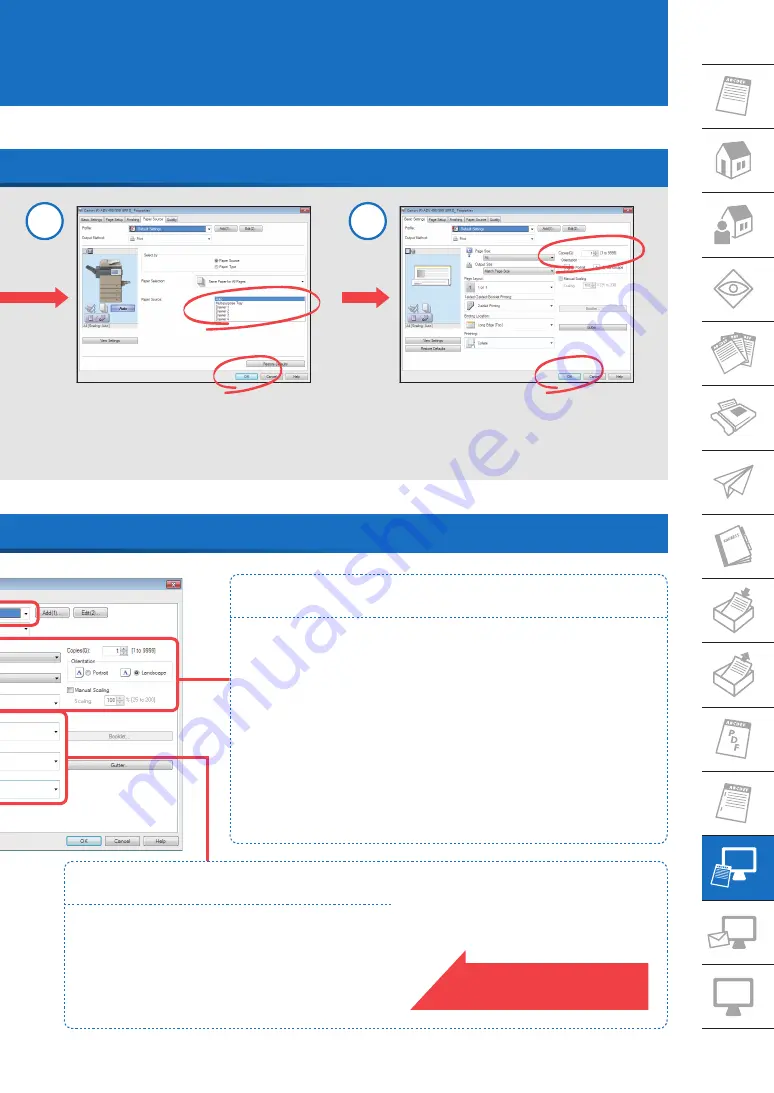
27
Use the printer driver to print data on your computer from the machine. The printer driver contains many
print settings, but the most frequently used settings are on the [Basic Settings] tab. Utilize the [Basic Settings]
tab first.
How to Print from a Computer
Select the paper source and specify the
print settings
→
click [OK].
Enter the number of copies
→
click [OK].
3
4
Various Settings on the Basic Settings Tabs
Customizing the Layout
Output Size
■
Select the paper drawer that contains
the paper you want to print on. If you
do not select a paper drawer, Paper
Drawer 1 is used.
Orientation
■
Select [Portrait] or [Landscape] for the
paper orientation.
Page layout
■
Select [2 on 1], etc. to print multiple
pages to a single sheet of paper.
Manual Scaling
■
Set an enlargement/reduction ratio to
print with according to the paper size.
Setting the Finishing Mode
1-sided/2-sided/Booklet Printing
■
Set whether to use one-sided or two-sided printing.
Binding Location
■
Set the binding location when performing two-sided printing or
stapling.
Finishing
■
Select [Collate] or [Group] for the sorting method.
The detailed finishing settings are
equivalent to those for the Copy function.
See the previous page.




















