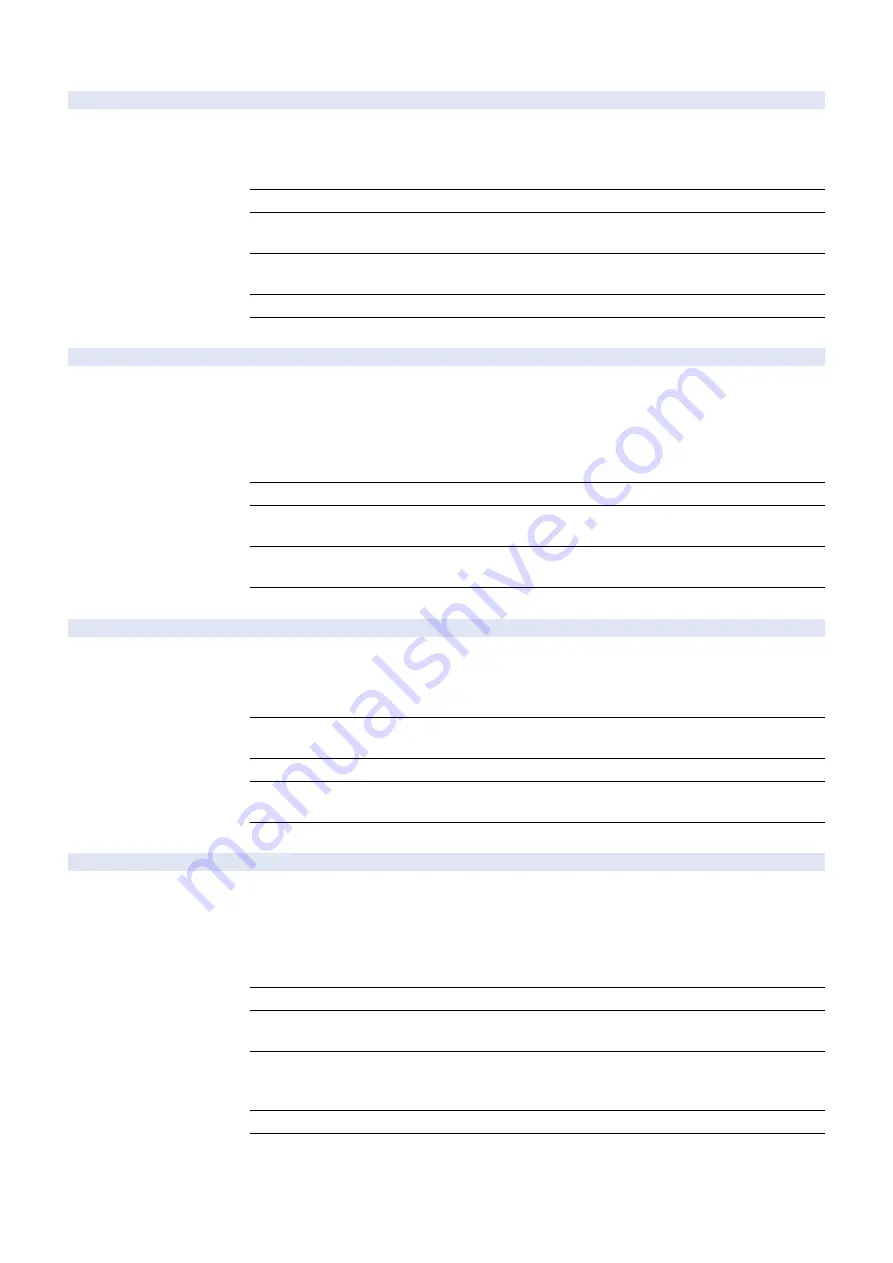
COPIER > OPTION > USER
SJ-CLMSK
2
ON/OFF secured job stop button display
Detail
To set whether to display the button to stop a secured job.
When 0 is set, the stop button is displayed.
When COIN is set to 6 or 7 (charge mode: Type-C), set 1. Since the stop button is not displayed,
the secured job cannot be stopped.
Use Case
When prohibiting to stop the secured job in charge mode Type-C
Adj/Set/Operate Method
1) Enter the setting value, and then press OK key.
2) Turn OFF/ON the main power switch.
Display/Adj/Set Range
0 to 1
0: OFF (Display), 1: ON (Hide)
Default Value
0
Related Service Mode
COPIER> OPTION> ACC> COIN
PRTDP-SW
1
Set delivery side for 1-page job:2-sided
Detail
To set whether to deliver paper face-up or face-down when printing only 1 page although 2-sided
print is set.
When 0 is set, paper is delivered face-down like 1-sided job. (Paper does not pass through the
Duplex Path.)
When 1 is set, paper is delivered face-up via the Duplex Path. Paper feed distance becomes longer
so productivity is decreased.
Use Case
When changing the delivery side of 1-page print although 2-sided print is set
Adj/Set/Operate Method
1) Enter the setting value, and then press OK key.
2) Turn OFF/ON the main power switch.
Display/Adj/Set Range
0 to 1
0: Face-down delivery, 1: Face-up delivery
Default Value
0
PDFD-MSW
2
Set output paper size: direct print PDF
Detail
To set output paper size at direct print PDF.
Usually, the region defined by MediaBox is output. However, in some cases, the region defined
(trimmed) by CropBox is judged as output paper size depending on PDF file.
Set 1 when output result differs from what is defined at direct print PDF.
Use Case
When preferring to output a PDF file with paper which size is defined by CropBox while the sizes
of MediaBox and CropBox are different
Adj/Set/Operate Method
Enter the setting value, and then press OK key.
Display/Adj/Set Range
0 to 1
0: MediaBox (Normal), 1: CropBox
Default Value
0
SFT-OUT
2
Setting of offset priority delivery
Detail
To set whether to deliver a job where offset and collate/offset group is set to the delivery destination
with offset function.
When 0 is set, a job is delivered to the delivery destination set in Settings/Registration menu even
though the offset function is not available.
When 1 is set, a job is delivered to the delivery destination with offset function even though a
delivery destination without offset function is set in Settings/Registration menu.
Use Case
When preferring to deliver a job to the delivery destination with offset function
Adj/Set/Operate Method
1) Enter the setting value, and then press OK key.
2) Turn OFF/ON the main power switch.
Display/Adj/Set Range
0 to 1
0: Based on Output Tray Settings, 1: Priority on job settings (deliver to a delivery destination where
offset is possible)
Default Value
1
Additional Functions
Mode
Function Settings> Common> Paper Output Settings> Output Tray Settings
8. Service Mode
790
Summary of Contents for imagerunner advance 4525i
Page 19: ...Product Overview 1 Product Lineup 7 Features 13 Specifications 16 Name of Parts 26 ...
Page 155: ...Periodical Service 3 Consumable Parts List 143 Cleaning Check Adjustment Locations 146 ...
Page 392: ...Error Jam Alarm 7 Overview 380 Error Code 383 Jam Code 509 Alarm Code 520 ...
Page 545: ...Service Mode 8 Overview 533 COPIER 549 FEEDER 845 SORTER 851 BOARD 871 ...
Page 892: ...Unpacking 1 2 1200 mm 840 mm 769 mm 1230 mm 2430 mm 3 9 Installation 879 ...
Page 895: ...3 4 NOTE Keep the removed screws for relocating the host machine 2x 5 6 7 9 Installation 882 ...
Page 896: ...8 9 10 1x Installing the Air Filter 1 9 Installation 883 ...
Page 897: ...2 3 Installing the Drum Unit 1 2 3 9 Installation 884 ...
Page 899: ...8 NOTE The screw removed at procedure 4 is used 1x 9 10 11 12 9 Installation 886 ...
Page 923: ...5 6 NOTE Use the screws and Rubber Caps removed in step 1 2x 7 2x 9 Installation 910 ...
Page 935: ...7 1x 8 9 6x 10 2x 9 Installation 922 ...
Page 936: ...11 Installing the NFC Kit 1 2 2x 3 TP M3x4 1x 9 Installation 923 ...
Page 938: ...4 5 1x 6 9 Installation 925 ...
Page 985: ...8 2x 2x TP M4x8 Black When installing the USB Keyboard 1 9 Installation 972 ...
Page 991: ...7 4x 8 1x 1x Lower Cover 9 1x 10 1x 1x 9 Installation 978 ...
Page 992: ...11 1x 1x 12 1x 13 TP M3x12 2x 14 4x TP M3x6 9 Installation 979 ...
Page 997: ...Installation Procedure 1 2 2x 3 2x 4 6x 5 4x 9 Installation 984 ...
Page 998: ...6 7 NOTE Do not close the Wire Saddle 1x 1x 8 9 9 Installation 985 ...
Page 1003: ...2 1x 1x 3 2x 2x 4 9 Installation 990 ...
Page 1012: ...2 1x 1x 3 2x 2x 4 9 Installation 999 ...
Page 1014: ...7 CAUTION The connector must be contacted TP㸹M3x6 3x 1x 8 4x 9 9 Installation 1001 ...
Page 1016: ...13 4x 14 15 Binding M4x16 Binding M3x16 2x M3x16 M4x16 16 Binding M4x6 1x 9 Installation 1003 ...
Page 1023: ...Installation Procedure Preparation 1 4x 2 1x 1x 3 2x 9 Installation 1010 ...
Page 1029: ...4 5 1x 1x 9 Installation 1016 ...
Page 1048: ...3 2x TP M3x8 Black 4 2x TP M3x6 5 9 Installation 1035 ...
Page 1053: ... Installing the Removable HDD Kit 1 2x 2x 2 3 1x 4 9 Installation 1040 ...
Page 1065: ...3 2x TP M3x8 Black 4 2x TP M3x6 5 9 Installation 1052 ...
Page 1071: ... Installing the Removable HDD Kit 1 2x 2x 2 3 1x 4 9 Installation 1058 ...






























