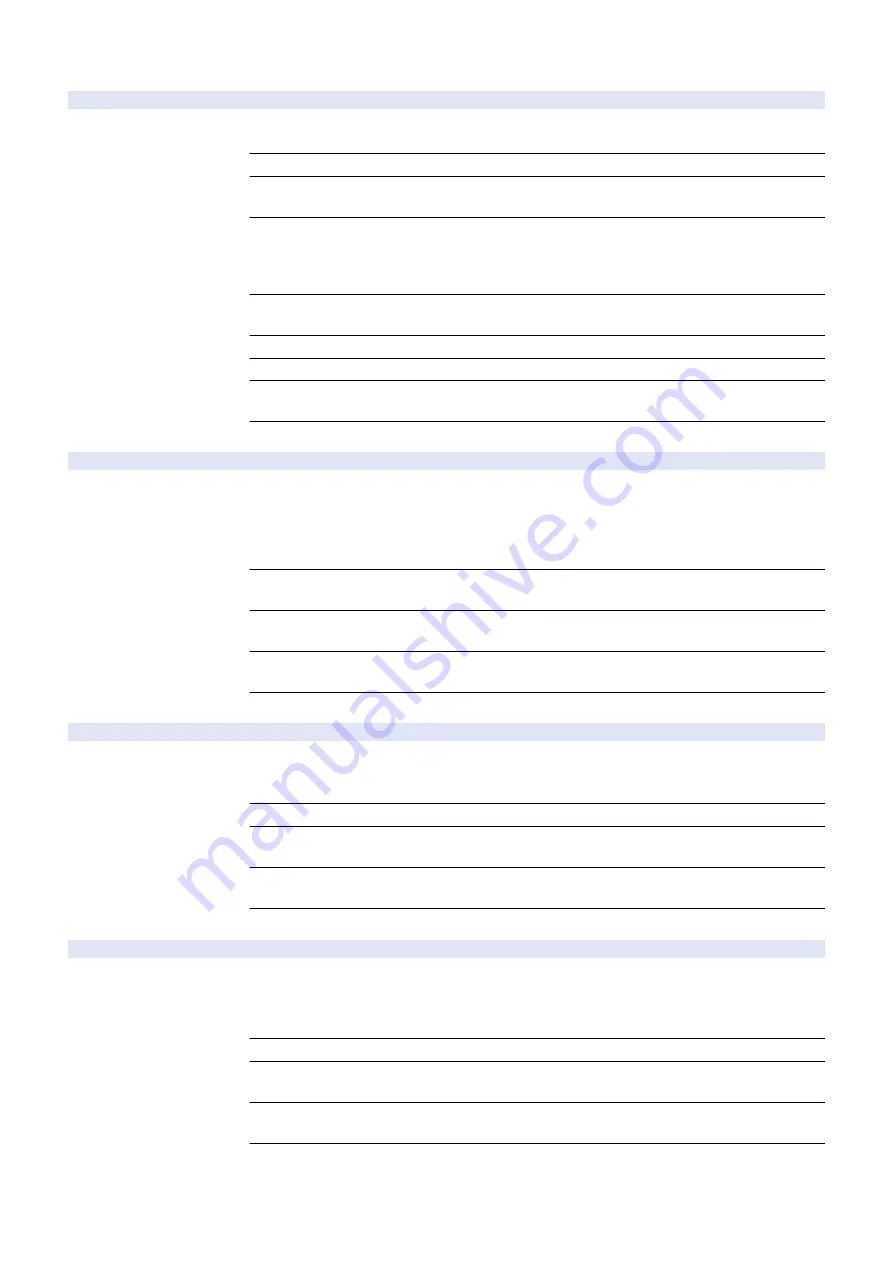
COPIER > OPTION > USER
IFAX-PGD
2
Set page split TX at IFAX Simple mode TX
Detail
To set to enable/disable split-data transmission on a page basis in the case that the transmission
size in IFAX Simple mode exceeds the upper limit value.
Use Case
Upon user's request
Adj/Set/Operate Method
1) Enter the setting value, and then press OK key.
2) Turn OFF/ON the main power switch.
Caution
In the case to enable split-data transmission, be sure to get approval from the user by explaining
the following:
- No guarantee for page order on the reception side
- There is a possibility of interruption of other received jobs between pages.
Display/Adj/Set Range
0 to 1
0: Disabled, 1: Enabled
Default Value
0
Related Service Mode
COPIER> OPTION> CLEANING> W-CLN-P
Additional Functions
Mode
Function Settings> Send> E-Mail/I-Fax Settings> Maximum Data Size for Sending
Supplement/Memo
Set the upper limit value for transmission data size in Settings/Registration menu.
MEAPSAFE
2
Setting of MEAP safe mode
Detail
*Operation on this item is restricted by the setting of [Restrict Service Representation Access].
To set safe mode for MEAP platform.
MPSF is displayed on the Control Panel in safe mode.
In safe mode, MEAP application is stopped while just the system application, which starts with
initial state, is activated. Logs for cause analysis of MEAP failure can be obtained.
Use Case
Perform system recovery processing when MEAP platform fails to be activated due to resource
confliction between MEAP applications, service registration or use order.
Adj/Set/Operate Method
1) Enter the setting value, and then press OK key.
2) Turn OFF/ON the main power switch.
Display/Adj/Set Range
0 to 1
0: Normal mode, 1: Safe mode
Default Value
0
PRNT-POS
2
ON/OFF of all pauses at error job cancel
Detail
*Operation on this item is restricted by the setting of [Restrict Service Representation Access].
To set whether to pause the print operation of following jobs when a job is canceled due to an error
inside the machine (#037, etc.) except service calls during PDL print.
Use Case
Upon user's request
Adj/Set/Operate Method
1) Enter the setting value, and then press OK key.
2) Turn OFF/ON the main power switch.
Display/Adj/Set Range
0 to 1
0: OFF, 1: ON
Default Value
0
AFN-PSWD
2
Setting of Set/Reg menu access limit
Detail
*Operation on this item is restricted by the setting of [Restrict Service Representation Access].
To set restriction on accessing Settings/Registration menu by entering password.
With the setting to enable this mode, password entry of system administrator is required after
pressing Settings/Registration key.
Use Case
Upon user's request
Adj/Set/Operate Method
1) Enter the setting value, and then press OK key.
2) Turn OFF/ON the main power switch.
Display/Adj/Set Range
0 to 1
0: Password is not required, 1: Password is required
Default Value
0
8. Service Mode
778
Summary of Contents for imagerunner advance 4525i
Page 19: ...Product Overview 1 Product Lineup 7 Features 13 Specifications 16 Name of Parts 26 ...
Page 155: ...Periodical Service 3 Consumable Parts List 143 Cleaning Check Adjustment Locations 146 ...
Page 392: ...Error Jam Alarm 7 Overview 380 Error Code 383 Jam Code 509 Alarm Code 520 ...
Page 545: ...Service Mode 8 Overview 533 COPIER 549 FEEDER 845 SORTER 851 BOARD 871 ...
Page 892: ...Unpacking 1 2 1200 mm 840 mm 769 mm 1230 mm 2430 mm 3 9 Installation 879 ...
Page 895: ...3 4 NOTE Keep the removed screws for relocating the host machine 2x 5 6 7 9 Installation 882 ...
Page 896: ...8 9 10 1x Installing the Air Filter 1 9 Installation 883 ...
Page 897: ...2 3 Installing the Drum Unit 1 2 3 9 Installation 884 ...
Page 899: ...8 NOTE The screw removed at procedure 4 is used 1x 9 10 11 12 9 Installation 886 ...
Page 923: ...5 6 NOTE Use the screws and Rubber Caps removed in step 1 2x 7 2x 9 Installation 910 ...
Page 935: ...7 1x 8 9 6x 10 2x 9 Installation 922 ...
Page 936: ...11 Installing the NFC Kit 1 2 2x 3 TP M3x4 1x 9 Installation 923 ...
Page 938: ...4 5 1x 6 9 Installation 925 ...
Page 985: ...8 2x 2x TP M4x8 Black When installing the USB Keyboard 1 9 Installation 972 ...
Page 991: ...7 4x 8 1x 1x Lower Cover 9 1x 10 1x 1x 9 Installation 978 ...
Page 992: ...11 1x 1x 12 1x 13 TP M3x12 2x 14 4x TP M3x6 9 Installation 979 ...
Page 997: ...Installation Procedure 1 2 2x 3 2x 4 6x 5 4x 9 Installation 984 ...
Page 998: ...6 7 NOTE Do not close the Wire Saddle 1x 1x 8 9 9 Installation 985 ...
Page 1003: ...2 1x 1x 3 2x 2x 4 9 Installation 990 ...
Page 1012: ...2 1x 1x 3 2x 2x 4 9 Installation 999 ...
Page 1014: ...7 CAUTION The connector must be contacted TP㸹M3x6 3x 1x 8 4x 9 9 Installation 1001 ...
Page 1016: ...13 4x 14 15 Binding M4x16 Binding M3x16 2x M3x16 M4x16 16 Binding M4x6 1x 9 Installation 1003 ...
Page 1023: ...Installation Procedure Preparation 1 4x 2 1x 1x 3 2x 9 Installation 1010 ...
Page 1029: ...4 5 1x 1x 9 Installation 1016 ...
Page 1048: ...3 2x TP M3x8 Black 4 2x TP M3x6 5 9 Installation 1035 ...
Page 1053: ... Installing the Removable HDD Kit 1 2x 2x 2 3 1x 4 9 Installation 1040 ...
Page 1065: ...3 2x TP M3x8 Black 4 2x TP M3x6 5 9 Installation 1052 ...
Page 1071: ... Installing the Removable HDD Kit 1 2x 2x 2 3 1x 4 9 Installation 1058 ...






























