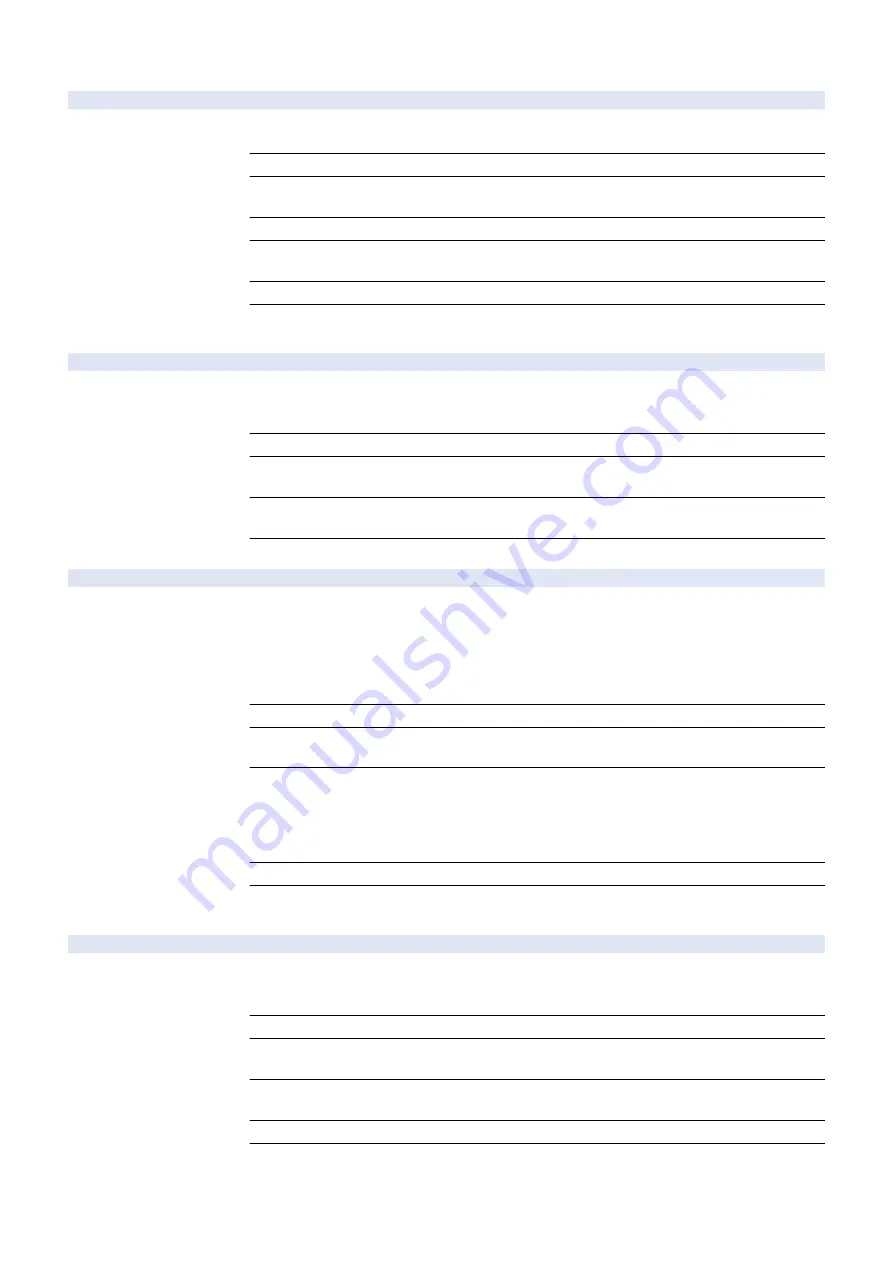
COPIER > OPTION > USER
USBI-DSP
2
ON/OFF USB input device MEAP driver use
Detail
To set whether to display "Use MEAP Driver for USB Input Device" in Settings/Registration menu.
When 0 is set, the item is not displayed so that the user administrator cannot change the setting.
Use Case
When not allowing the user administrator to select whether to use the MEAP driver
Adj/Set/Operate Method
1) Enter the setting value, and then press OK key.
2) Turn OFF/ON the main power switch.
Caution
When setting 0, be sure to make the setting after the specified setting is completed.
Display/Adj/Set Range
0 to 1
0: OFF, 1: ON
Default Value
1
Additional Functions
Mode
Preferences> External Interface> USB Settings> Use MEAP Driver for USB Input Device
CTCHKDSP
1
Display/hide of counter print
Detail
To set whether to display or hide "Print List" on the Counter Check screen.
Model name, model number information, counter check date and counter information can be output
as a total count management report.
Use Case
Upon user's request
Adj/Set/Operate Method
1) Enter the setting value, and then press OK key.
2) Turn OFF/ON the main power switch.
Display/Adj/Set Range
0 to 1
0: Hide, 1: Display
Default Value
1
DFLT-ADJ
1
Tgt Auto Adj Gradation initial dspl set
Detail
To set the initial display of the target Full Adjust/Quick Adjust items on [Auto Adjust Gradation] in
[Settings/Registration].
This setting is enabled when EFI Controller is connected or only on the copy model which Adobe
PS/PDF is available.
When 0 is set, the adjustment item is not displayed.
When 1 to 3 is set, the target adjustment item (Copy/Printer/Both) is displayed to select.
Use Case
When switching the initial display at the time of Auto Adjust Gradation
Adj/Set/Operate Method
1) Enter the setting value, and then press OK key.
2) Turn OFF/ON the main power switch.
Display/Adj/Set Range
0 to 3
0: Adjustment item is not displayed.
1: "Copy" in the target adjustment items is selected.
2: "Printer" in the target adjustment items is selected.
3: "Both" in the target adjustment items is selected.
Default Value
0
Additional Functions
Mode
Adjustment/Maintenance> Adjust Image Quality> Auto Adjust Gradation
USBR-DSP
2
ON/OFF USB infrared devc MEAP driver use
Detail
To set whether to display "Use MEAP Driver for USB Infrared Device" in Settings/Registration
menu.
When 1 is set, whether to use MEAP driver can be selected on USB Settings screen.
Use Case
When allowing the user administrator to select whether to use the MEAP driver
Adj/Set/Operate Method
1) Enter the setting value, and then press OK key.
2) Turn OFF/ON the main power switch.
Display/Adj/Set Range
0 to 1
0: OFF, 1: ON
Default Value
0
Additional Functions
Mode
Preferences> External Interface> USB Settings> Use MEAP Driver for USB Infrared Device
8. Service Mode
784
Summary of Contents for imagerunner advance 4525i
Page 19: ...Product Overview 1 Product Lineup 7 Features 13 Specifications 16 Name of Parts 26 ...
Page 155: ...Periodical Service 3 Consumable Parts List 143 Cleaning Check Adjustment Locations 146 ...
Page 392: ...Error Jam Alarm 7 Overview 380 Error Code 383 Jam Code 509 Alarm Code 520 ...
Page 545: ...Service Mode 8 Overview 533 COPIER 549 FEEDER 845 SORTER 851 BOARD 871 ...
Page 892: ...Unpacking 1 2 1200 mm 840 mm 769 mm 1230 mm 2430 mm 3 9 Installation 879 ...
Page 895: ...3 4 NOTE Keep the removed screws for relocating the host machine 2x 5 6 7 9 Installation 882 ...
Page 896: ...8 9 10 1x Installing the Air Filter 1 9 Installation 883 ...
Page 897: ...2 3 Installing the Drum Unit 1 2 3 9 Installation 884 ...
Page 899: ...8 NOTE The screw removed at procedure 4 is used 1x 9 10 11 12 9 Installation 886 ...
Page 923: ...5 6 NOTE Use the screws and Rubber Caps removed in step 1 2x 7 2x 9 Installation 910 ...
Page 935: ...7 1x 8 9 6x 10 2x 9 Installation 922 ...
Page 936: ...11 Installing the NFC Kit 1 2 2x 3 TP M3x4 1x 9 Installation 923 ...
Page 938: ...4 5 1x 6 9 Installation 925 ...
Page 985: ...8 2x 2x TP M4x8 Black When installing the USB Keyboard 1 9 Installation 972 ...
Page 991: ...7 4x 8 1x 1x Lower Cover 9 1x 10 1x 1x 9 Installation 978 ...
Page 992: ...11 1x 1x 12 1x 13 TP M3x12 2x 14 4x TP M3x6 9 Installation 979 ...
Page 997: ...Installation Procedure 1 2 2x 3 2x 4 6x 5 4x 9 Installation 984 ...
Page 998: ...6 7 NOTE Do not close the Wire Saddle 1x 1x 8 9 9 Installation 985 ...
Page 1003: ...2 1x 1x 3 2x 2x 4 9 Installation 990 ...
Page 1012: ...2 1x 1x 3 2x 2x 4 9 Installation 999 ...
Page 1014: ...7 CAUTION The connector must be contacted TP㸹M3x6 3x 1x 8 4x 9 9 Installation 1001 ...
Page 1016: ...13 4x 14 15 Binding M4x16 Binding M3x16 2x M3x16 M4x16 16 Binding M4x6 1x 9 Installation 1003 ...
Page 1023: ...Installation Procedure Preparation 1 4x 2 1x 1x 3 2x 9 Installation 1010 ...
Page 1029: ...4 5 1x 1x 9 Installation 1016 ...
Page 1048: ...3 2x TP M3x8 Black 4 2x TP M3x6 5 9 Installation 1035 ...
Page 1053: ... Installing the Removable HDD Kit 1 2x 2x 2 3 1x 4 9 Installation 1040 ...
Page 1065: ...3 2x TP M3x8 Black 4 2x TP M3x6 5 9 Installation 1052 ...
Page 1071: ... Installing the Removable HDD Kit 1 2x 2x 2 3 1x 4 9 Installation 1058 ...






























