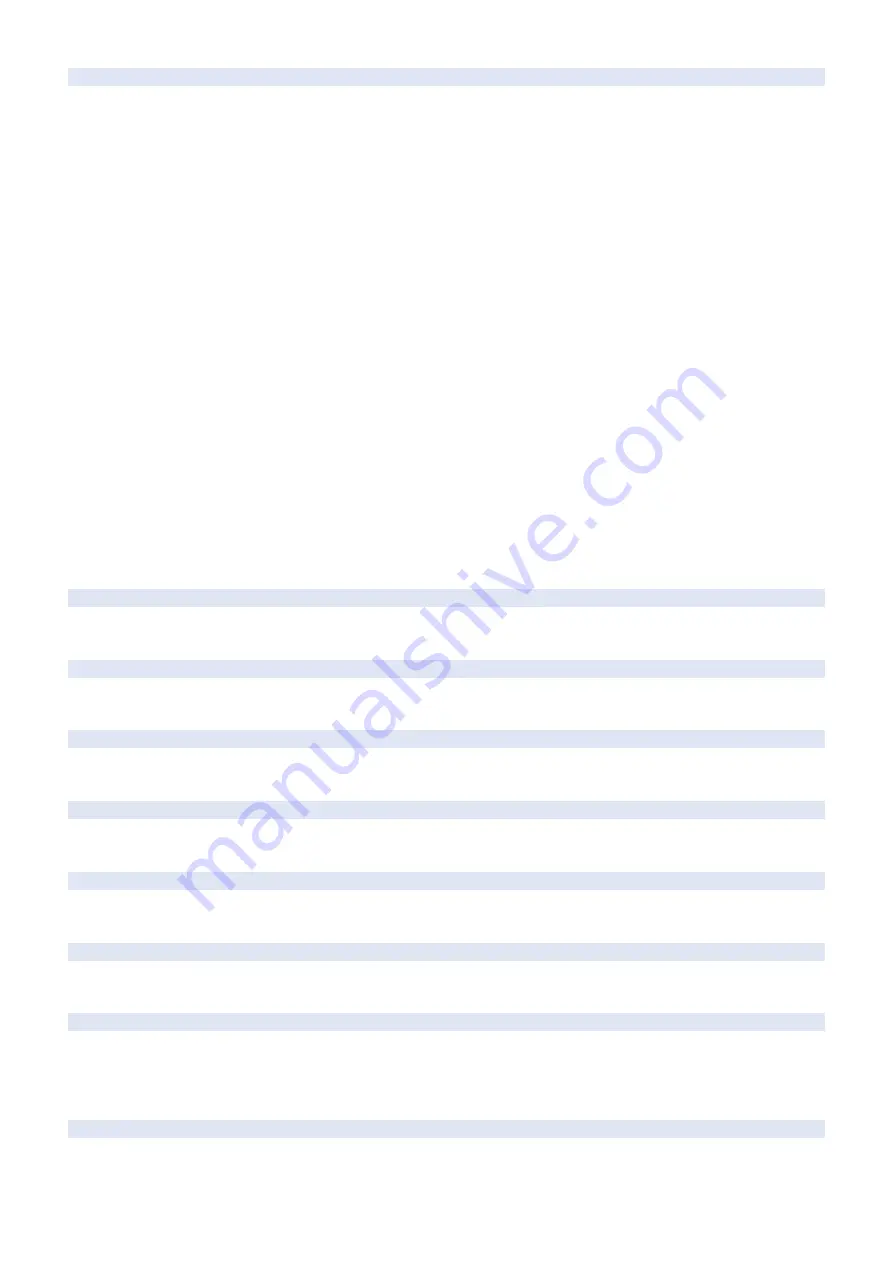
04-1976
-
Receptacle error detection alarm: High Capacity Cassette
A. Operation / B. Cause /
C. Remedy
Cause: Error in the sensor in the receptacle
Detection condition/timing:
- When paper stack was not detected three times within the specified period of time while shifting
a paper stack
- When Right Deck paper loading detection failed three times although paper stack shift detection
was turned ON within the specified period of time while shifting a paper stack
- When the Division Plate detection failed three times although the Division Plate Solenoid was
turned ON while shifting a paper stack
- When the Lifter HP detection failed three times within the specified period of time while the Lifter
was moving to the HP
Movement/symptom: While failure has occurred (an alarm has occurred), the target paper source
cannot be used because it is in no paper state.
Measures:
- Check for any foreign matter in the receptacle.
- Check the connector and the cable connector of the receptacle.
- Check the motor, gear and timing belt for shifting paper stack in the receptacle.
- Check the Paper Stack Shift Sensor in the receptacle.
- Check the Division Plate Solenoid and the Division Plate Sensor in the receptacle.
- Check the Right Deck and the Lifter Sensor in the receptacle.
- Adjust the paper settings by referring to the Service Manual [High Capacity Cassette Pedestal >
Adjustment > Switching the Size between LTR and A4].
Method for clearing the alarm
1. Perform a remedy for the failure.
2. Place paper in the Left Tray with no paper in the Right Tray, and close the receptacle.
The alarm is cleared when shifting of stack is performed normally.
3. Press the [Status Monitor/Cancel] key, and check that the status of the Cassette 3 is "paper
present".
09-0013
-
Drum memory detection error
A. Operation / B. Cause /
C. Remedy
Cause: The memory of the Drum Unit could not be detected.
10-0001
-
Toner Low (Black) alarm
A. Operation / B. Cause /
C. Remedy
Low toner was detected and UGW generated an alarm.
* Not displayed on service mode history due to the alarm being generated by UGW
10-0020
-
Toner cartridge prior delivery alarm
A. Operation / B. Cause /
C. Remedy
An alarm for requesting a prior delivery is sent to UGW as the value of Toner level detect value
has reached the value set in COPIER > OPTION > FNC-SW > T-DLV-BK.
10-0094
-
Toner memory detection alarm (Bk)
A. Operation / B. Cause /
C. Remedy
Cause: Memory of toner could not be detected.
10-0100
-
Toner cartridge replace notice
A. Operation / B. Cause /
C. Remedy
The replacement of the Toner Cartridge was detected.
10-0404
-
Toner Bottle empty alarm
A. Operation / B. Cause /
C. Remedy
When the Toner Bottle empty was detected
11-0001
-
Waste Toner Container full
A. Operation / B. Cause /
C. Remedy
Movement: A message "The waste toner container is full." is displayed on the Control Panel, and
the machine is stopped.
Cause: The Waste Toner Container becomes full.
Measures: Clean the Waste Toner Container.
11-0010
-
Waste toner container near full
A. Operation / B. Cause /
C. Remedy
Movement: Displayed a message by an operation panel (A continuation print is possible)
Cause: The capacity of the Waste Toner Container became near full.
7. Error/Jam/Alarm
524
Summary of Contents for imagerunner advance 4525i
Page 19: ...Product Overview 1 Product Lineup 7 Features 13 Specifications 16 Name of Parts 26 ...
Page 155: ...Periodical Service 3 Consumable Parts List 143 Cleaning Check Adjustment Locations 146 ...
Page 392: ...Error Jam Alarm 7 Overview 380 Error Code 383 Jam Code 509 Alarm Code 520 ...
Page 545: ...Service Mode 8 Overview 533 COPIER 549 FEEDER 845 SORTER 851 BOARD 871 ...
Page 892: ...Unpacking 1 2 1200 mm 840 mm 769 mm 1230 mm 2430 mm 3 9 Installation 879 ...
Page 895: ...3 4 NOTE Keep the removed screws for relocating the host machine 2x 5 6 7 9 Installation 882 ...
Page 896: ...8 9 10 1x Installing the Air Filter 1 9 Installation 883 ...
Page 897: ...2 3 Installing the Drum Unit 1 2 3 9 Installation 884 ...
Page 899: ...8 NOTE The screw removed at procedure 4 is used 1x 9 10 11 12 9 Installation 886 ...
Page 923: ...5 6 NOTE Use the screws and Rubber Caps removed in step 1 2x 7 2x 9 Installation 910 ...
Page 935: ...7 1x 8 9 6x 10 2x 9 Installation 922 ...
Page 936: ...11 Installing the NFC Kit 1 2 2x 3 TP M3x4 1x 9 Installation 923 ...
Page 938: ...4 5 1x 6 9 Installation 925 ...
Page 985: ...8 2x 2x TP M4x8 Black When installing the USB Keyboard 1 9 Installation 972 ...
Page 991: ...7 4x 8 1x 1x Lower Cover 9 1x 10 1x 1x 9 Installation 978 ...
Page 992: ...11 1x 1x 12 1x 13 TP M3x12 2x 14 4x TP M3x6 9 Installation 979 ...
Page 997: ...Installation Procedure 1 2 2x 3 2x 4 6x 5 4x 9 Installation 984 ...
Page 998: ...6 7 NOTE Do not close the Wire Saddle 1x 1x 8 9 9 Installation 985 ...
Page 1003: ...2 1x 1x 3 2x 2x 4 9 Installation 990 ...
Page 1012: ...2 1x 1x 3 2x 2x 4 9 Installation 999 ...
Page 1014: ...7 CAUTION The connector must be contacted TP㸹M3x6 3x 1x 8 4x 9 9 Installation 1001 ...
Page 1016: ...13 4x 14 15 Binding M4x16 Binding M3x16 2x M3x16 M4x16 16 Binding M4x6 1x 9 Installation 1003 ...
Page 1023: ...Installation Procedure Preparation 1 4x 2 1x 1x 3 2x 9 Installation 1010 ...
Page 1029: ...4 5 1x 1x 9 Installation 1016 ...
Page 1048: ...3 2x TP M3x8 Black 4 2x TP M3x6 5 9 Installation 1035 ...
Page 1053: ... Installing the Removable HDD Kit 1 2x 2x 2 3 1x 4 9 Installation 1040 ...
Page 1065: ...3 2x TP M3x8 Black 4 2x TP M3x6 5 9 Installation 1052 ...
Page 1071: ... Installing the Removable HDD Kit 1 2x 2x 2 3 1x 4 9 Installation 1058 ...






























