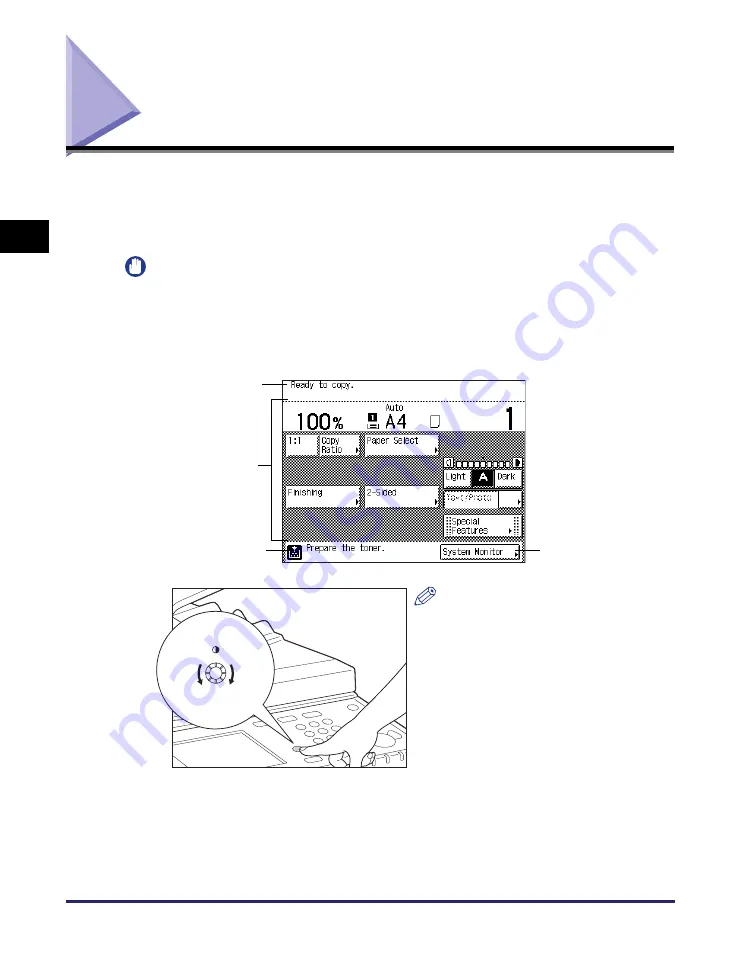
Using the Touch Panel Display
2-2
Basic O
p
er
ations
2
Using the Touch Panel Display
The touch panel display on the control panel enables you to access and make
settings by touching the screen directly. For example, if you wish to view and select
from the Finishing options, press [Finishing] directly on the display. The machine
will display the available Finishing options.
IMPORTANT
Press the touch panel display keys gently with your fingers. Do not use a pencil,
ballpoint pen, or other sharp object that can scratch the surface of the touch panel
display. Doing so may damage the touch panel display.
The screen shot below is an example of the top screen of the Copy function.
NOTE
If the touch panel display is difficult to
view, use the Display Contrast dial on
the control panel. Turn the dial
clockwise or counterclockwise to
obtain the desired contrast.
Operational
Instructions
Settings Menu
Status/Error Message
System Monitor key
Darker
Li
g
hter
Summary of Contents for imageRUNNER 2545i
Page 2: ...imageRUNNER 2545i 2545 2535i 2535 2530i 2530 2525i 2525 2520i 2520 Reference Guide...
Page 25: ...Parts and Their Functions 1 10 Introduction to imageRUNNER 2545 Series 1...
Page 167: ...Consumables 5 44 Routine Maintenance 5...
Page 235: ...Service Call Message 6 68 Troubleshooting 6...
Page 263: ...Index 7 28 Appendix 7...






























