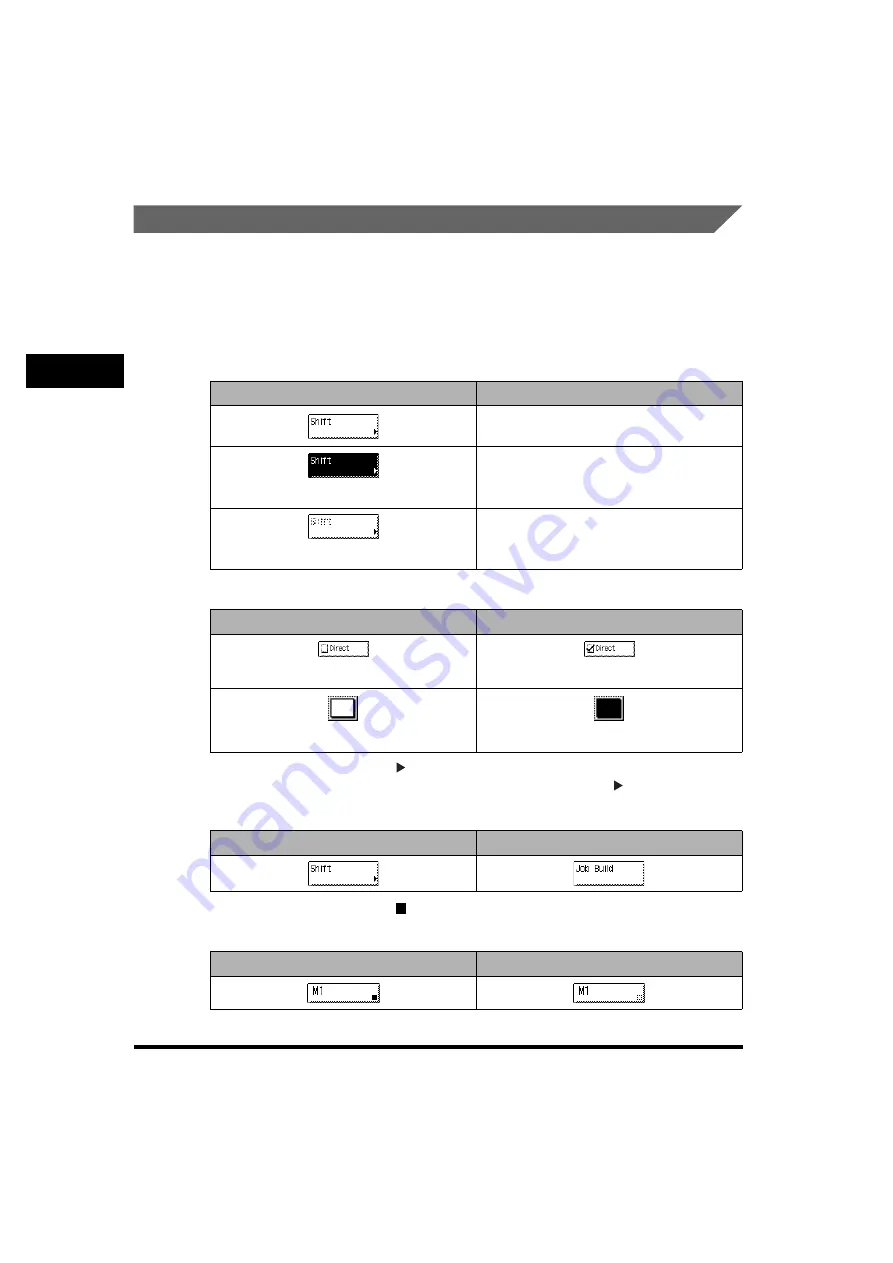
Using the Touch Panel Display
2-20
2
Basic Operati
ons
Touch Panel Key Display
When you press a key on the touch panel display, that key is highlighted, and the
corresponding mode is set. When you set certain modes, the characters on some
keys may become grayed out. You cannot press keys that are grayed out. This
means that you cannot set these modes in combination with the presently set
mode.
■
Mode Setting Keys
■
Keys That Indicate When a Mode Is Turned On or Off
Keys that have a right triangle ( ) indicate that those keys have additional screens to set
their functions. If you press a key that does not have a right triangle ( ), it turns that mode
on or off.
Keys that have a black square ( ) in the lower right corner and that appear on screens for
storing settings, are keys that already have settings stored in them.
State of Keys
Description
The Shift mode is not set, and can be
selected.
The Shift mode is set, and can be selected.
(The key is highlighted)
The Shift mode cannot be set in
combination with the presently set mode.
(The characters on the key are grayed out.)
Mode Is Turned Off
Mode Is Turned On
(Checked)
(Highlighted)
Keys That Display Additional Settings
Keys That Turn Modes On/Off
Settings Are Stored
No Settings Are Stored
Summary of Contents for imageRUNNER 2230
Page 2: ...0 ...
Page 3: ...imageRUNNER 3530 2830 2230 Reference Guide 0 ...
Page 234: ...Adjusting the Machine 4 78 4 Customizing Settings ...
Page 252: ...Printing Secured Documents 5 18 5 Checking Job and Device Status ...
Page 300: ...License Registration 6 48 6 System Manager Settings ...
Page 352: ...Consumables 7 52 7 Routine Maintenance ...
Page 430: ...If the Power Does Not Turn ON 8 78 8 Troubleshooting ...
Page 450: ...Index 9 20 9 Appendix ...
Page 458: ...System Management of the imageRUNNER 3530 2830 2230 VIII ...
Page 459: ...0 ...






























