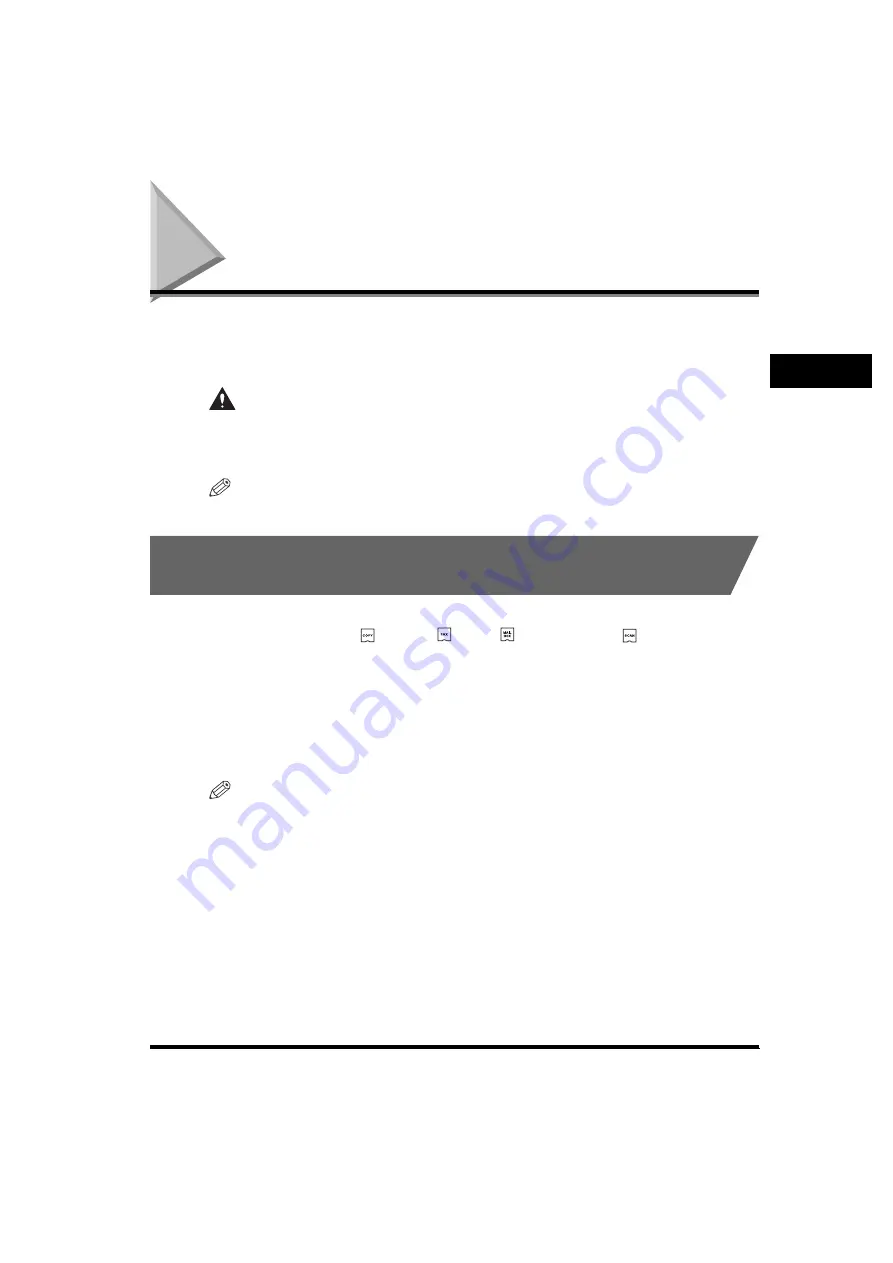
Overview of the imageRUNNER 3530/2830/2230
2-5
2
Basic Operati
ons
Overview of the imageRUNNER 3530/2830/2230
Most operations on this machine are executed from the touch panel display. By
pressing the keys according to the instructions on the touch panel display, you can
utilize almost all of the functions of this machine.
CAUTION
Press the touch panel display keys gently with your fingers. Do not press the
touch panel display with a pencil, ballpoint pen, or other sharp objects that can
scratch the surface of the touch panel display or break it.
NOTE
Before using the touch panel display, peel off the protective film from the display.
Switching the Functions Indicated on the Touch Panel
Display
After the power is turned ON, the following screen appears on the touch panel
display. You can press
(COPY),
(FAX),
(MAIL BOX), or
(SCAN) on the
control panel, or [System Monitor] on the touch panel display to change functions.
(See "Initial Function at Power ON," on p. 4-17.)
The area on the bottom of the touch panel display is used for messages that
indicate the status of the machine. The System Monitor key, which enables you to
check the status of the various devices, jobs, and consumables, is also displayed
here.
NOTE
You can set the initial screen (the first screen that appears when the machine is turned
ON) from the Additional Functions screen. The initial screen can be the Copy, Fax, Mail
Box, or System Monitor screen.
Summary of Contents for imageRUNNER 2230
Page 2: ...0 ...
Page 3: ...imageRUNNER 3530 2830 2230 Reference Guide 0 ...
Page 234: ...Adjusting the Machine 4 78 4 Customizing Settings ...
Page 252: ...Printing Secured Documents 5 18 5 Checking Job and Device Status ...
Page 300: ...License Registration 6 48 6 System Manager Settings ...
Page 352: ...Consumables 7 52 7 Routine Maintenance ...
Page 430: ...If the Power Does Not Turn ON 8 78 8 Troubleshooting ...
Page 450: ...Index 9 20 9 Appendix ...
Page 458: ...System Management of the imageRUNNER 3530 2830 2230 VIII ...
Page 459: ...0 ...






























