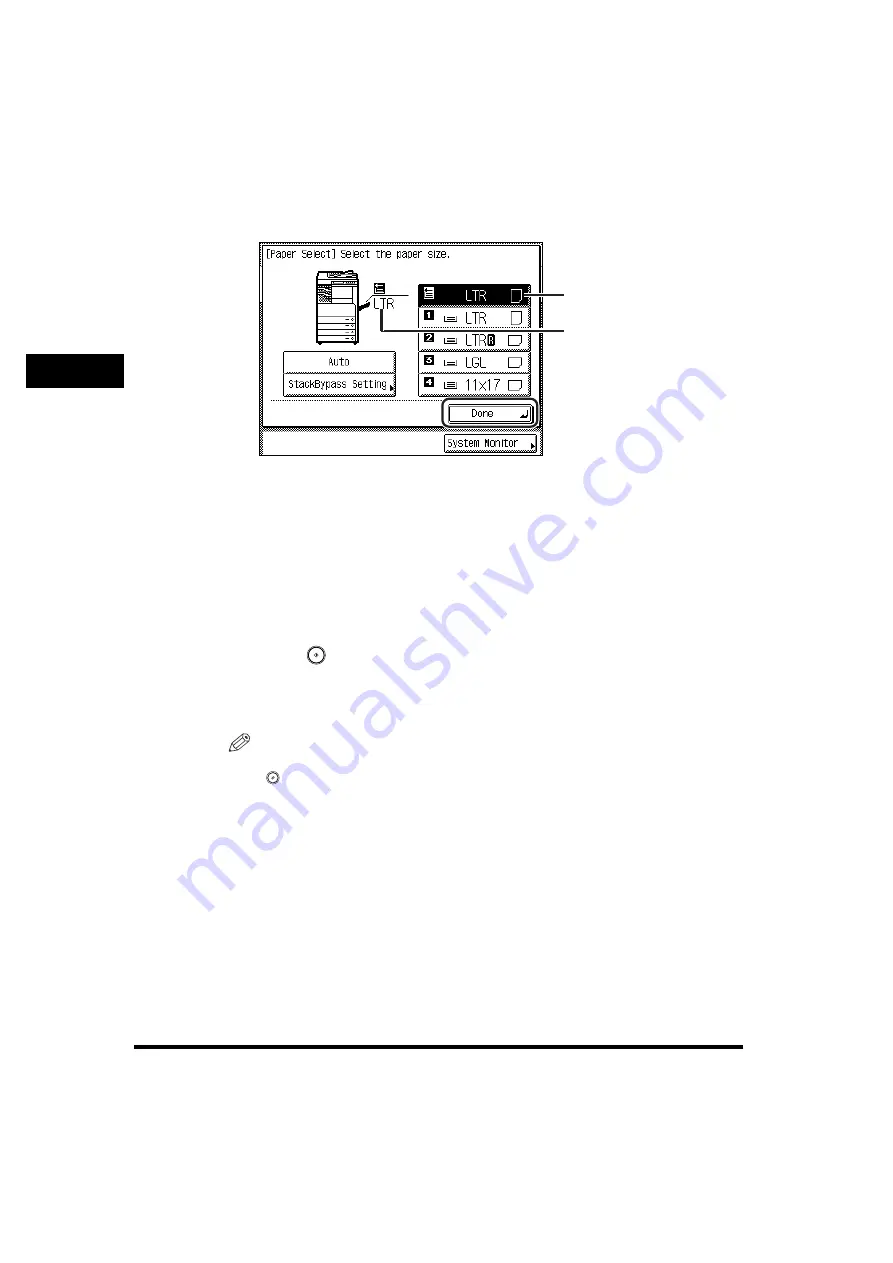
Making Prints Using the Stack Bypass
2-42
2
Basic Operati
ons
7
Press [Done].
If you press [StackBypass Setting], follow the procedures and screens in steps 4
and 5 to reset the paper size and type settings.
8
If the Copy function is selected, place your originals
➞
select
the desired copy settings.
If you are printing documents that are stored in an inbox, this step is not
necessary.
9
Press
(Start).
If you are printing documents that are stored in an inbox, press [Start Print].
Copying or scanning starts.
NOTE
To cancel all settings and return the machine to the Standard mode, press
(Reset).
Paper Size/Type Selected
Paper Size/Type
Currently Loaded
Summary of Contents for imageRUNNER 2230
Page 2: ...0 ...
Page 3: ...imageRUNNER 3530 2830 2230 Reference Guide 0 ...
Page 234: ...Adjusting the Machine 4 78 4 Customizing Settings ...
Page 252: ...Printing Secured Documents 5 18 5 Checking Job and Device Status ...
Page 300: ...License Registration 6 48 6 System Manager Settings ...
Page 352: ...Consumables 7 52 7 Routine Maintenance ...
Page 430: ...If the Power Does Not Turn ON 8 78 8 Troubleshooting ...
Page 450: ...Index 9 20 9 Appendix ...
Page 458: ...System Management of the imageRUNNER 3530 2830 2230 VIII ...
Page 459: ...0 ...






























