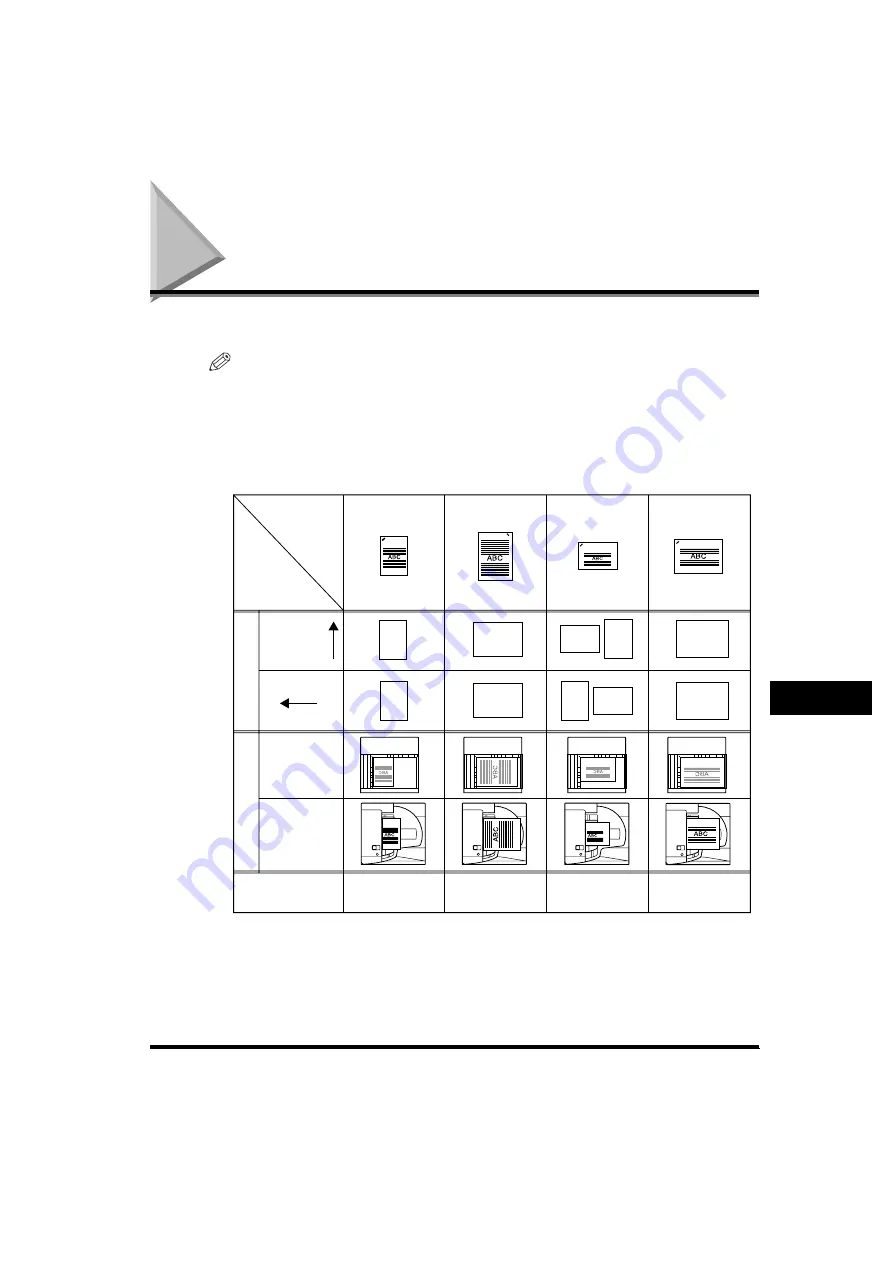
Relationship between Original Orientation and Preprinted Paper Output Chart
9-11
9
Appen
dix
Relationship between Original Orientation and
Preprinted Paper Output Chart
Please use this chart when printing on preprinted paper (i.e., paper with logos).
NOTE
If you want to copy on the back side of preprinted paper, place the side you want to
copy on:
- face up when using a paper drawer
- face down when using the stack bypass
■
If You Want to Set Stapling:
Corner: Top Left
Corner: Top Right
Corner: Top Left
Corner: Top Left
LTR
LTRR
11" x 17", LGL
11" x 17", LGL
Confidential
Either On or Off
Either On or Off
Either On or Off
Confidential
Confidential
Confidential
Confidential
Confidential
Confidential
Confidential
Confidential
Confidential
Confidential
Confidential
Confidential
Confidential
Either On or Off (Set to ‘On’
when paper orientation in the
stack bypass/paper drawer
is vertical.)
Orientation in stack
bypass
Orientation on
the platen glass
Orientation in
the feeder
Auto Orientation Setting
Original/
Paper
Orientation,
Settings
Output
Example
Preprinted Paper
Original
Staple
Position
Preprinted side:
Face up
Preprinted side:
Face down
Orientation in
paper drawer
Original side:
Face down
Original side:
Face up
Summary of Contents for imageRUNNER 2230
Page 2: ...0 ...
Page 3: ...imageRUNNER 3530 2830 2230 Reference Guide 0 ...
Page 234: ...Adjusting the Machine 4 78 4 Customizing Settings ...
Page 252: ...Printing Secured Documents 5 18 5 Checking Job and Device Status ...
Page 300: ...License Registration 6 48 6 System Manager Settings ...
Page 352: ...Consumables 7 52 7 Routine Maintenance ...
Page 430: ...If the Power Does Not Turn ON 8 78 8 Troubleshooting ...
Page 450: ...Index 9 20 9 Appendix ...
Page 458: ...System Management of the imageRUNNER 3530 2830 2230 VIII ...
Page 459: ...0 ...






























