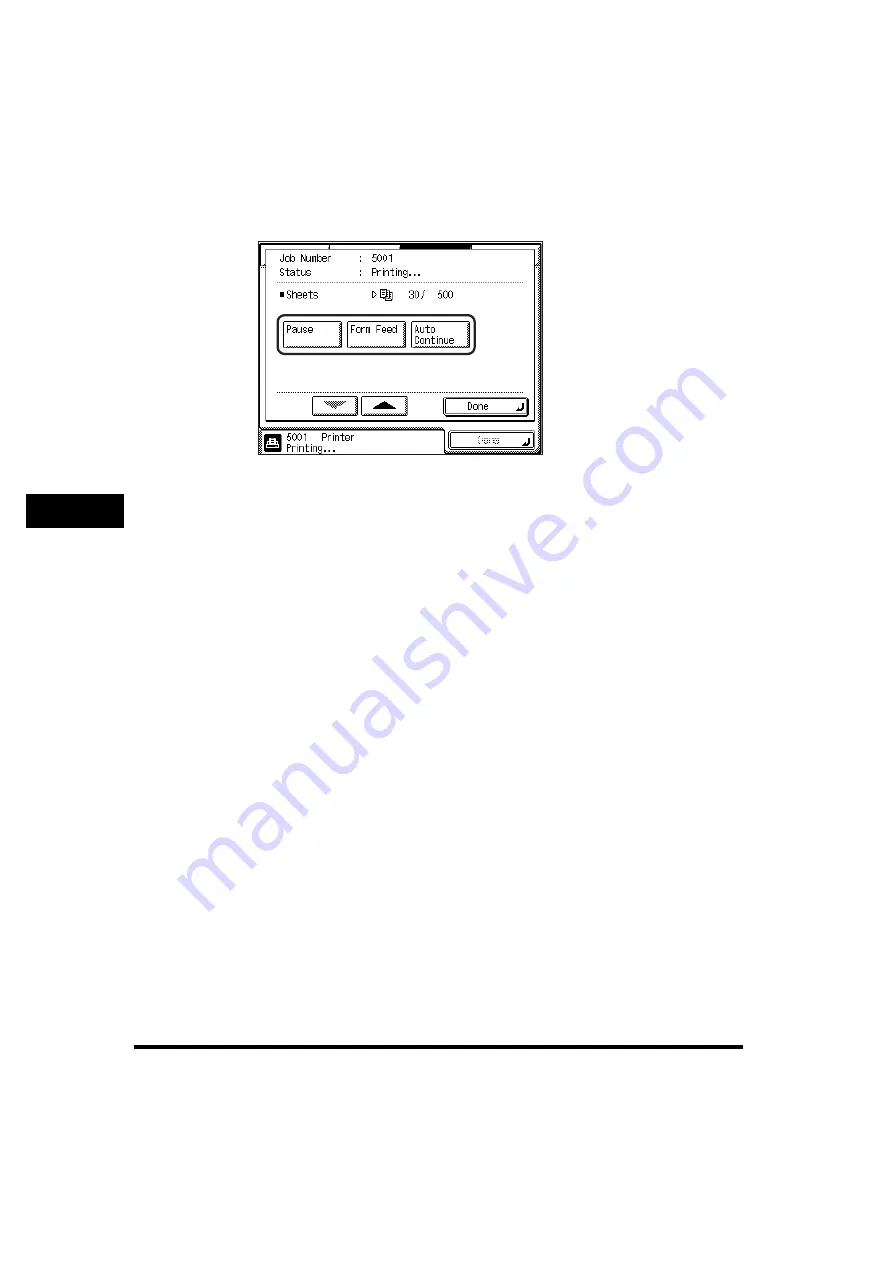
Handling Print Jobs Sent from Computers
5-14
5
Che
c
ki
ng Job an
d
D
e
vi
ce
Status
5
Select how to handle this print job.
If you press [Pause], printing stops temporarily, and the key changes to
[Resume].
If you press [Resume], printing resumes, and the key changes to [Pause].
You can continue the print job even if a print error occurs by pressing [Auto
Continue]. However, the print output may not be as expected, depending on the
type of print error.
If printing is canceled from a computer, or if the data is less than one page, the
print job may not be processed correctly. Press [Form Feed] to force the print
data remaining in memory to be printed out.
6
When you are finished handling the print job, press [Done]
repeatedly until the Basic Features screen appears.
Summary of Contents for imageRUNNER 2230
Page 2: ...0 ...
Page 3: ...imageRUNNER 3530 2830 2230 Reference Guide 0 ...
Page 234: ...Adjusting the Machine 4 78 4 Customizing Settings ...
Page 252: ...Printing Secured Documents 5 18 5 Checking Job and Device Status ...
Page 300: ...License Registration 6 48 6 System Manager Settings ...
Page 352: ...Consumables 7 52 7 Routine Maintenance ...
Page 430: ...If the Power Does Not Turn ON 8 78 8 Troubleshooting ...
Page 450: ...Index 9 20 9 Appendix ...
Page 458: ...System Management of the imageRUNNER 3530 2830 2230 VIII ...
Page 459: ...0 ...






























