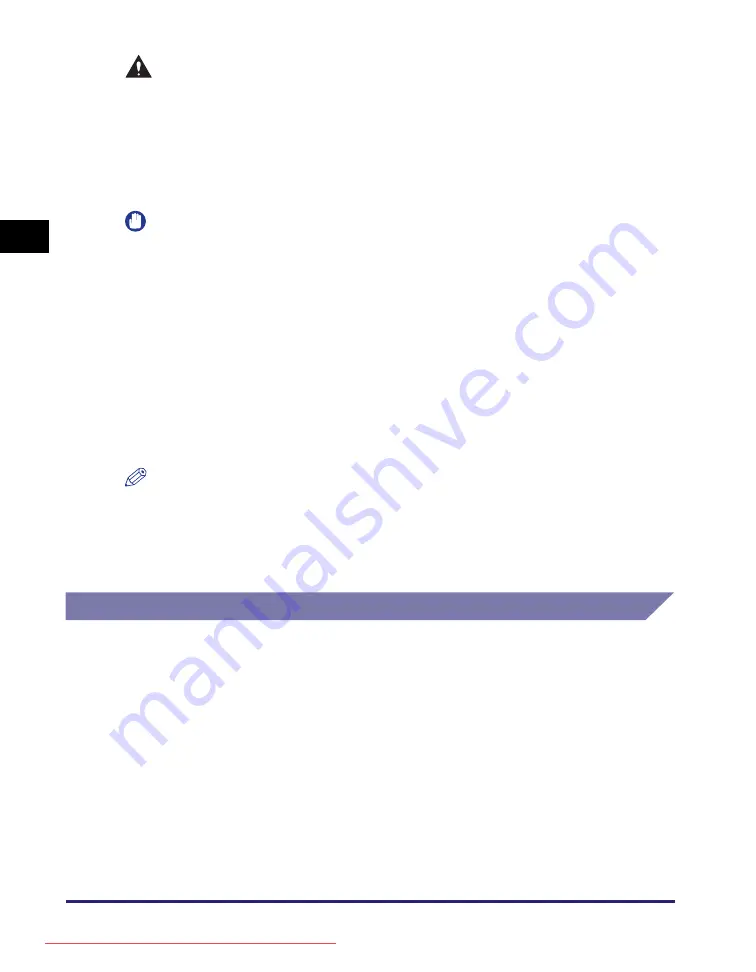
Cable Connection
2-10
Bef
o
re
Y
o
u Sta
rt Usin
g t
he Ma
ch
ine
2
CAUTION
•
Before you connect the U
S
B cable to the machine while the main power
s
witch
i
s
ON, make
s
ure that the
g
round line i
s
connected. If the
g
round line i
s
not
connected, connectin
g
the U
S
B cable to the machine while the main power
s
witch i
s
ON may re
s
ult in electric
s
hock.
•
If you connect or di
s
connect the U
S
B cable while the main power
s
witch i
s
ON,
do not touch the metal part
s
around the connector. Doin
g
s
o may re
s
ult in
electric
s
hock.
IMPORTANT
•
To prevent your machine or computer from operating poorly, do not connect or
disconnect the USB cable in the following situations:
- The drivers are being installed.
- The computer is booting up.
- The machine is printing.
•
If you disconnect the USB cable from the machine or computer that is turned ON,
always wait at least 10 seconds before reconnecting the cable. Immediately
reconnecting the cable may cause your machine or computer to operate poorly.
•
Make sure that the Use USB Device setting is enabled. (See Chapter 7, “Other
System Settings,” in the
System Settings Guide
.)
•
With the USB connection, you cannot use the Remote UI or the Remote Scan
function. Some utilities are also not functional if the machine is connected to a
computer via the USB cable.
NOTE
The appropriate USB interface for Windows 2000/XP/Vista/7/Server 2003/Server
2008 is USB 2.0 Hi-Speed/USB Full-Speed (USB 1.1 equivalent). For Mac OS X
10.3.2 or earlier is USB Full-Speed (USB 1.1 equivalent) and Mac OS X 10.3.3 or later
is USB 2.0 Hi-Speed/USB Full-Speed (USB 1.1 equivalent). For more information,
consult your local authorized Canon dealer.
Sharing the Machine with Other Network Users
The machine supports TCP/IP, which enables it to be shared by multiple network
users. The machine supports both 10BASE-T and 100BASE-TX connections that
can be used in most LANs.
Using Ethernet
Connect the machine’s LAN port to a hub port using the following types of cable:
- When connecting to a computer with a 10BASE-T port: a Category 3 (or higher)
twisted pair LAN cable
- When connecting to a computer with a 100BASE-TX port: a Category 5 (or
higher) twisted pair LAN cable
Summary of Contents for imageRUNNER 1750i
Page 2: ...imageRUNNER 1750i 1740i 1730i User s Guide Downloaded from ManualsPrinter com Manuals...
Page 29: ...xxviii Downloaded from ManualsPrinter com Manuals...
Page 119: ...Index 6 8 Appendix 6 Downloaded from ManualsPrinter com Manuals...
Page 149: ...xxx Downloaded from ManualsPrinter com Manuals...
Page 219: ...Consommables 4 22 Entretien p riodique 4 Downloaded from ManualsPrinter com Manuals...
Page 237: ...Message d entretien 5 18 D pannage 5 Downloaded from ManualsPrinter com Manuals...
Page 245: ...Index 6 8 Annexe 6 Downloaded from ManualsPrinter com Manuals...
Page 246: ...imageRUNNER 1750i 1740i 1730i Anwenderhandbuch Downloaded from ManualsPrinter com Manuals...
Page 273: ...xxviii Downloaded from ManualsPrinter com Manuals...
Page 343: ...Verbrauchsmaterial 4 22 Regelm ige Wartung 4 Downloaded from ManualsPrinter com Manuals...
Page 361: ...Die Servicemeldung 5 18 St rungsbeseitigung 5 Downloaded from ManualsPrinter com Manuals...
Page 370: ...imageRUNNER 1750i 1740i 1730i Guida per l utente Downloaded from ManualsPrinter com Manuals...
Page 467: ...Consumabili 4 22 Manutenzione ordinaria 4 Downloaded from ManualsPrinter com Manuals...
Page 493: ...Indice analitico 6 8 Appendice 6 Downloaded from ManualsPrinter com Manuals...
Page 494: ...imageRUNNER 1750i 1740i 1730i Gu a de usuario Downloaded from ManualsPrinter com Manuals...
















































