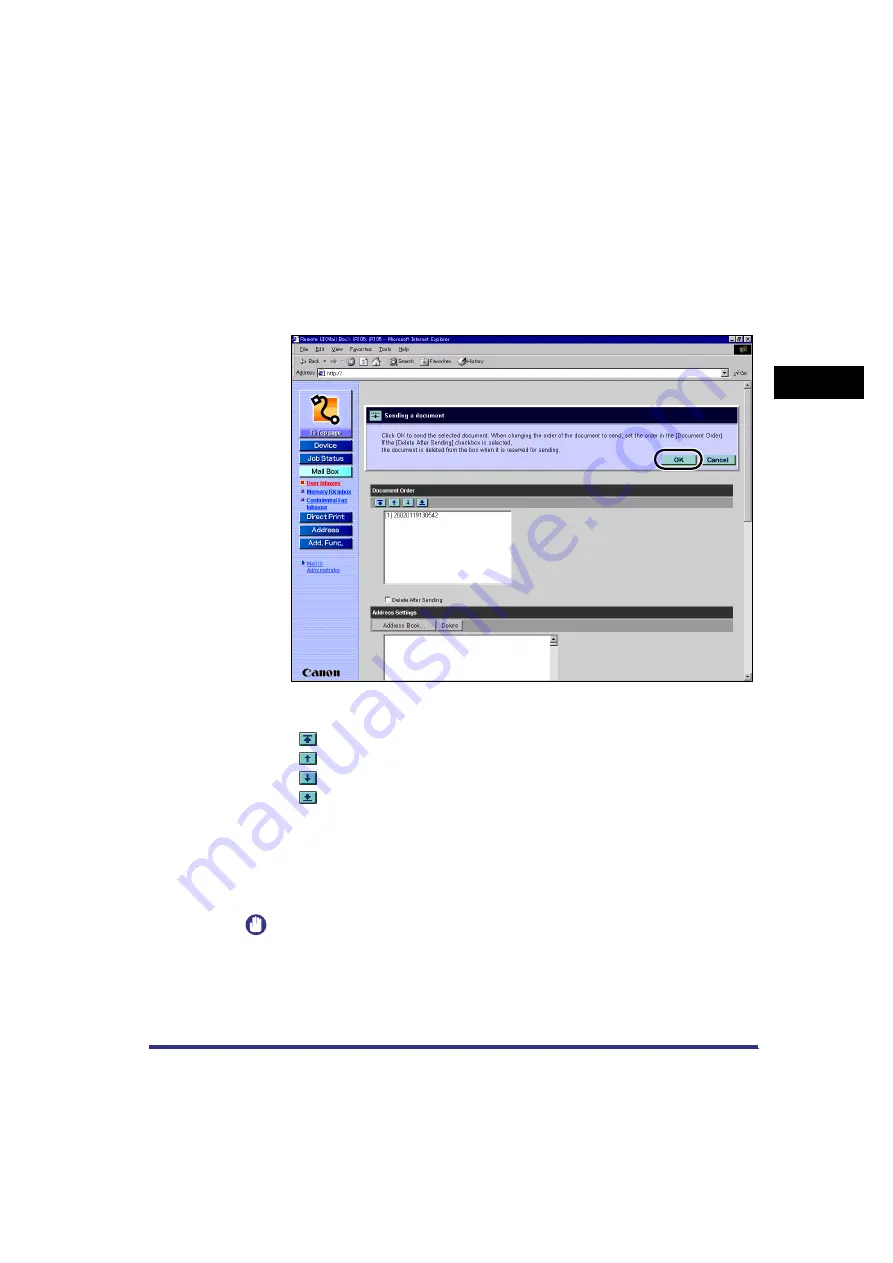
Managing Inboxes
2-45
Remote UI Functions
2
●
Printing the document:
❑
Click [Print]
➞
[Start Print].
●
Sending the document:
❑
Click [Send].
❑
Specify the address, user, and send settings
➞
click [OK] or [Start Send].
By selecting a document and clicking the buttons under Document Order, you
can change the order in which the documents are sent.
•
Move to top
•
Move up one level
•
Move down one level
•
Move to bottom
If you want the document to be automatically deleted after it is sent, select the
[Delete After Sending] check box.
Click [Address Book] under Address Settings to display a list of destinations
from which you can select the desired destination.
You can delete an address from the list by selecting it and clicking [Delete].
IMPORTANT
Sending function is available only in the following cases:
- When the Universal Send Expansion Board-A1 (optional) is installed in the iR105,
iR8500, and iR7200.
- When the iR6020i/5020i is used.
- When the Image Reader-A1 (optional) is installed in the iR6000i/5000i.






























