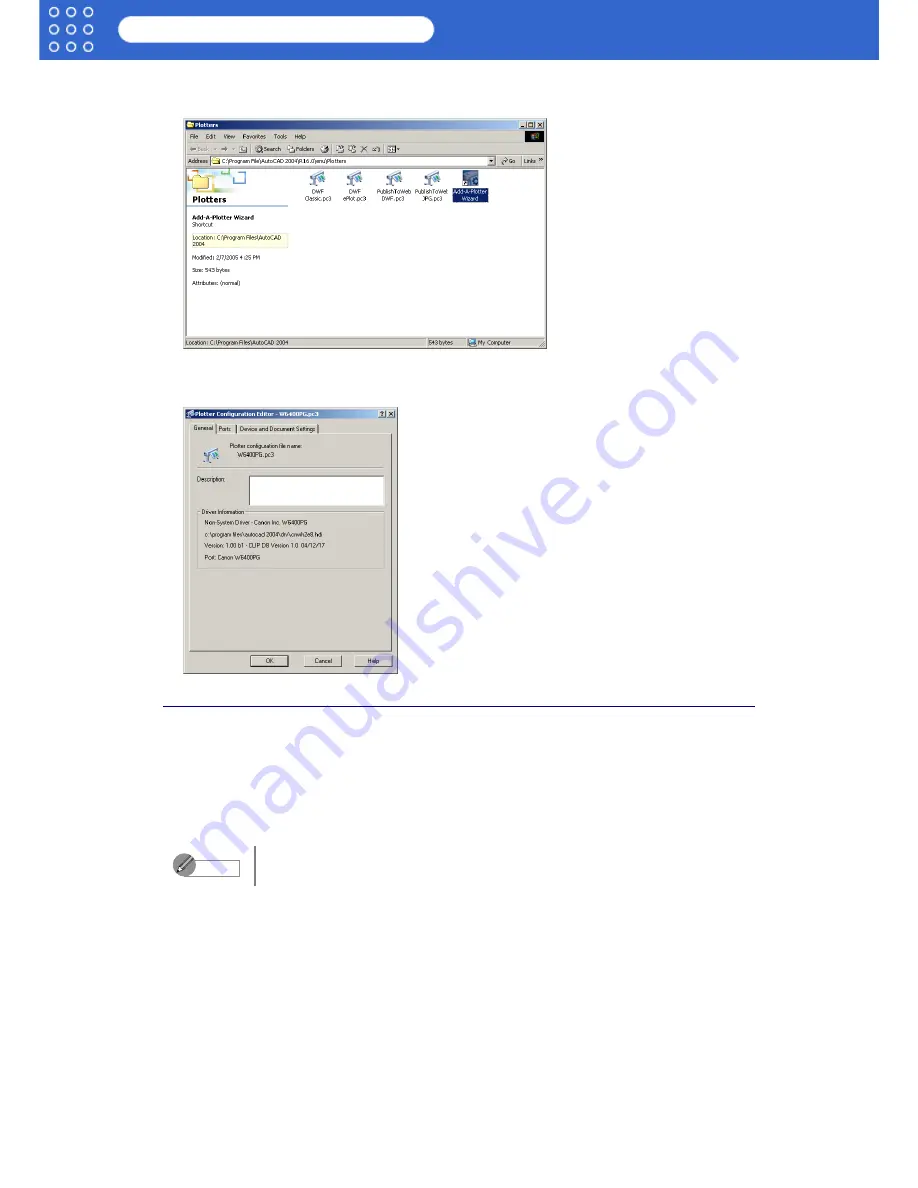
3-2
imagePROGRAF HDI Driver Guide
Setting Up a Print Job
2. Double-click the
Autodesk Plotter Manager
icon.
The
Plotters
window opens.
3. Double-click the
W6400PG
icon (the icon name is the name of the printer you use) to open.
The
Plotter Configuration Editor
dialog box opens.
Plotter Configuration Editor Dialog Box Functions
The
Plotter Configuration Editor
dialog box has three sheets. The
Plotter Configuration
Editor
dialog box display can be manipulated by selecting the items on these sheets or in the
Explorer tree.
This section describes how to perform the settings in the
Plotter Configuration Editor
dialog
box.
■
Device and Document Settings Sheet
Use this sheet to perform the main printing settings.
The settings for each item are shown in a tree structure on this sheet. When you select an item
the screen display changes so you make changes for the
Resolution
and other graphic
settings, the
Media Type
,
Color Matching
and
Custom Properties
settings, the
Drying Time
and
Roll Paper Margin for Safety
and other detailed media settings.
For more details about the
General
sheet and the
Ports
sheet, please refer to
the AutoCAD manual.
Note
























