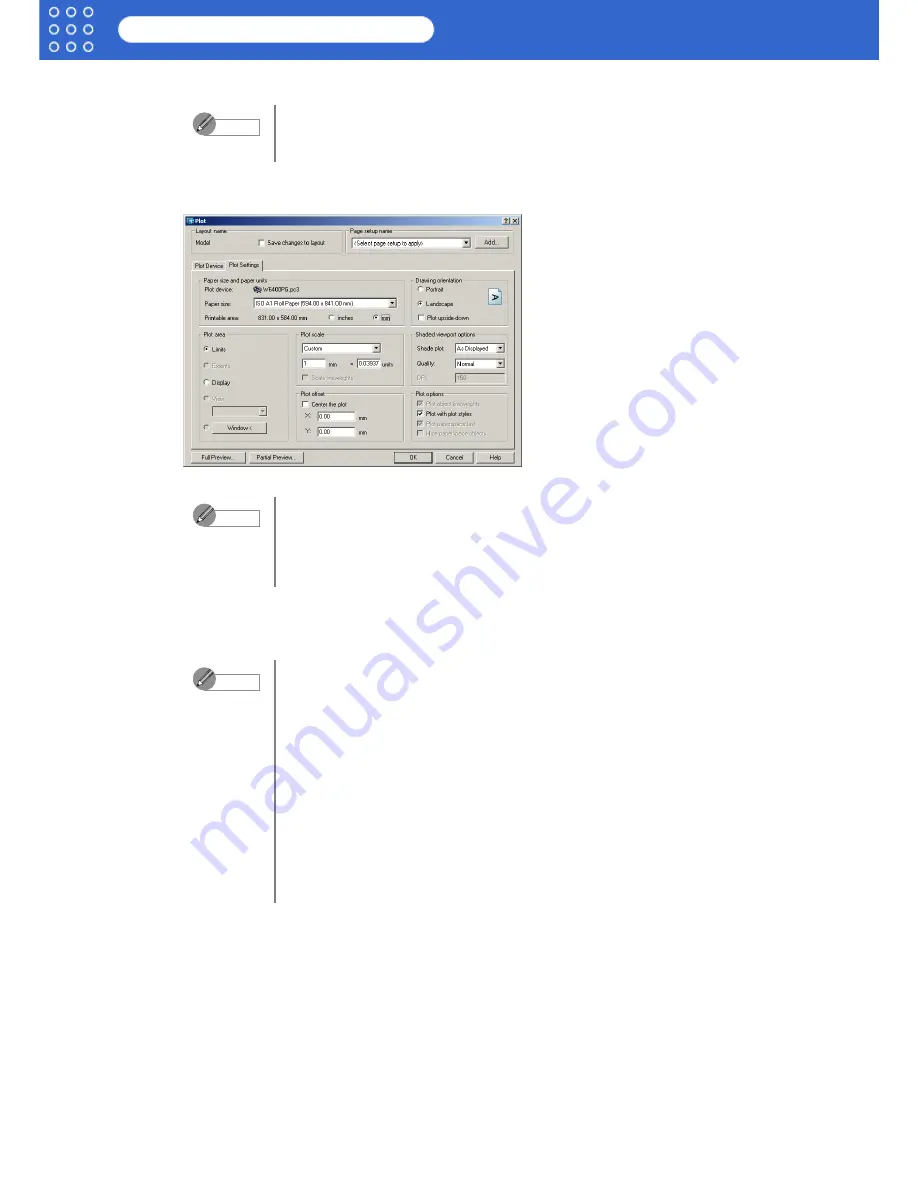
2-2
imagePROGRAF HDI Driver Guide
Printing
5. Perform the settings that you need for the print job.
6. Click the
OK
button to close the
Plotter Configuration Editor
dialog box.
The
Plot
dialog box opens.
7. Perform the settings that you need on the
Plot Settings
and
Plot Device
sheets, then click
the
OK
button.
The print job begins.
For more details about how to perform the settings in the Plotter
Configuration Editor dialog box, please refer to Chapter 3, “Setting Up a
Print Job” (
p.3-1
).
•
The content of the settings done in the
Plotter Configuration Editor
dialog box are reflected in the
Paper size and paper units
settings on
the
Plot Settings
sheet of the
Plot
dialog box.
•
For more details about the
Plot
dialog box, please refer to the AutoCAD
manual.
•
If the output exceeds the number of pixels prescribed for the media, in
order to prevent AutoCAD from hanging up during the print job a warning
dialog box opens and asks if you want to lower the resolution or reduce
the number of colors. If this occurs, click the
OK
button to cancel the
print job and then lower the resolution or reduce the number of colors.
•
Some media may not allow printing with certain resolution settings. If you
have selected a resolution setting that cannot be used for printing, then a
dialog box will open and prompt you to change the resolution. If this
occurs, click the
OK
button to cancel the print job and then lower the
resolution.
•
A message from AutoCAD is displayed when printing starts. Press the
OK
button to execute the print job. This message display can be
disabled with the
Options
setting in the AutoCAD
Tools
menu. For more
details, please refer to the AutoCAD manual.
Note
Note
Note
























