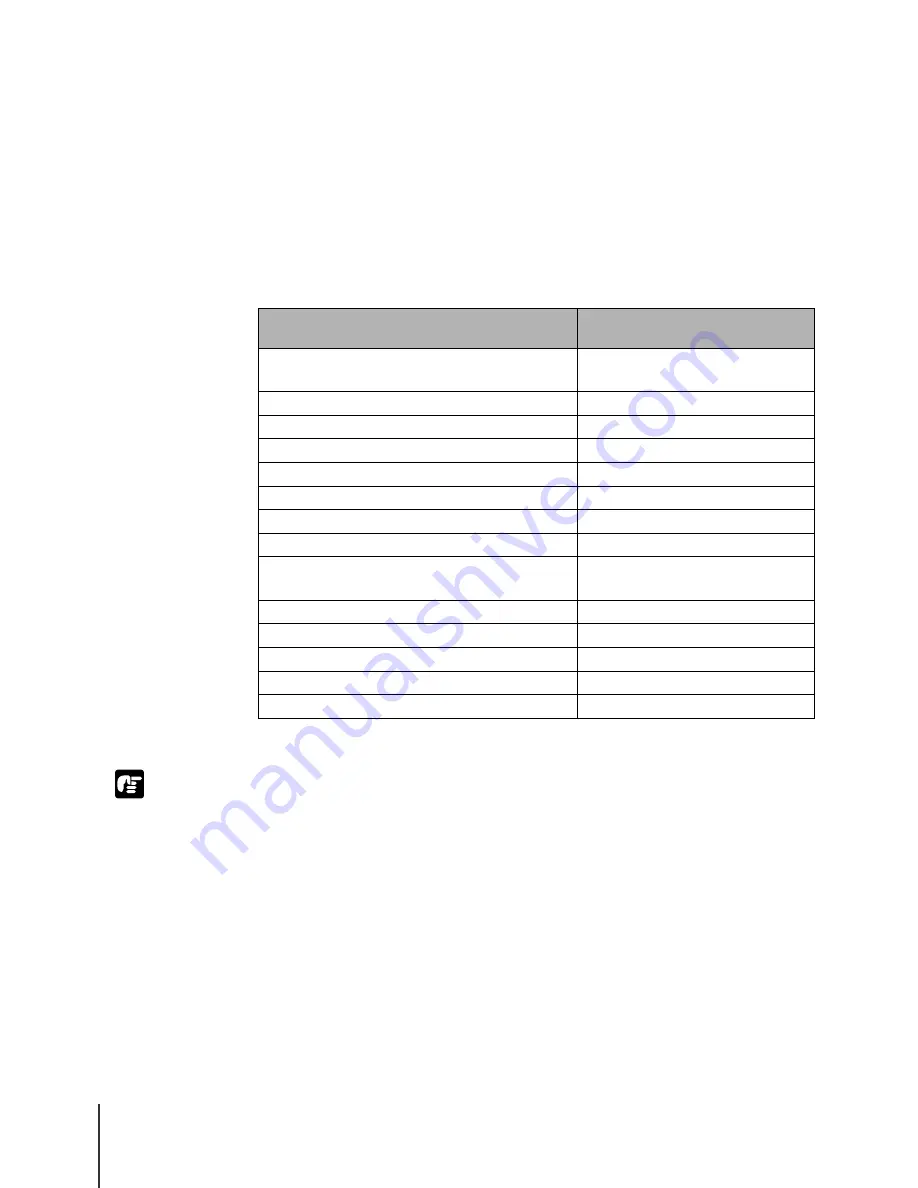
Setting Up the Printer
28
1-28
Important
Media Size and Media Type Settings
After loading paper or other print media in the paper cassette, you must use
the operation panel menus to select the type and size of the paper or other
print media loaded in the cassette. Paper size settings are required only when
using B5-JIS. If you fail to perform this setting, the computer and printer
will not be able to print correctly. For more details about paper size settings,
see Chapter 2, “Print Media You Can Use” in the User’s Guide.
Here is a summary of the print media settings.
z
When you select Cassette 1 or Cassette 2 loaded with the media sized A4, B4, A3,
A3+, 13x22 in., Letter, Legal, and Ledger, the “Media Size” setting is set
automatically for the size of the media loaded in the paper cassette, so you need
only to perform the “Media Type” setting. The paper 13x22 in. is for the optional
cassette 13x22 in.
When B5-JIS is loaded in the cassette, the printer does not set the size
automatically. Select the size and type of the media on the operation panel.
Print Media Name
Operation Panel Setting
(Media Type)
Plain paper
Bubble Jet Paper (LC-301)
Plain Paper
High Resolution Paper (HR-101S)
Coated Paper
Matte Photo Paper (MP-101)
Matte Photo
Glossy Photo Paper (GP-301)
Glossy Paper
Glossy Paper (KP-101)
Glossy Paper 2
Photo Paper Pro (PR-101)
Photo Pro
High Gloss Photo Film
Glossy Films
Color Bubble Jet Transparencies (CF-102)
Transparency
Color Bubble Jet Transparencies Quick Drying Type
(CF-401)
Quick Dry Tran
BJ Proofing Paper (IP-101)
Proof A
Proofing Paper
Proof B
-
Proof C
-
Proof D
-
Special 1-5
Summary of Contents for imagePROGRAF W2200S
Page 1: ...Graphic Color Printer ...
Page 54: ...Setting Up the Printer 1 42 ...
















































