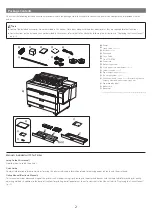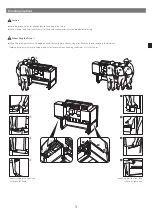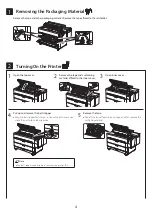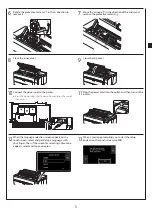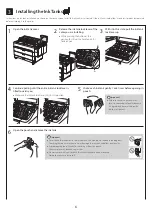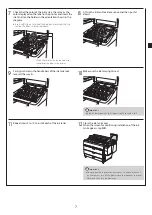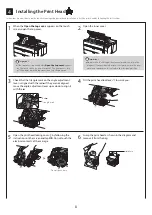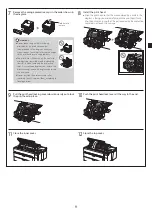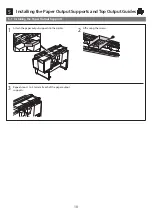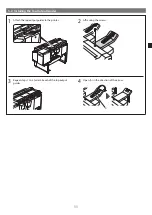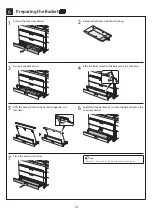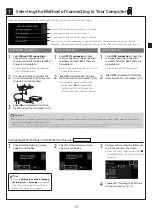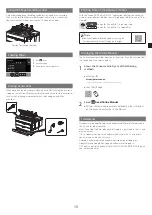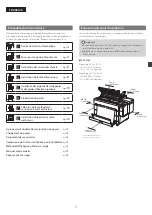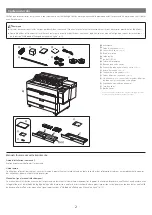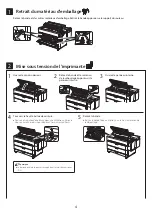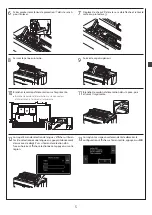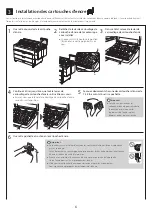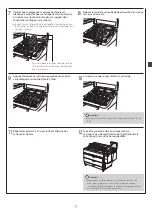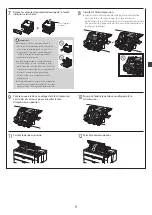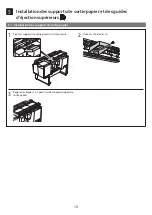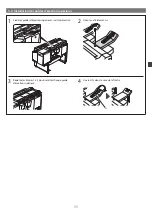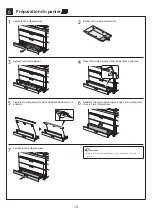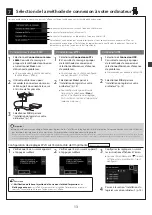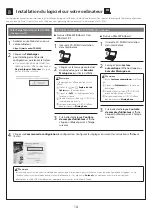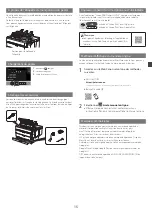16
Responding to Messages
Error messages may appear on the touch screen of the operation panel when setting up printer. It may not indicate a problem with the printer, and the issue may be
easily resolved. Common messages and the causes are listed here with corrective actions. For details on other messages, refer to the Online Manual.
Message
Cause
Corrective Action
The ink tank is not installed.
Install the ink tank properly.
There is no ink tank loaded.
Install or reinstall the ink tank.
(Refer to steps 1 to 12 on p. 6 and p. 7)
The ink tank is not firmly installed all the way in.
The print head cannot be
recognized
correctly.
Open the top cover and the inner cover
and install the correct print head.
The print head is not installed.
Install the print head.
(Refer to steps 1 to 12 on p. 8 and p. 9)
Electrical contact failure in the print head.
Remove the print head, make sure that no debris becomes adhered
to the electrical contacts on the print head and the carriage, and
then reinstall the print head.
Hardware error ECxx-xxxx (x represents a
letter or number)
A printer error has occurred.
Turn the printer off, wait a while, and then
turn it on again.
The belt stopper or the tape inside the top cover
has not been removed.
Turn off the power, open the top cover, and remove the tape and
the belt stopper, then turn the power on.
(Refer to steps 1 to 9 on p. 4 and p. 5)
The inner cover was opened while charging the
ink.
Turn off the power, close the inner cover and top cover, prepare the
replacement ink tanks, and then turn the power on.
You may have encountered an error that cannot
be resolved.
Turn off the printer and wait at least 3 seconds before restoring the
power.
If the message appears again, write down the error code and
message, turn off the printer, and contact your Canon dealer for
assistance.
Error ECxx-xxxx (x represents a letter or
number)
A printer error has occurred.
Refer to the manual and contact the
service center.
You may have encountered an error that cannot
be resolved.
Write down the error code and message, turn off the printer, and
contact your Canon dealer for assistance.
Summary of Contents for imagePROGRAF TZ-30000
Page 2: ......