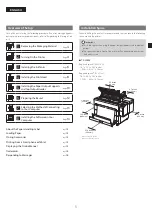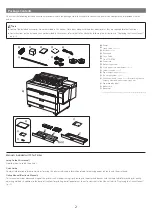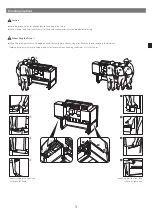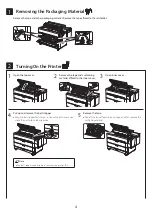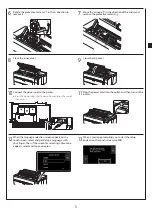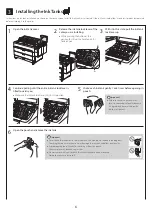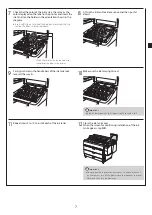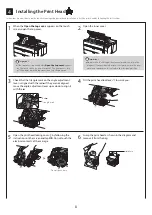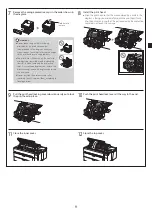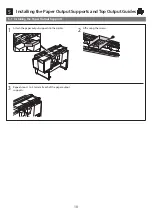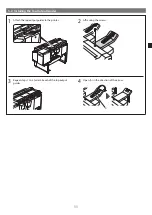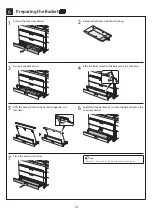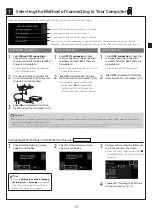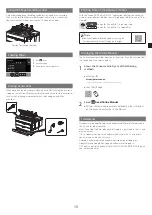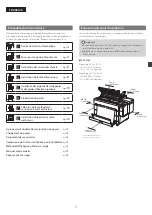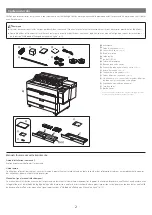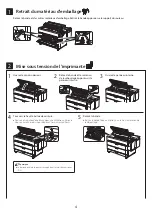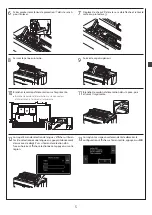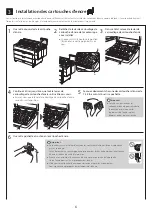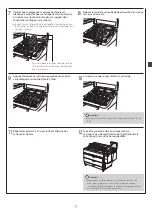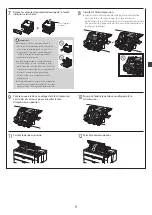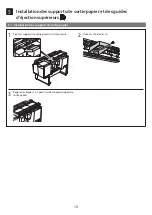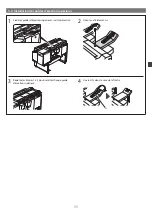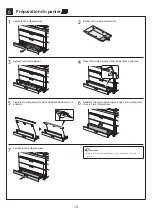13
7
Selecting the Method of Connecting to Your Computer
When something like the following is displayed on the touch screen, tap the connection method.
Connect the printer to the network using a LAN cable.
Connect the printer to the network wirelessly.
Connect the printer to a computer using a USB cable.
Select this such as when connecting using a fixed IP address. The connection settings and software
installation will need to be performed separately. Start the settings from the touch screen of the printer.
Wired LAN connection
1
Select
Wired LAN connection
.
Check the message about the
connection method and select
Yes
if
there are no problems.
●
A message prompting you to connect
the LAN cable appears.
2
Use the LAN cable to connect the
wired LAN connector on the rear of
the printer to the hub port.
3
Select
OK
and proceed to "Installing
the Software on Your Computer" (p. 14).
Wi-Fi connection
1
Select
Wi-Fi connection
. Check
the message about the connection
method and select
Yes
if there are
no problems.
●
A message prompting you to set up Wi-
Fi connection appears.
2
Select
Yes
and proceed to "Installing
the Software on Your Computer" (p. 14).
●
To configure the settings from the
printer, select
No
and proceed to
"Configuring Wi-Fi Settings on the
Printer Touch Screen" (column below).
USB connection
1
Select
USB connection
. Check the
message about the connection
method and select
Yes
if there are
no problems.
●
Do not connect the USB cable yet.
2
Select
OK
and proceed to "Installing
the Software on Your Computer" (p. 14).
Important
●
The printer starts charging the ink for the first time* and performs print head adjustment. This takes around 25 minutes. Do not open the covers of the
printer or turn the power off during this time.
* Charges ink between the ink tank and print head and performs cleaning to keep the printer in optimal condition. This may cause the remaining ink indicator and maintenance cartridge capacity indicator
to drop some amount. Since the included ink tanks are for initial installation, it is recommended that you purchase replacement ink tanks quickly.
Configuring Wi-Fi Settings on the Printer Touch Screen
For Wi-Fi connection
1
Check that the following screen
appears and tap
Yes
.
Note
●
If any of
Checking the nozzle
,
Preparing
the ink system
, or
Cleaning...
is displayed,
the printer initial settings are not finished.
Wait until the above screen appears.
2
Check that the following screen
appears and tap
Yes
.
3
Configure the settings by following
the instructions on the screen.
●
When the home screen appears and
(network) appears, the Wi-Fi settings are
complete.
4
Proceed to "Installing the Software
on Your Computer" (p. 14).
Summary of Contents for imagePROGRAF TZ-30000
Page 2: ......