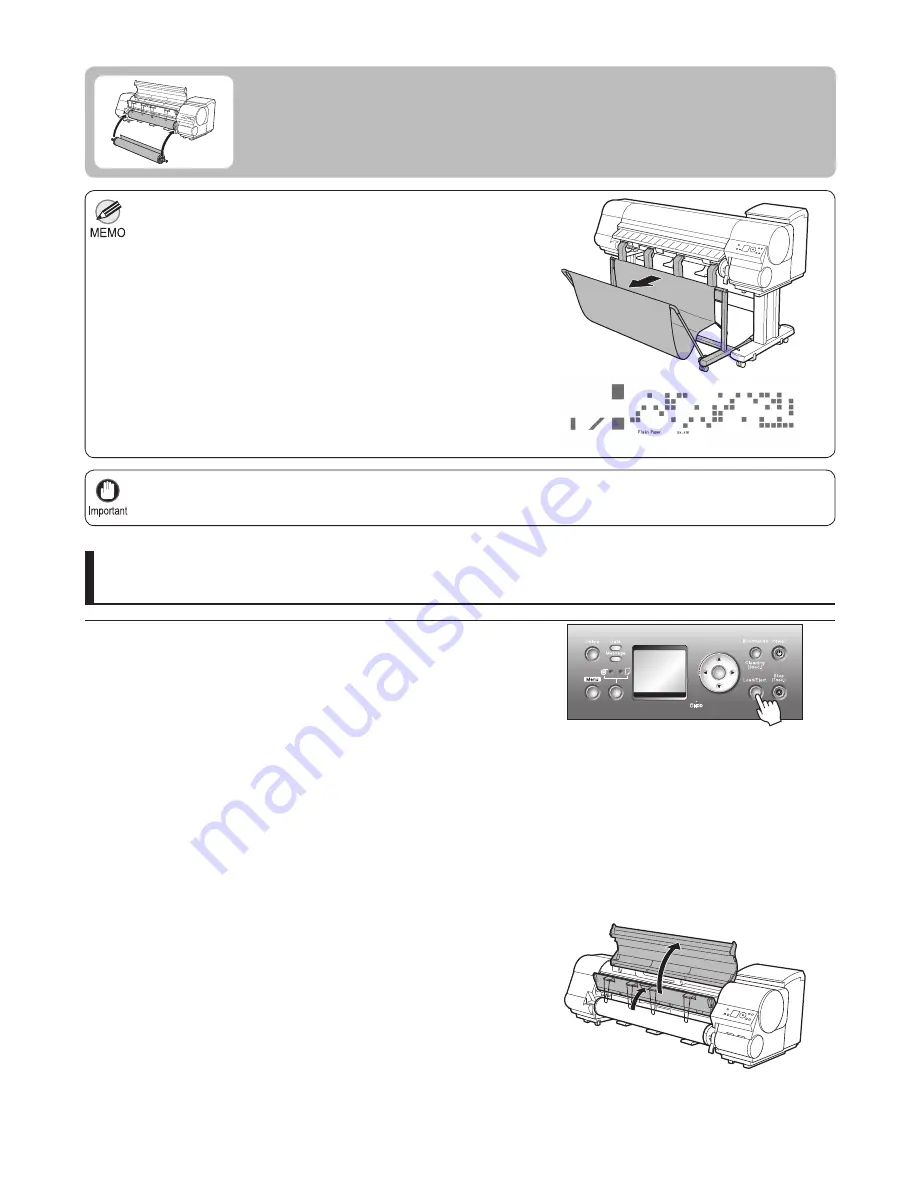
18
Release the caster lock on the
Wheeled Output Stacker
and
remove it beforehand.
•
If you have selected
Media Menu
>
ManageRemainRoll
>
On
in
the printer menu, a barcode indicating the amount of paper left is
printed on the leading edge of the roll. However, barcodes are not
printed on some types of paper, and only a text message indicating
paper information is printed.
•
If you have activated automatic monitoring of the remaining roll paper, do not remove the roll before the barcode is
printed. You will be unable to keep track of the amount of roll paper left.
•
If you need to cut a printed roll, select
Paper Cutting
in the printer
menu and cut the roll at the desired position. (
→
"Specifying the
Cutting Method for Rolls," User Manual)
•
2
3
4
1
Press
▲
or
▼
to select
Remove Roll
, and then press the
OK
button.
Press
▲
or
▼
to select
Roll 1 (Upper)
, and then press
the
OK
button.
Open the
Top Cover
and lift the
Ejection Guide
.
The roll can now be removed.
Press the
Load/Eject
button.
Remove the roll from the printer (iPF825: from the Roll 1 (Upper)
position)
Removing the Roll from the Printer
Remove rolls from the printer as follows.
For the iPF815, go to step 4.
OK
Summary of Contents for imagePROGRAF iPF815
Page 47: ......






























