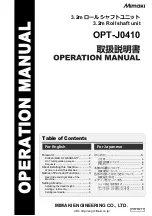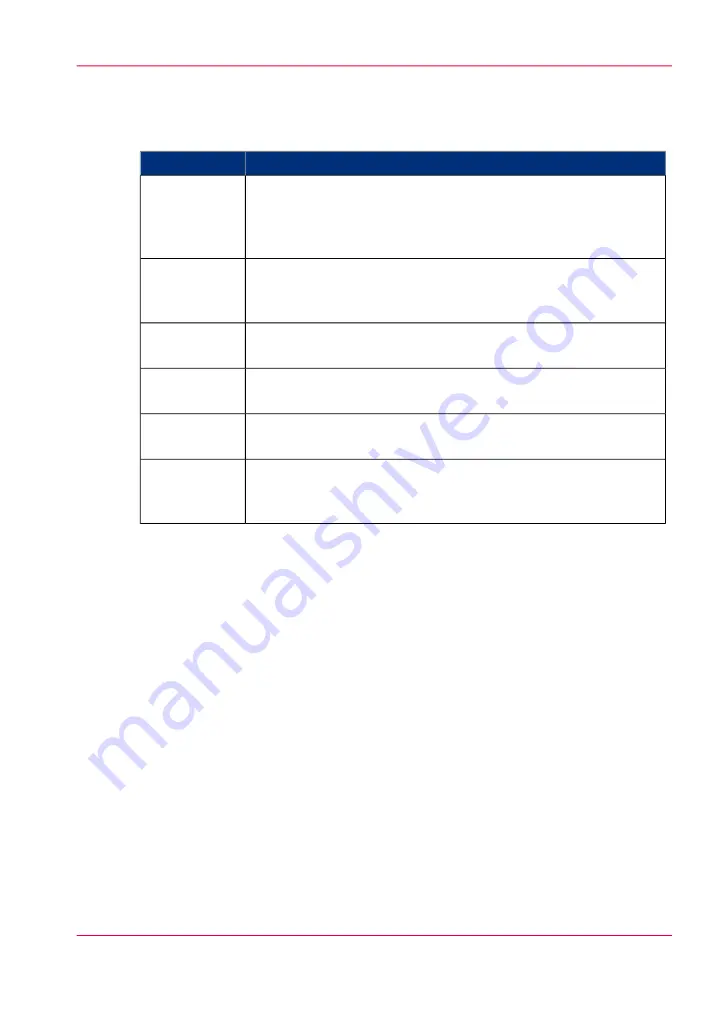
Glossary
#
Description
A binding method that used glue to bind the body pages into a
cover.
This machine does not need to mill (grind) the body pages to firmly
attach the covers to the body pages.
Perfect bind-
ing
The outside edge of the book where the book opens (opposite of
the spine).
Cut when doing 3-direction of 1-direction cutting.
Foredge
Paper that separates part of the body pages into text blocks or
chapter pages.
Slip sheets
The lower edge of the book.
Cut when doing 3-direction cutting.
Bottom
The upper edge of the book.
Cut when doing 3-direction cutting.
Top
Paper whose fibers run parallel to the short dimension of the sheet.
Use grain short paper for covers if the paper has a paper weight that
is 251 g/m² (140 lb Index) or higher.
Grain short
Chapter 5 - Appendix
93
Glossary
Summary of Contents for imagePRESS C7010VPS/C6010VPS/C6010S Series
Page 5: ...Chapter 1 Introduction ...
Page 24: ...Chapter 1 Introduction 24 Check sheet for periodic testing of the Perfect Binder B1 ...
Page 25: ...Chapter 2 Before you start using this machine ...
Page 36: ...Chapter 2 Before you start using this machine 36 Energy saver and energy save mode ...
Page 37: ...Chapter 3 Basic operations ...
Page 58: ...Chapter 3 Basic operations 58 Clean the binder ...
Page 59: ...Chapter 4 Troubleshooting ...
Page 89: ...Chapter 5 Appendix ...
Page 98: ... 2 ...
Page 99: ... 2 ...