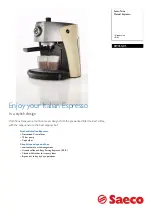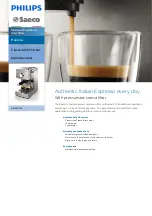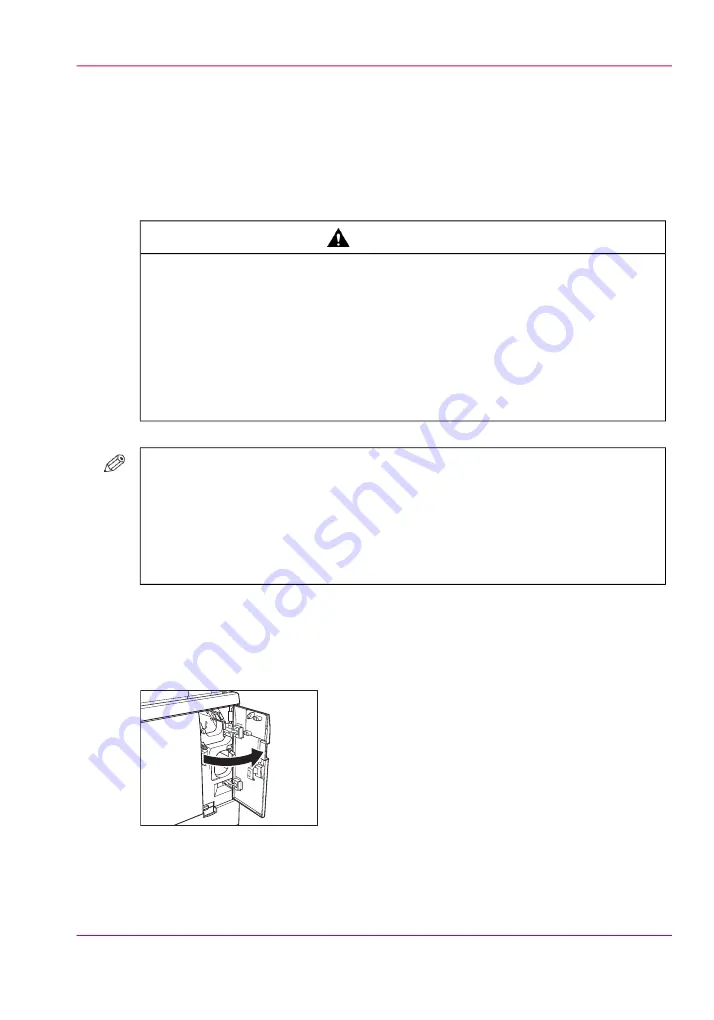
Clear a paper jam inside the front cover
Introduction
When a paper jam occurs, the printer display will indicate its location. The display will
continue to indicate the location until the paper jam is cleared.
#
CAUTION
•
When clearing a paper jam, take care that you do not cut your hands on the
edges of the paper.
•
When removing jammed paper from inside the product, take care that you
do not cut your hands on internal components. If you experience difficulties
removing paper, contact your local authorized dealer.
•
Frequent paper jams at the same location can mean that there are pieces of
torn paper inside the mechanism. If you experience difficulties removing
pieces of torn paper, contact your local authorized dealer.
#
NOTE
• The front cover LED is on the front cover
- Lit: The front cover is locked and cannot be opened.
- Off: The front cover is unlocked and can be opened.
• If paper jams at multiple locations, clear each one in the sequence indicated on
the printer display.
Clear a paper jam inside the front cover
1.
Open the front right cover.
Make sure that the front cover LED is off.
Chapter 4 - Troubleshooting
65
Clear a paper jam inside the front cover
Summary of Contents for imagePRESS C7010VPS/C6010VPS/C6010S Series
Page 5: ...Chapter 1 Introduction ...
Page 24: ...Chapter 1 Introduction 24 Check sheet for periodic testing of the Perfect Binder B1 ...
Page 25: ...Chapter 2 Before you start using this machine ...
Page 36: ...Chapter 2 Before you start using this machine 36 Energy saver and energy save mode ...
Page 37: ...Chapter 3 Basic operations ...
Page 58: ...Chapter 3 Basic operations 58 Clean the binder ...
Page 59: ...Chapter 4 Troubleshooting ...
Page 89: ...Chapter 5 Appendix ...
Page 98: ... 2 ...
Page 99: ... 2 ...