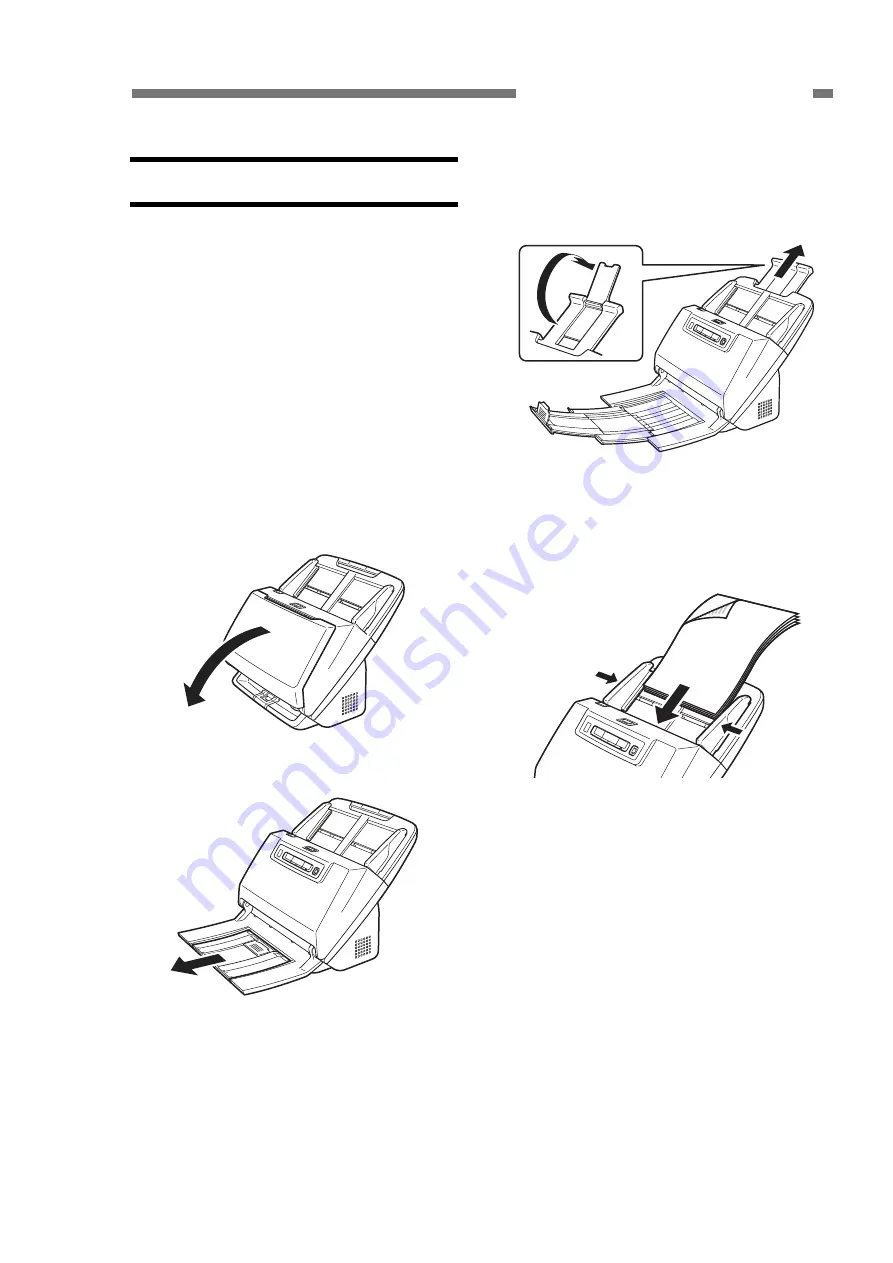
CHAPTER 1 GENERAL DESCRIPTION
III. USER OPERATION
This section shows how to scan several
sheets of a regular paper document using
the initial settings of CaptureOnTouch. For
details on other operations, refer to the
“User Manual” for this machine.
For installation and maintenance, refer
to “CHAPTER 4 INSTALLATION &
MAINTENANCE”.
1. Placing Documents
1) Open the document eject tray and use
the eject support and feed support, etc.
to suit the document.
Figure 1-301
Figure 1-302
Figure 1-303
2) Place the document, and adjust the
document guides to fit the document
width.
Figure 1-304
COPYRIGHT
©
CANON ELECTRONICS INC. 2011 CANON DR-M160 FIRST EDITION
1-7






























