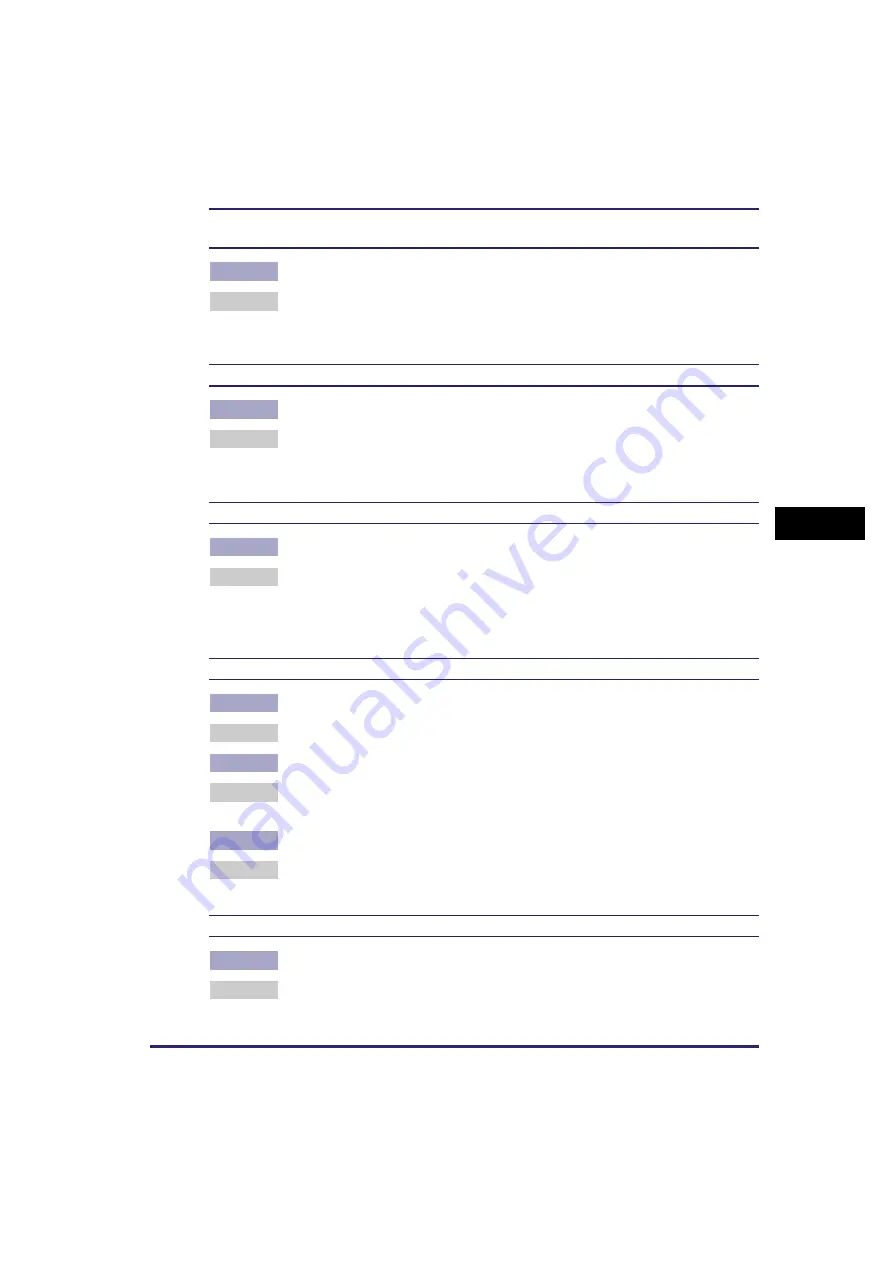
Scanning Problems
5-9
T
ro
u
b
les
ho
ot
ing
5
You installed the applications on the MF5700 Series Setup CD-ROM but they were not
registered in the MF Toolbox.
Q
Have you installed the applications with the MF Toolbox open?
A
If you install the applications with the MF Toolbox open, the applications will not
be registered in the MF Toolbox. Click [Reset] to register them. (See “Scanning
with the MF Toolbox,” on p. 3-7.)
When you click a button on the MF Toolbox, another application opens.
Q
Is the application selected correctly for that button?
A
Click a button on the MF Toolbox and select the application you want to open for
that button. Repeat for the other buttons. (See “MF Toolbox Settings,” on p.
3-10.)
Changed settings in a dialog box are not activated (Windows Me/2000).
Q
Did you restart your computer after changing the settings?
A
In Windows Me/2000, if you open [Scanners and Cameras] in the [Control
Panel] folder and change the settings in the [Events] tab, the settings will not be
activated unless you restart your computer. Once you have changed your
settings, restart your computer.
Scanned images look dirty.
Q
Is the platen glass or the platen glass cover clean?
A
Clean the platen glass or the platen glass cover.
Q
Is the image size too small?
A
Some applications do not display an image properly at small sizes. Try
displaying the image at 100% magnification.
Q
Does the monitor display color set at below 16 bits?
A
In [Display Properties], set the display colors to 16-bit color, 24-bit color or
higher.
White lines appear on one edge of the image you scan.
Q
Is the document placed on the platen glass correctly?
A
Place the document approximately
1
/
8
" (3 mm) from the front edge (i.e., the
edge closest to the operation panel) of the platen glass.
















































