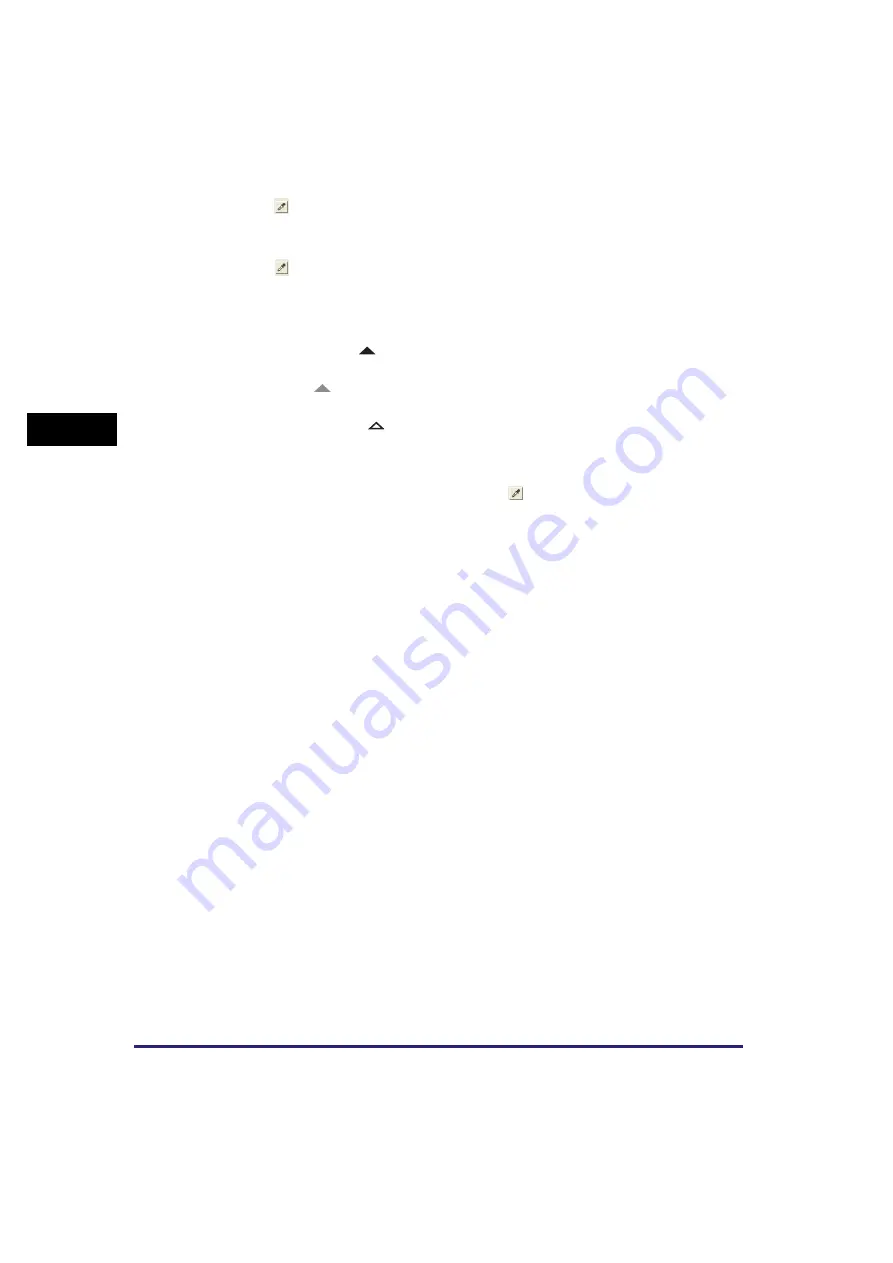
Setting Preferences and Scanning with ScanGear MF
3-36
Sc
an
nin
g
3
❑
Click
(Mid-point eyedropper tool) then click a point in the preview image to specify
the midtone point.
You can also enter a value (5 to 250).
❑
Click
(White-point eyedropper tool) then click a point in the preview image to
specify the highlighted point.
You can also enter a value (10 to 255).
❑
Drag the triangles at the bottom of the histogram to an appropriate level.
Areas on the left of
(parts darker than the value specified in [Black-point]) will
turn black.
The area at
(parts specified in [Mid-point]) will turn to a color exactly between
black-point and white-point.
Areas on the right of
(parts lighter than the value specified in [White-point]) will
turn white.
2
When adjusting a color image, click (Gray Balance eyedropper
tool)
➞
click a point in the preview image to specify the point to
execute gray balance adjustment.
The gray balance adjustment ensures that gray elements within a scanned image
appear as a neutral gray, and consequently, other elements within the image will also
have true color reproduction.






























