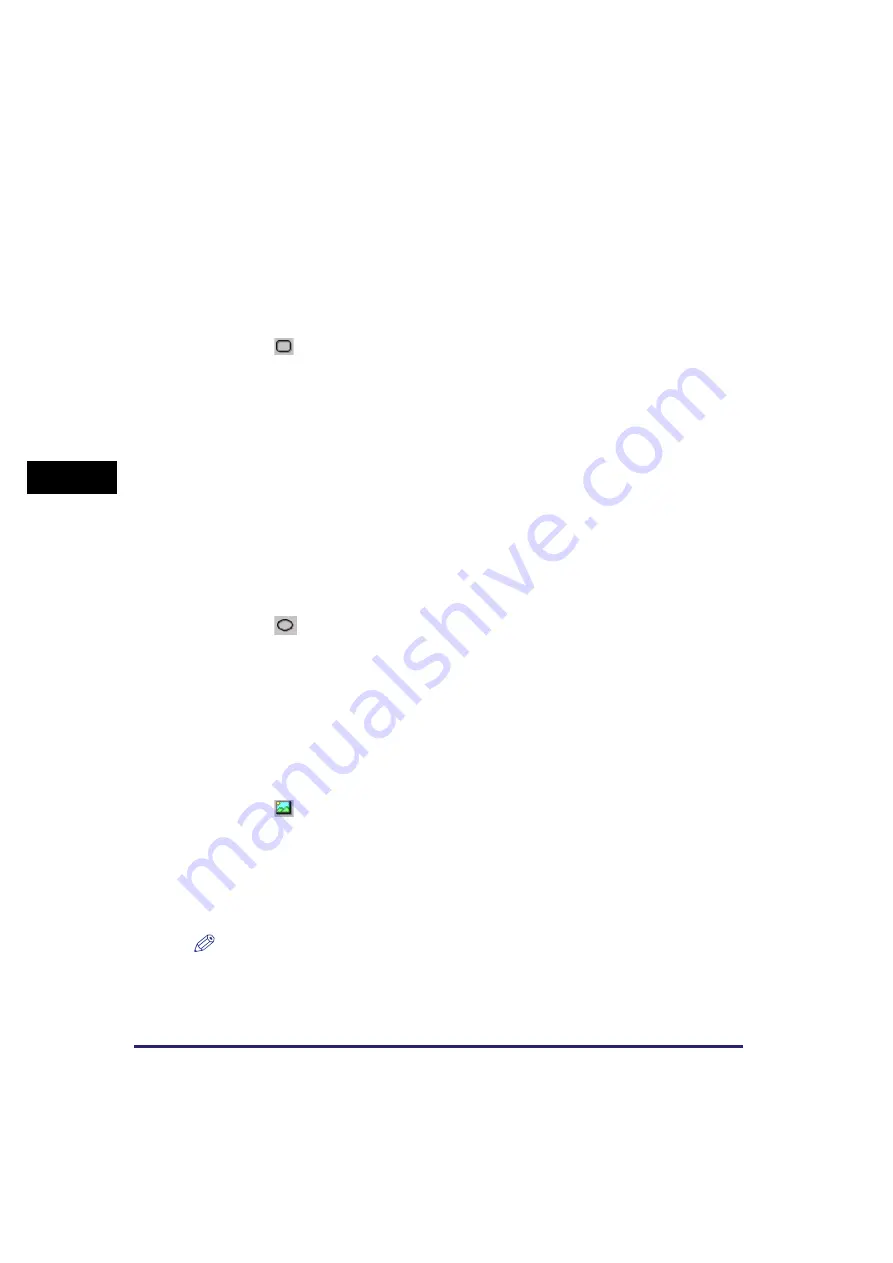
Canon Cover Sheet Editor
4-58
PC F
a
xi
ng (M
F57
50/
MF
577
0 Mod
e
ls Only)
4
2
Drag the pointer on the area of the cover sheet to draw the
rectangle.
To draw a square, hold down [SHIFT] on the keyboard while dragging.
■
Rounded Rectangles
1
Click [
] (Rounded Rectangle) on the toolbar.
You can also select [Rounded Rectangle] from the [Drawing] menu.
2
Drag the pointer on the area of the cover sheet to draw the
rounded rectangle.
To draw a rounded square, hold down [SHIFT] on the keyboard while dragging.
You can adjust the degree of the curve or the roundness of the corners of the rounded
rectangle. To do so, click anywhere outside the newly created rounded rectangle
➞
click
the rounded rectangle again
➞
click and drag the inner handle in its upper right corner
to change the degree of the curve.
■
Ovals
1
Click [
] (Oval) on the toolbar.
You can also select [Oval] from the [Drawing] menu.
2
Drag the pointer on the area of the cover sheet to draw the oval.
To draw a circle, hold down [SHIFT] on the keyboard while dragging.
■
Inserting Images
1
Click [
] (Image) on the toolbar.
You can also select [Image] from the [Insert] menu.
The [Open] dialog box appears.
2
Specify the file name of the bitmap file that you want to insert.
NOTE
Clicking [Preview] opens the [Preview] dialog box, where an image of the highlighted
bitmap file is displayed.






























