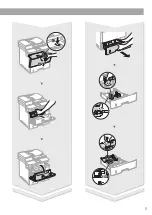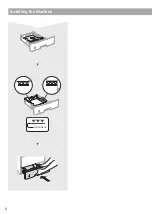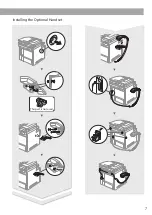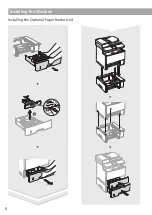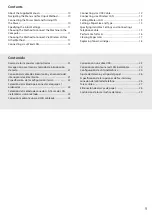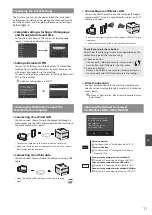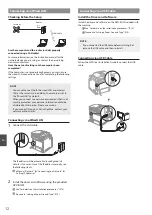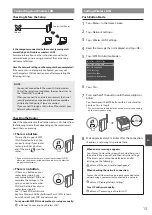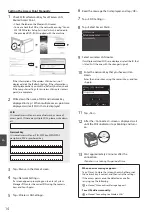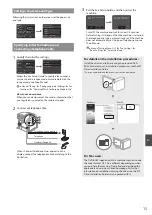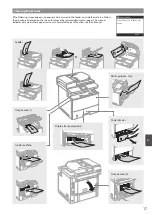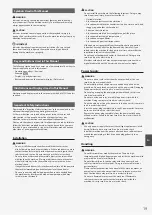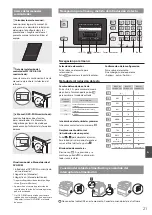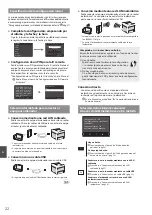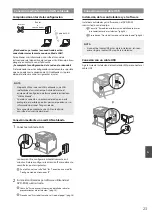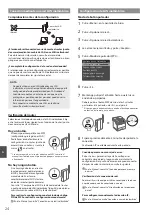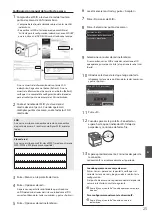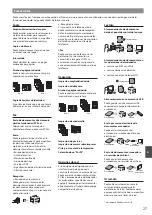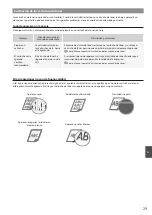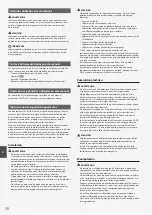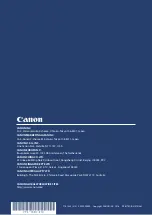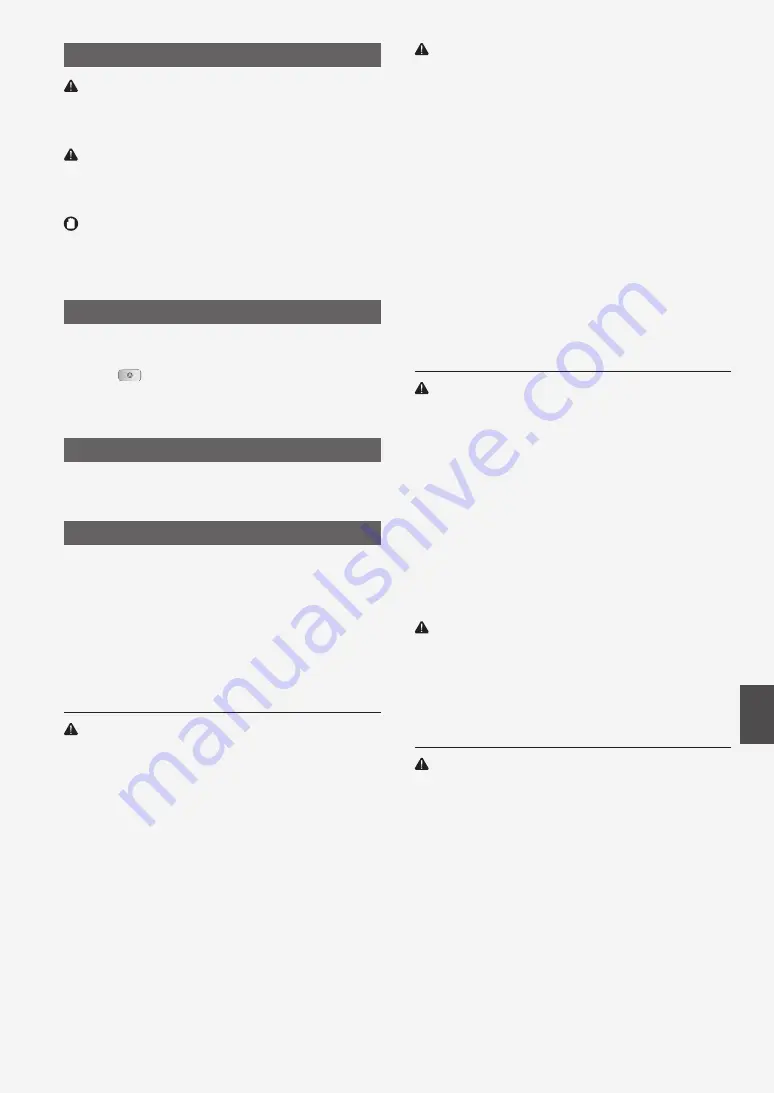
19
En
Symbols Used in This Manual
WARNING
Indicates a warning concerning operations that may lead to death or
injury to persons if not performed correctly. To use the machine safely,
always pay attention to these warnings.
CAUTION
Indicates a caution concerning operations that may lead to injury to
persons if not performed correctly. To use the machine safely, always pay
attention to these cautions.
IMPORTANT
Indicates operational requirements and restrictions. Be sure to read
these items carefully to operate the machine correctly, and avoid
damage to the machine or property.
Keys and Buttons Used in This Manual
The following symbols and key names are a few examples of how keys to
be pressed are expressed in this manual.
•
Operation panel keys: [Key icon]
Example:
•
Display: <Specify destination.>
•
Buttons and items on the computer display: [Preferences]
Illustrations and Displays Used in This Manual
Illustrations and displays used in this manual are which of MF515x unless
specified.
Important Safety Instructions
Please read the “Important Safety Instructions” in this manual and in the
e-Manual thoroughly before operating the machine.
As these instructions are intended to prevent injury to the user and
other persons or to prevent destruction of property, always pay
attention to these instructions and operational requirements.
Please note that you are responsible for all damages caused by failure to
follow the directions provided herein, using the device for any purpose
for which it was not intended, or repairs or alterations made by anyone
other than a Canon-approved technician.
Installation
WARNING
•
Do not install the machine near flammable substances such as
alcohol-based products or paint thinners. If these substances come in
contact to the electrical parts inside the machine could ignite these
substances and cause a fire or increase your risk of electric shock.
•
Do not place necklaces and other metal objects or containers filled
with liquid on the machine. If foreign substances come into contact
with electrical parts inside the machine, this may result in a fire or
electrical shock.
If any of these substances falls into the machine, turn off the power to
the machine immediately and contact your local Canon dealer.
•
Do not use near any medical equipment. Radio wave emitted from
this machine may interfere with medical equipments, which may
result in serious accidents.
CAUTION
•
Do not install the machine in the following locations. Doing so may
result in personal injury, fire or electrical shock.
− Unstable location
− A location subject to excessive vibrations
− A location where block the ventilation slots (too close to walls, bed,
shaggy rug, and other similar objects)
− A damp or dusty location
− A location exposed to direct sunlight or an outside place
− A location subject to high temperatures
− A location near open flames
− A location with poor ventilation system
•
Although ozone is generated from the machine during operation,
it does not have any affect on the human body. However, if you
intend to use the machine for long periods of time, ensure that the
installation location is well ventilated.
•
Do not connect unapproved cables to this machine. Doing so may
result in a fire or an electric shock.
•
Machines with a hard disk may not operate properly when used at
high altitudes of about 3,000 meters above sea level, or higher.
Power Supply
WARNING
•
Do not use power cords other than the one provided, as this can
result in a fire or electrical shock.
•
Do not modify or bend the power cord and do not pull on it with
great force. Do not place heavy objects on the power cord. Damaging
the power cord may result in a fire or an electric shock.
•
Do not plug or unplug the power plug with wet hands, as this can
result in electrical shock.
•
Do not use extension cords or multi-plug power strips with this
machine. Doing so may result in a fire or electric shock.
•
Do not bundle up or tie up the power cord in a knot, as this can result
in a fire or electrical shock.
•
Insert the power plug completely into the AC power outlet. Failure to
do so can result in a fire or electrical shock.
•
Remove the power plug completely from the power outlet during
a thunder storm. Failure to do may result in a fire, electric shock, or
malfunction.
CAUTION
•
Use only a power supply that meets the voltage requirements listed
herein. Failure to do so may result in a fire or electric shock.
•
Install this machine near the power outlet and leave sufficient space
around the power plug so that it can be unplugged easily in an
emergency.
Handling
WARNING
•
Do not disassemble or modify the machine. There are high-
temperature and high-voltage components inside the machine which
may result in a fire or electrical shock.
•
Do not allow children to touch or play with the power cord and
cables or internal or electrical parts. Doing so may result in serious
personal injury.
•
Please contact an authorized Canon dealer if the machine makes an
unusual noise, emits an unusual smell, or emits smoke or excessive
heat. Continued use may result in a fire or electric shock.
•
Do not use flammable sprays near the machine. If flammable
substances come into contact with electrical parts inside the
machine, this may result in a fire or electric shock.
Summary of Contents for imageCLASS MF515x
Page 3: ...3 Remove all the tape ...
Page 4: ...4 Installing the Machine 1 2 1 2 ...
Page 5: ...5 1 2 ...
Page 6: ...6 Installing the Machine Up to here ...
Page 7: ...7 Installing the Optional Handset This part is not used ...
Page 8: ...8 Installing the Machine Installing the Optional Paper Feeder Unit 1 2 ...