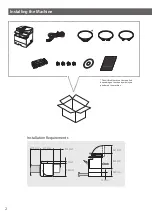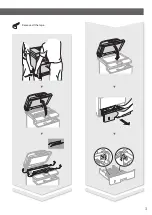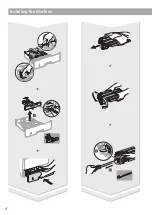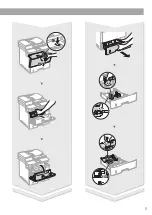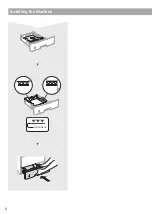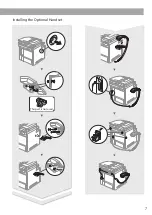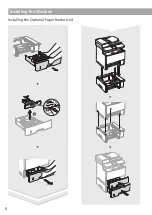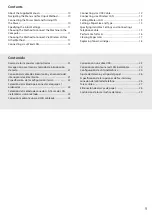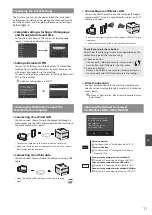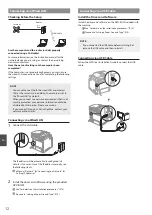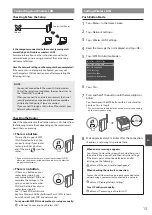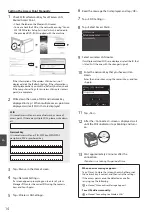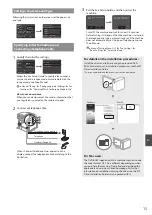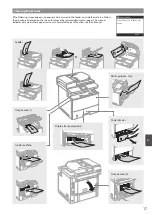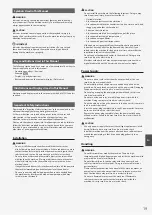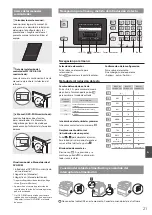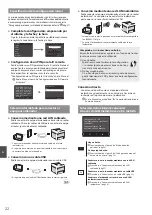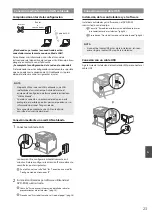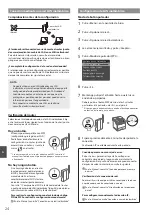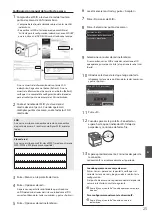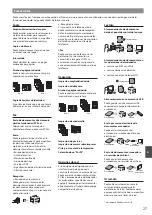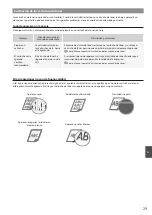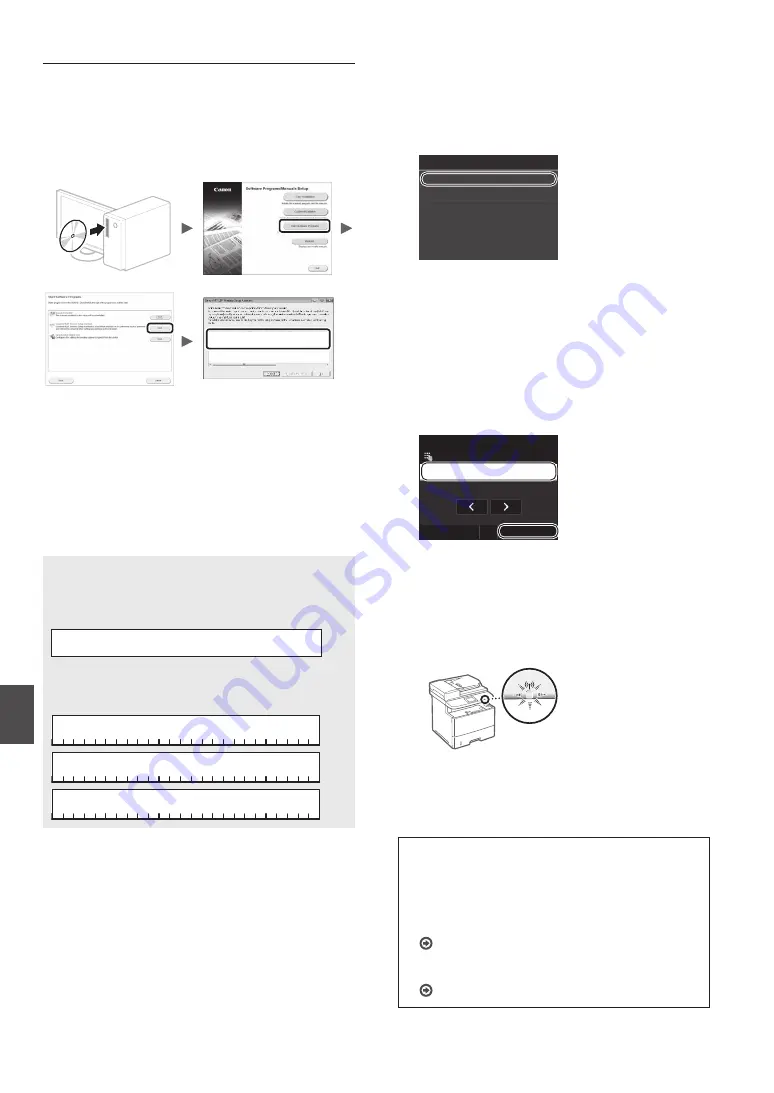
14
En
Setting the Access Point Manually
1
Check SSID or Network Key for a Wireless LAN
Router/Access Point.
•
Check the label on the Wireless LAN router.
•
You can check the SSID or the network key using “Canon
MF / LBP Wireless Setup Assistant,” which is included in
the provided DVD-ROM supplied with the machine.
SampleABCD
WEP
01234567890123456789ABCDEF
SampleEFGHIJ
WPA-PSK
543210EDCBA
SampleK
WPA2-PSK 1234ABCD
If the information of the wireless LAN router is not
displayed, click the [Refresh] button. If the information is
not displayed when you click the [Refresh] button, check
if the computer settings for a wireless LAN router (access
point) are complete.
2
Write down the name of SSID and network key
displayed in step 1. When multiple access points are
displayed, write all SSIDs that are displayed.
SSID
It is sometimes written as name of network, or name of
access point. If there are multiple SSIDs, please write down
all.
Network Key
It is sometimes written as PIN, WEP key, WPA/WPA2
passphrase, PSK or preshared key.
3
Tap <Menu> in the Home Screen.
4
Tap <Network Settings>.
If a screen appears prompting you to enter a System
Manager PIN, enter the correct PIN using the numeric
keys, and tap <Apply>.
5
Tap <Wireless LAN Settings>.
6
Read the message that is displayed, and tap <OK>.
7
Tap <SSID Settings>.
8
Tap <Select Access Point>.
SSID Settings
Enter Manually
Select Access Point
9
Select a wireless LAN router.
If multiple matched SSIDs are displayed, select the ID that
is listed first (the one with the strongest signal).
10
Enter the network key that you have written
down.
Enter the network key using the numeric keys, and tap
<Apply>.
WEP Key (5-26 Characters)
A
Apply
A/a/12
#
XXXXXXXXXXXXX
11
Tap <Yes>.
12
After the <Connected.> screen is displayed, wait
until the Wi-Fi indicator stops blinking and turns
on.
13
Wait approximately 2 minutes after the
connection.
IP address is set during this period of time.
When an error message appears:
Tap <Close> to close the screen, check whether or not
the network key is correct, and then retry the settings.
If the access point cannot be detected even after
retrying, see the following.
e-Manual “When an Error Message Appears”
To set IP address manually:
e-Manual “Connecting to a Wireless LAN”
Summary of Contents for imageCLASS MF515x
Page 3: ...3 Remove all the tape ...
Page 4: ...4 Installing the Machine 1 2 1 2 ...
Page 5: ...5 1 2 ...
Page 6: ...6 Installing the Machine Up to here ...
Page 7: ...7 Installing the Optional Handset This part is not used ...
Page 8: ...8 Installing the Machine Installing the Optional Paper Feeder Unit 1 2 ...